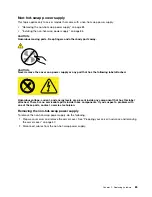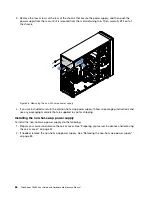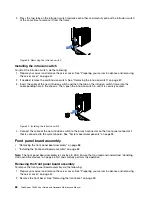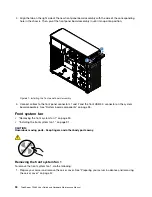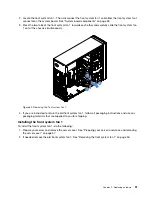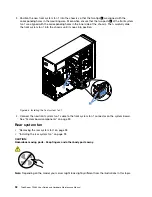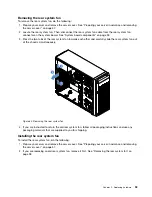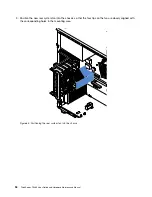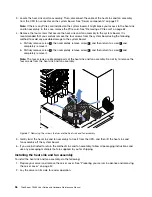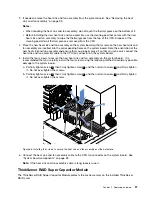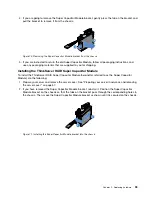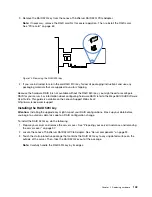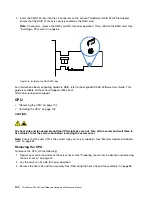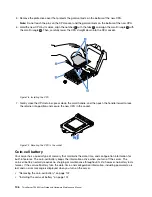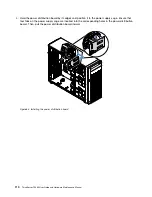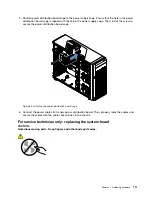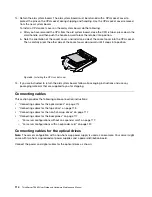4. If you are going to remove the Super Capacitor Module bracket, gently press the tab on the bracket and
pull the bracket to remove it from the chassis.
1
2
Figure 70. Removing the Super Capacitor Module bracket from the chassis
5. If you are instructed to return the old Super Capacitor Module, follow all packaging instructions and
use any packaging materials that are supplied to you for shipping.
Installing the ThinkServer RAID Super Capacitor Module
To install the ThinkServer RAID Super Capacitor Module (hereinafter referred to as the Super Capacitor
Module), do the following:
1. Prepare your server and remove the server cover. See “Preparing your server in advance and removing
2. If you have removed the Super Capacitor Module bracket, reinstall it. Position the Super Capacitor
Module bracket on the chassis so that the tabs on the bracket pass through the corresponding holes in
the chassis. Then, move the Super Capacitor Module bracket as shown until it is secured on the chassis.
1
2
Figure 71. Installing the Super Capacitor Module bracket into the chassis
.
99
Содержание ThinkServer TS460
Страница 1: ...ThinkServer TS460 User Guide and Hardware Maintenance Manual Machine Types 70TQ 70TR 70TS and 70TT ...
Страница 14: ...xii ThinkServer TS460 User Guide and Hardware Maintenance Manual ...
Страница 18: ...4 ThinkServer TS460 User Guide and Hardware Maintenance Manual ...
Страница 52: ...38 ThinkServer TS460 User Guide and Hardware Maintenance Manual ...
Страница 68: ...54 ThinkServer TS460 User Guide and Hardware Maintenance Manual ...
Страница 138: ...124 ThinkServer TS460 User Guide and Hardware Maintenance Manual ...
Страница 144: ...130 ThinkServer TS460 User Guide and Hardware Maintenance Manual ...
Страница 148: ...134 ThinkServer TS460 User Guide and Hardware Maintenance Manual ...
Страница 159: ...Taiwan BSMI RoHS declaration Appendix C Restriction of Hazardous Substances RoHS Directive 145 ...
Страница 160: ...146 ThinkServer TS460 User Guide and Hardware Maintenance Manual ...
Страница 171: ......
Страница 172: ......