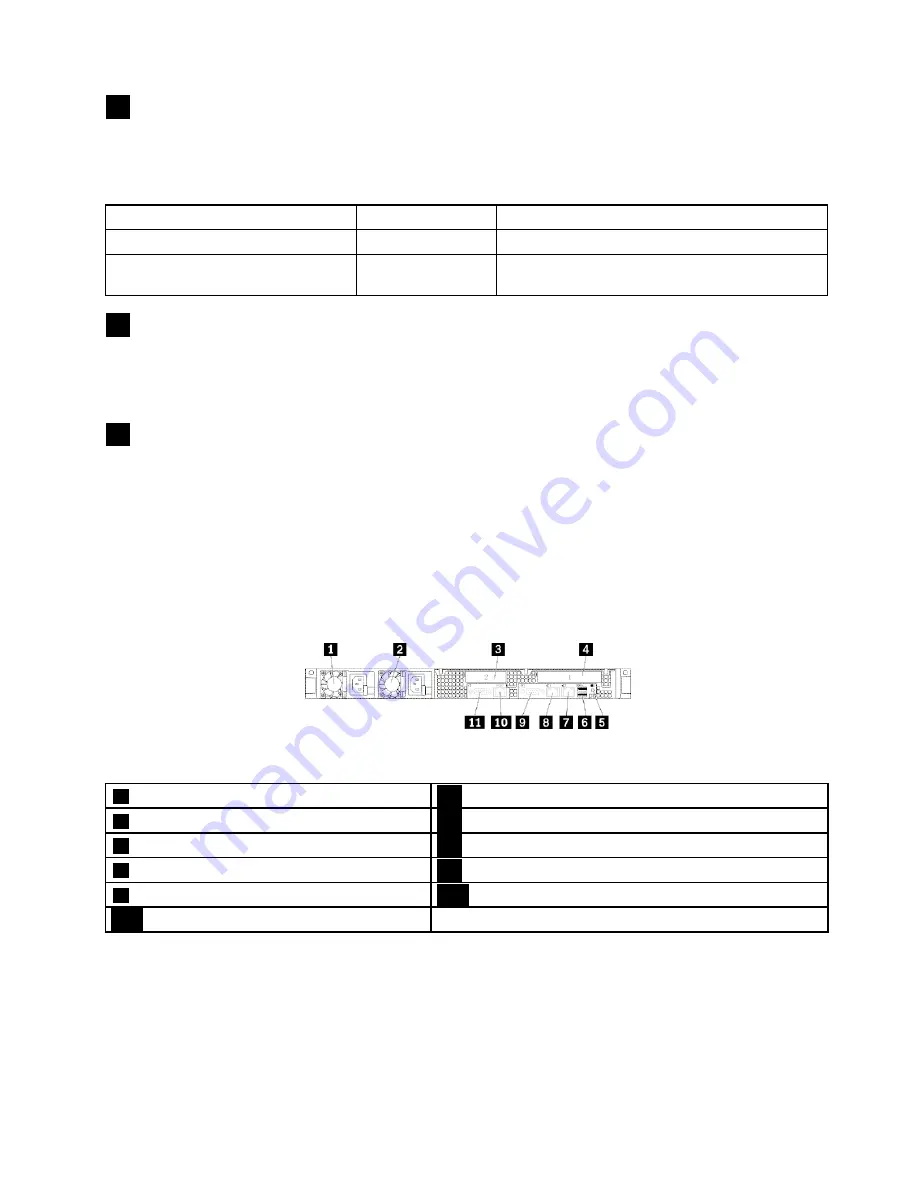
4
System ID button with ID LED
When you press the system ID button, the ID LEDs on both the front and rear of the server are lit to help
you locate the server among other servers. You also can turn on the ID LEDs using a remote management
program for server presence detection.
Status
Color
Description
On
Blue
The system is identified.
Off
None
The ID LED is not in use or the system is not
identified.
5
USB 2.0 connectors (2)
Used to attach a USB-compatible device, such as a USB keyboard, mouse, scanner, or printer. If you have
more than four USB devices, you can purchase a USB hub, which you can use to connect additional
USB devices.
6
VGA connector
Used to attach a VGA-compatible video device, such as a VGA monitor.
Rear view of the server
This topic provides information to help you locate the connectors and components on the rear of your server.
The following illustration shows the connectors and components on the rear of your server. The rear view
of the server varies by model.
Figure 6. Rear view of the server
1
Power supply 1
2
Power supply 2 (available on some models)
3
PCIe slot 2
4
PCIe slot 1
5
System ID LED
6
USB 3.0 connectors (2)
7
Ethernet connector 2 (RJ-45)
8
Ethernet connector 1 (RJ-45)
9
Serial connector
10
Ethernet connector for system management (RJ-45)
11
VGA connector
21
Содержание ThinkServer RD350G
Страница 14: ...xii ThinkServer RD350G User Guide and Hardware Maintenance Manual ...
Страница 18: ...4 ThinkServer RD350G User Guide and Hardware Maintenance Manual ...
Страница 20: ...6 ThinkServer RD350G User Guide and Hardware Maintenance Manual ...
Страница 54: ...40 ThinkServer RD350G User Guide and Hardware Maintenance Manual ...
Страница 68: ...54 ThinkServer RD350G User Guide and Hardware Maintenance Manual ...
Страница 168: ...154 ThinkServer RD350G User Guide and Hardware Maintenance Manual ...
Страница 180: ...166 ThinkServer RD350G User Guide and Hardware Maintenance Manual ...
Страница 185: ......
Страница 186: ...Lenovo ...
















































