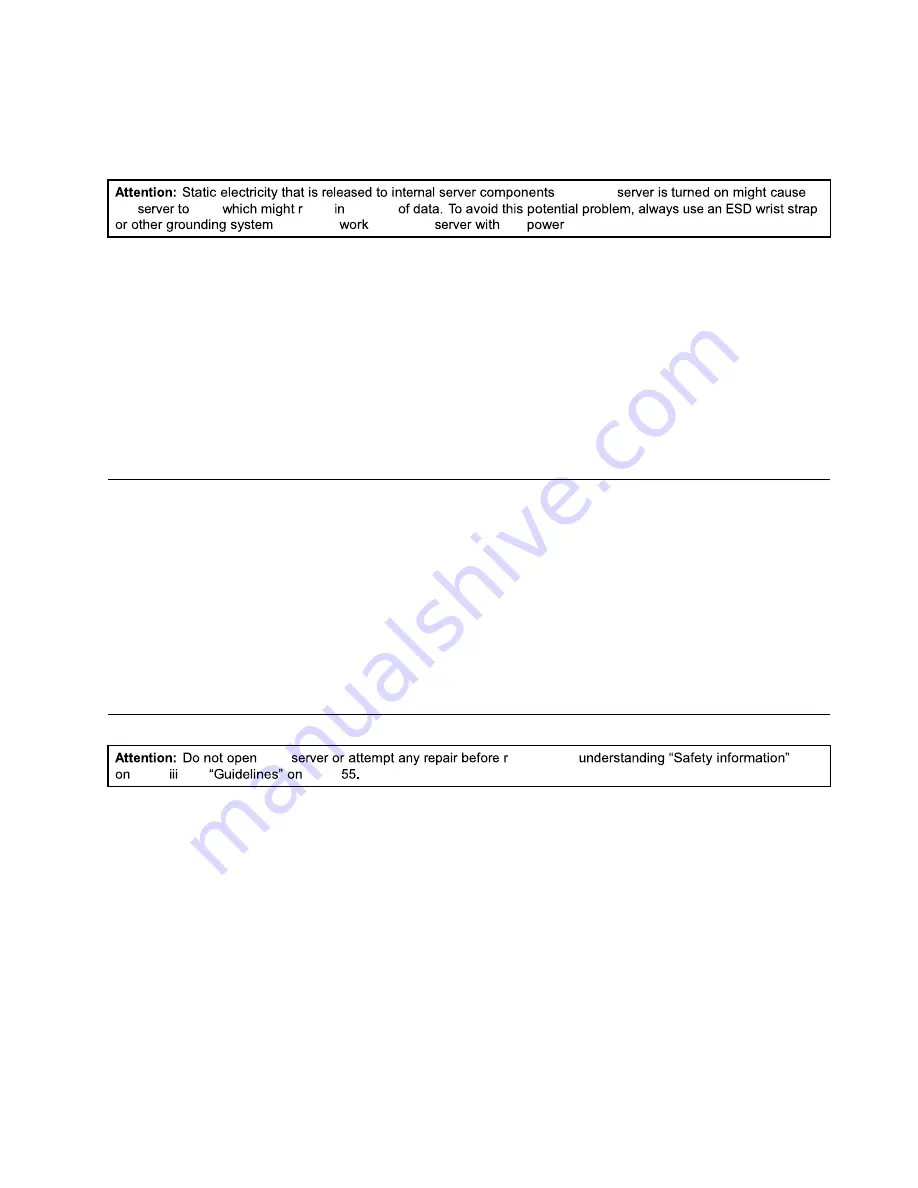
• For servers that support up to two microprocessors, ensure that the second microprocessor socket
always contains a microprocessor or is protected by a microprocessor socket cover.
Working inside the server with the power on
The server supports hot-swap devices and is designed to operate safely while it is turned on and the cover is
removed. Follow these guidelines when you work inside the server with the power on:
• Avoid wearing loose-fitting clothing on your forearms. Button long-sleeved shirts before working inside
the server; do not wear cuff links while you are working inside the server.
• Do not allow your necktie or scarf to hang inside the server.
• Remove jewelry, such as bracelets, necklaces, rings, and loose-fitting wrist watches.
• Remove items from your shirt pocket, such as pens and pencils. These items might fall into the server as
you lean over it.
• Avoid dropping any metallic objects into the server, such as paper clips, hairpins, and screws.
Removing or extending the server from the rack cabinet
If the server is installed in a rack cabinet, remove or extend the server from the rack cabinet before installing
or replacing hardware. Depending on the rail type, do one of the following:
• If the server is installed in a rack cabinet using static rails, remove the server from the rack cabinet and
place it on a flat, clean, and static-protective surface. See the
Rack Installation Instructions
that comes
with the server.
• If the server is installed in a rack cabinet using slide rails, press the rack handles to extend the server from
the rack cabinet. However, if the working environment, cabling configuration, or the server location in the
rack cabinet creates awkward conditions, remove the server from the rack cabinet. See the
Rack
Installation Instructions
that comes with the server.
Removing the server cover
Before you begin, print all the related instructions or ensure that you can view the PDF version on another
computer for reference.
Note:
Depending on the model, your server might look slightly different from the illustrations in this topic.
To remove the server cover, do the following:
1. Remove all external media from the drives and turn off all attached devices and the server. Then,
disconnect all power cords from electrical outlets.
2. Disconnect all power cords from electrical outlets.
3. Disconnect the power cords, Input/Output (I/O) cables, and all other cables that are connected to
the server.
“Removing or extending the server from the rack cabinet” on page 57.
57
when the
the
halt,
esult the loss
when you
inside the
the
on.
your
eading and
Содержание ThinkServer RD350G
Страница 14: ...xii ThinkServer RD350G User Guide and Hardware Maintenance Manual ...
Страница 18: ...4 ThinkServer RD350G User Guide and Hardware Maintenance Manual ...
Страница 20: ...6 ThinkServer RD350G User Guide and Hardware Maintenance Manual ...
Страница 54: ...40 ThinkServer RD350G User Guide and Hardware Maintenance Manual ...
Страница 68: ...54 ThinkServer RD350G User Guide and Hardware Maintenance Manual ...
Страница 168: ...154 ThinkServer RD350G User Guide and Hardware Maintenance Manual ...
Страница 180: ...166 ThinkServer RD350G User Guide and Hardware Maintenance Manual ...
Страница 185: ......
Страница 186: ...Lenovo ...
















































