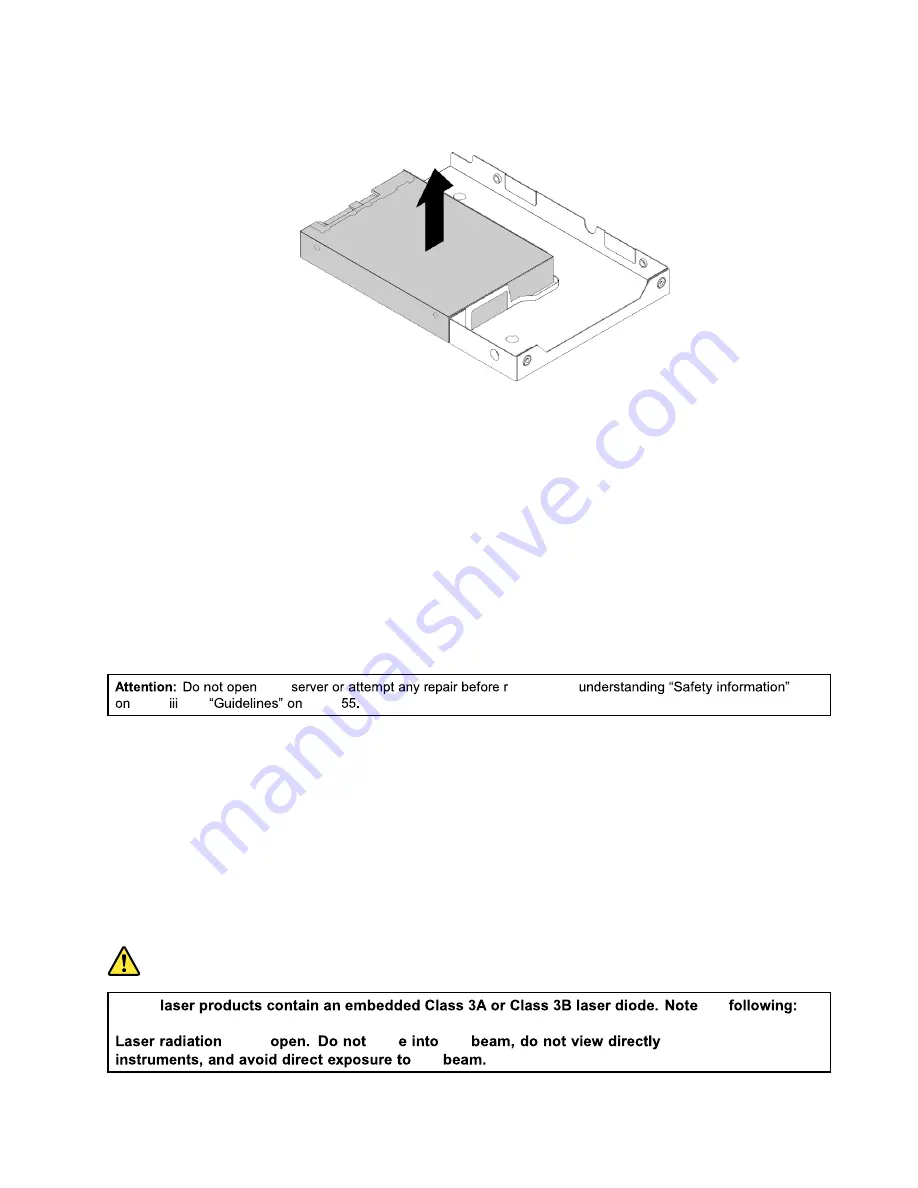
6. Lift the 2.5-inch drive up to remove it from the drive adapter.
Figure 95. Removing the 2.5-inch drive from the drive adapter
7. Install a new 2.5-inch drive. See
“Installing a 2.5-inch drive into a 3.5-inch hard-disk-drive bay” on
8. If you are instructed to return the old 2.5-inch drive, follow all packaging instructions and use any
packaging materials that are supplied to you for shipping.
What to do next:
• To work with another piece of hardware, go to the appropriate section.
• To configure RAID, go to “Configuring RAID” on page 50.
• To complete the replacement, go to “Completing the parts replacement” on page 142.
Installing or replacing the optical drive
Before you begin, print all the related instructions or ensure that you can view the PDF version on another
computer for reference.
CAUTION:
When laser products (such as CD-ROMs, DVD drives, fiber optic devices, or transmitters) are
installed, note the following:
• Do not remove the covers. Removing the covers of the laser product could result in exposure to
hazardous laser radiation. There are no serviceable parts inside the device.
• Use of controls or adjustments or performance of procedures other than those specified herein
might result in hazardous radiation exposure.
DANGER
121
your
eading and
Some
the
when
star
the
with optical
the
Содержание ThinkServer RD350G
Страница 14: ...xii ThinkServer RD350G User Guide and Hardware Maintenance Manual ...
Страница 18: ...4 ThinkServer RD350G User Guide and Hardware Maintenance Manual ...
Страница 20: ...6 ThinkServer RD350G User Guide and Hardware Maintenance Manual ...
Страница 54: ...40 ThinkServer RD350G User Guide and Hardware Maintenance Manual ...
Страница 68: ...54 ThinkServer RD350G User Guide and Hardware Maintenance Manual ...
Страница 168: ...154 ThinkServer RD350G User Guide and Hardware Maintenance Manual ...
Страница 180: ...166 ThinkServer RD350G User Guide and Hardware Maintenance Manual ...
Страница 185: ......
Страница 186: ...Lenovo ...
















































