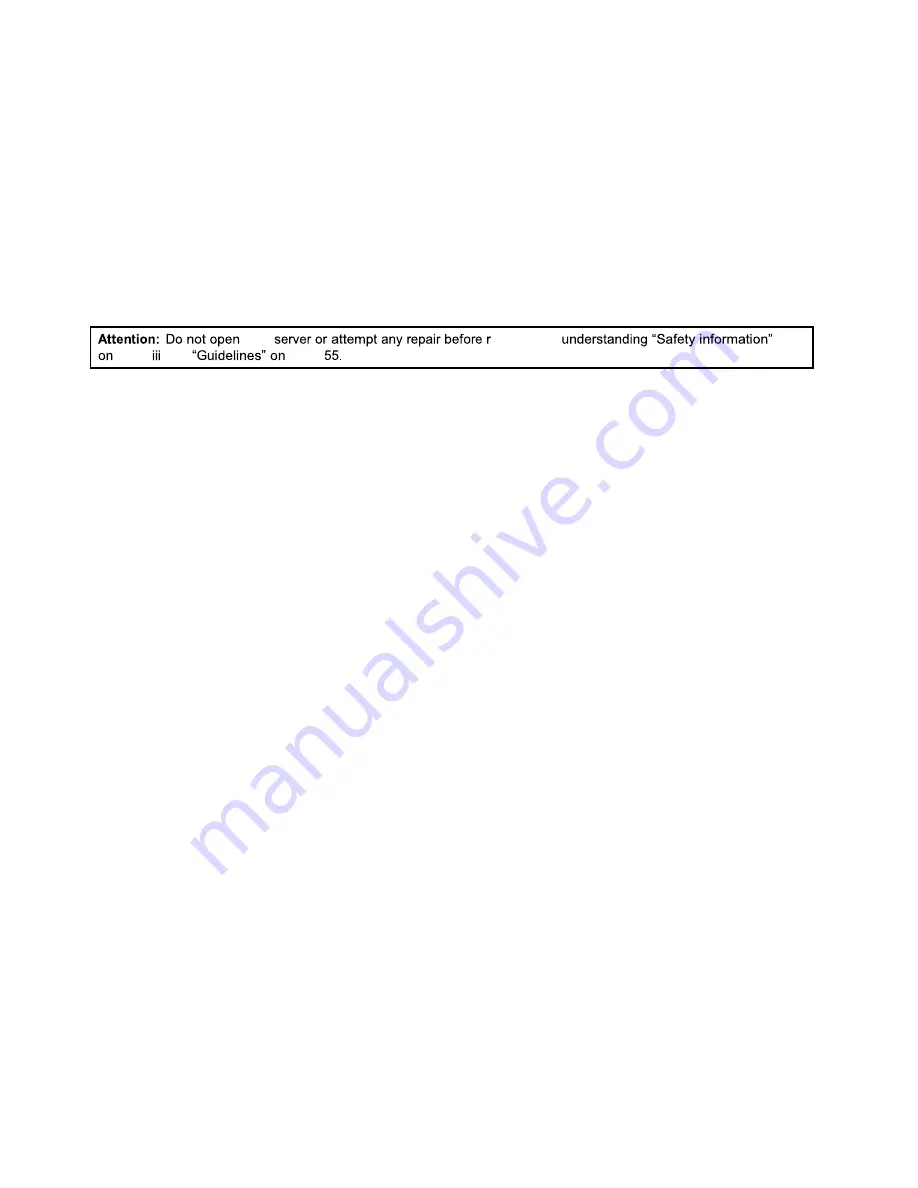
• If you are installing a hot-swap hard disk drive, save the removed dummy hard-disk-drive tray in case
that you later remove the hot-swap hard disk drive and need a dummy tray to cover the drive bay.
• If you are replacing a hot-swap hard disk drive and are instructed to return the old hot-swap hard
disk drive, follow all packaging instructions and use any packaging materials that are supplied to
you for shipping.
What to do next:
• To work with another piece of hardware, go to the appropriate section.
• To configure RAID, go to “Configuring RAID” on page 50.
Installing or replacing an easy-swap storage drive
This topic applies only to server models that have easy-swap storage drives installed.
For a list of ThinkServer options, go to:
http://lenovoquickpick.com/usa/home/thinkserver/rack-and-tower-server
The EMI integrity and cooling of the server are protected by having all drive bays covered or occupied. The
number of the installed drives in your server varies depending on the server model. The vacant bays are
either covered by an EMI-protective panel or occupied by dummy trays. When installing a drive, save the
removed dummy tray in case that you later remove the drive and need the dummy tray to cover the place.
Attention:
An unoccupied drive bay without any other protection might impact the EMI integrity and cooling
of the server, which might result in overheating or component damage. To maintain the EMI integrity and
cooling of the server, install a new drive as soon as you remove the failing one or the dummy tray.
Before you begin, print all the related instructions or ensure that you can view the PDF version on another
computer for reference.
Notes:
• You must turn off the server before installing or replacing an easy-swap drive to avoid data lost.
• Use any documentation that comes with the drive and follow those instructions in addition to the
instructions in this topic.
To install or replace an easy-swap storage drive, do the following:
1. Review the following installation rules:
• Follow the order of the hard-disk-drive bays when installing a hard disk drive. See “Front view of the
server” on page 17 to locate the hard-disk-drive bays in your server.
• For RAID configuration, the hard disk drives must be the same type with the same capacity if they are
within a single RAID array. For more information, see
“Configuring RAID” on page 50.
• For hard disk drives with different capacities, install the hard disk drive by following the order of the
hard-disk-drive bays as well as the order from the lowest capacity to the highest capacity.
2. Remove all external media from the drives and turn off all attached devices and the server. Then,
disconnect all power cords from electrical outlets and disconnect all cables that are connected to
the server.
“Removing or extending the server from the rack cabinet” on page 57.
4. Locate the appropriate easy-swap-drive bay. See
“Front view of the server” on page 17.
112
ThinkServer RD350G User Guide and Hardware Maintenance Manual
your
eading and
Содержание ThinkServer RD350G
Страница 14: ...xii ThinkServer RD350G User Guide and Hardware Maintenance Manual ...
Страница 18: ...4 ThinkServer RD350G User Guide and Hardware Maintenance Manual ...
Страница 20: ...6 ThinkServer RD350G User Guide and Hardware Maintenance Manual ...
Страница 54: ...40 ThinkServer RD350G User Guide and Hardware Maintenance Manual ...
Страница 68: ...54 ThinkServer RD350G User Guide and Hardware Maintenance Manual ...
Страница 168: ...154 ThinkServer RD350G User Guide and Hardware Maintenance Manual ...
Страница 180: ...166 ThinkServer RD350G User Guide and Hardware Maintenance Manual ...
Страница 185: ......
Страница 186: ...Lenovo ...
















































