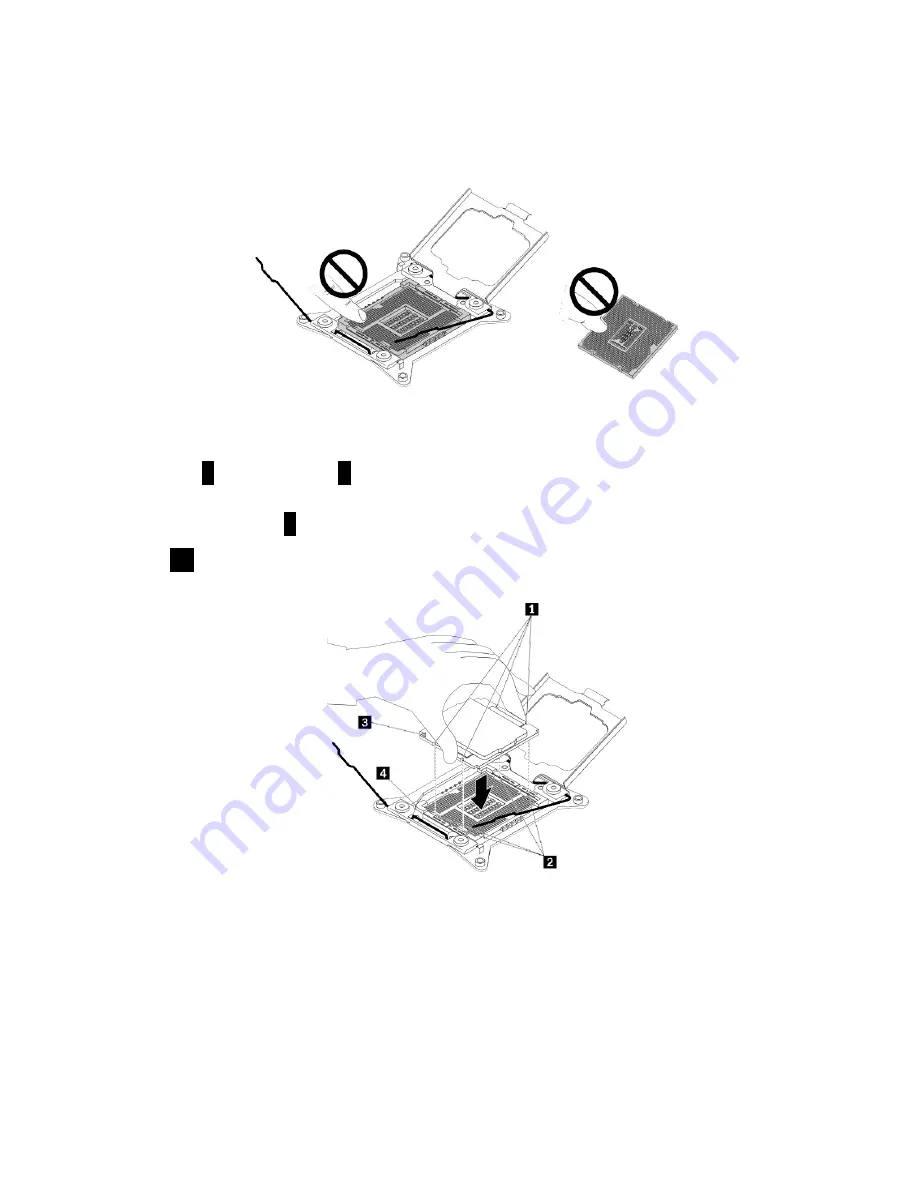
10. Remove the new microprocessor from the protective cover that protects the gold contacts on the
bottom of the new microprocessor. Do not touch the pins on the microprocessor socket and the gold
contacts on the bottom of the new microprocessor.
Figure 69. Do not touch the pins
11. Note the orientation of the new microprocessor. Hold the new microprocessor by its edges and align
the notches
1
on it with the tabs
2
in the microprocessor socket. Then, carefully lower the new
microprocessor straight down into the microprocessor socket.
Note:
The small triangle
3
on one corner of the new microprocessor is the microprocessor orientation
indicator. The new microprocessor is in the correct orientation when this indicator faces the beveled
corner
4
of the microprocessor socket.
Figure 70. Installing the microprocessor
104
ThinkServer RD350G User Guide and Hardware Maintenance Manual
Содержание ThinkServer RD350G
Страница 14: ...xii ThinkServer RD350G User Guide and Hardware Maintenance Manual ...
Страница 18: ...4 ThinkServer RD350G User Guide and Hardware Maintenance Manual ...
Страница 20: ...6 ThinkServer RD350G User Guide and Hardware Maintenance Manual ...
Страница 54: ...40 ThinkServer RD350G User Guide and Hardware Maintenance Manual ...
Страница 68: ...54 ThinkServer RD350G User Guide and Hardware Maintenance Manual ...
Страница 168: ...154 ThinkServer RD350G User Guide and Hardware Maintenance Manual ...
Страница 180: ...166 ThinkServer RD350G User Guide and Hardware Maintenance Manual ...
Страница 185: ......
Страница 186: ...Lenovo ...
















































