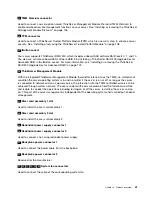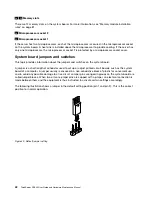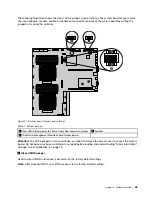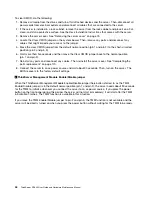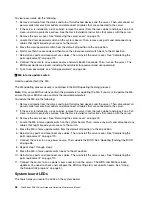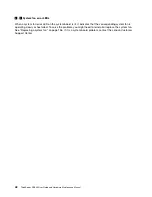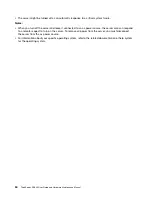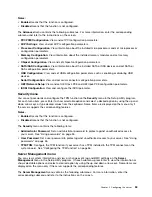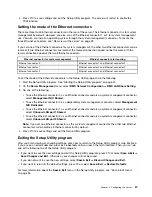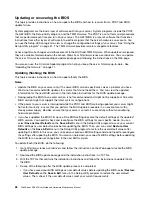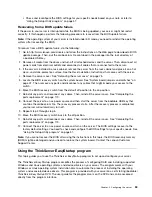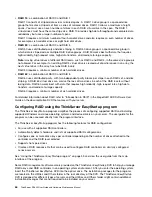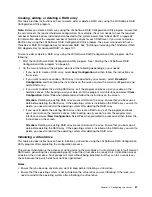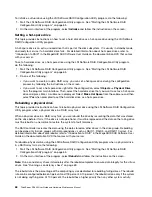•
Erase SEL
: Erase system event log (SEL).
•
System Information
: View basic information about your server.
•
BMC Network Configuration
: Set BMC configuration parameters.
•
System Location
: View and configure the location information.
Boot Options menu
The
Boot Options
menu in the Setup Utility program provides an interface to help you view or change the
server startup options, including the startup sequence and boot priority for various devices. Changes in the
startup options take effect when the server starts.
The startup sequence specifies the order in which the server checks devices to find a boot record. The server
starts from the first boot record that it finds. For example, you can define a startup sequence that checks a
disc in the optical drive, then checks the hard disk drive, and then checks a network device. For information
about setting the startup sequence or selecting a startup device, see “Selecting a startup device” on page 56.
Boot Manager menu
The
Boot Manager
menu in the Setup Utility program lists all the bootable devices installed in your server
and the listed items vary depending on your server configuration. If you select a desired device listed on this
menu, the server will start from the device you select.
You can press F12 when turning on the server and select a temporary startup device from the boot device
selection window. See “Selecting a startup device” on page 56.
Save & Exit menu
After you finish viewing or changing settings in the Setup Utility program, you can choose a desired
action from the
Save & Exit
menu to save changes, discard changes, or load default values, and exit the
program. Press Enter to select the item on the
Save & Exit
menu and then select
Yes
when prompted to
confirm the action. For information about exiting the Setup Utility program, see “Exiting the Setup Utility
program” on page 57.
The
Save & Exit
menu contains the following items:
•
Save Changes and Exit
: Save changes and exit the Setup Utility program.
•
Save Changes and Reset
: Save changes and then continue with the configuration in the Setup Utility
program.
•
Discard Changes and Exit
: Discard changes, load previous values, and then exit the Setup Utility
program.
•
Discard Changes
: Discard changes and load previous values.
•
Restore Defaults
: Return to the optimized default settings.
•
Save as User Defaults
: Save the current settings as user default values.
•
Restore User Defaults
: Restore the user default values for all the items.
Setting the system date and time
This topic provides instructions on how to set the system date and time in the Setup Utility program.
To set the system date and time in the Setup Utility program, do the following:
1. Start the Setup Utility program. See “Starting the Setup Utility program” on page 51.
2. On the
Main
menu, select
System Date
or
System Time
.
54
ThinkServer RD340 User Guide and Hardware Maintenance Manual
Содержание ThinkServer RD340
Страница 18: ...6 ThinkServer RD340 User Guide and Hardware Maintenance Manual ...
Страница 84: ...72 ThinkServer RD340 User Guide and Hardware Maintenance Manual ...
Страница 188: ...176 ThinkServer RD340 User Guide and Hardware Maintenance Manual ...
Страница 198: ...186 ThinkServer RD340 User Guide and Hardware Maintenance Manual ...
Страница 214: ...202 ThinkServer RD340 User Guide and Hardware Maintenance Manual ...
Страница 215: ......
Страница 216: ......