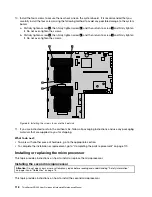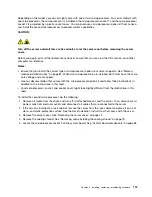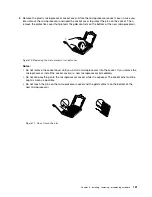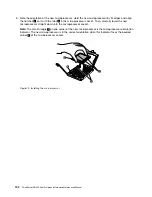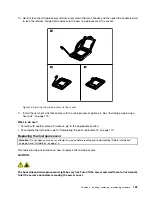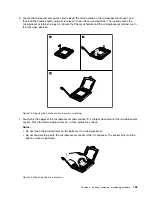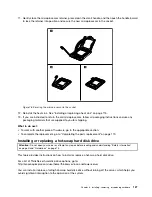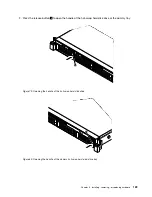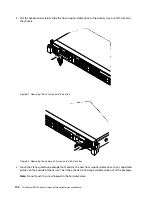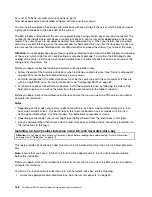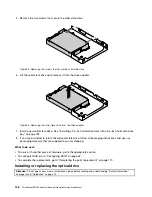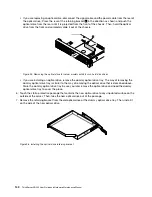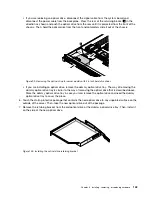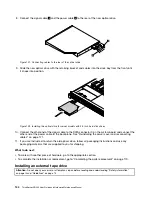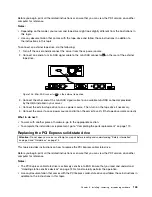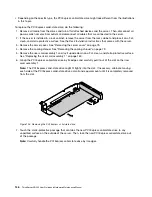5. Slide the new hot-swap hard disk drive into the drive bay from the front until it snaps into position
and then completely close the handle.
ID
Mem
CPU
PSU
Figure 83. Installing the hot-swap hard disk drive
6. Check the hot-swap hard-disk-drive status LEDs to ensure that the hard disk drive is operating correctly.
You might have to restart the server for the newly installed hard disk drive to be recognized. See
“Hot-swap hard-disk-drive status LEDs” on page 30. If the hard disk drive is faulty, you need to reinstall
or replace it until it is operating correctly.
7. Do one of the following:
• If you are installing a hot-swap hard disk drive, save the removed dummy hard-disk-drive tray in case
you later remove the hot-swap hard disk drive and need a dummy tray to cover the drive bay.
• If you are replacing a failing hot-swap hard disk drive and are instructed to return the failing hot-swap
hard disk drive, follow all packaging instructions and use any packaging materials that are supplied to
you for shipping.
What to do next:
• To work with another piece of hardware, go to the appropriate section.
• To configure RAID, go to “Configuring RAID” on page 62.
Installing or replacing a 2.5-inch solid-state drive
This topic contains the following items:
•
“Installing a 2.5-inch solid-state drive into a 3.5-inch hard-disk-drive bay” on page 132
•
“Replacing a 2.5-inch solid-state drive from a 3.5-inch hard-disk-drive bay” on page 136
Installing, removing, or replacing hardware
131
Содержание ThinkServer RD340
Страница 18: ...6 ThinkServer RD340 User Guide and Hardware Maintenance Manual ...
Страница 84: ...72 ThinkServer RD340 User Guide and Hardware Maintenance Manual ...
Страница 188: ...176 ThinkServer RD340 User Guide and Hardware Maintenance Manual ...
Страница 198: ...186 ThinkServer RD340 User Guide and Hardware Maintenance Manual ...
Страница 214: ...202 ThinkServer RD340 User Guide and Hardware Maintenance Manual ...
Страница 215: ......
Страница 216: ......