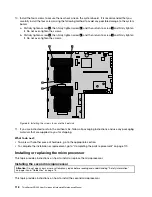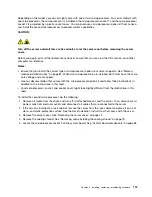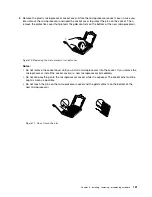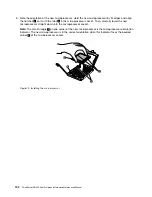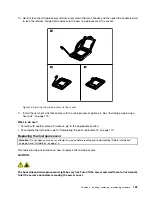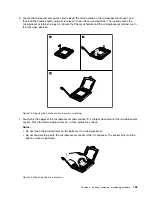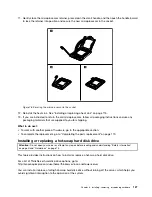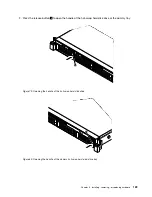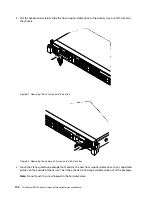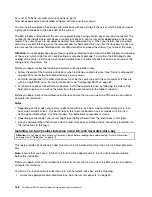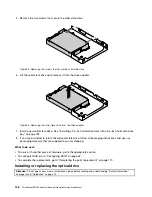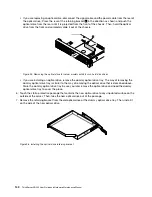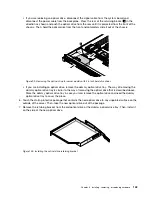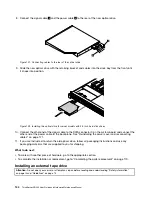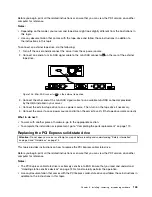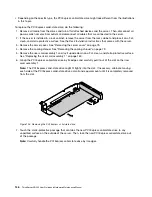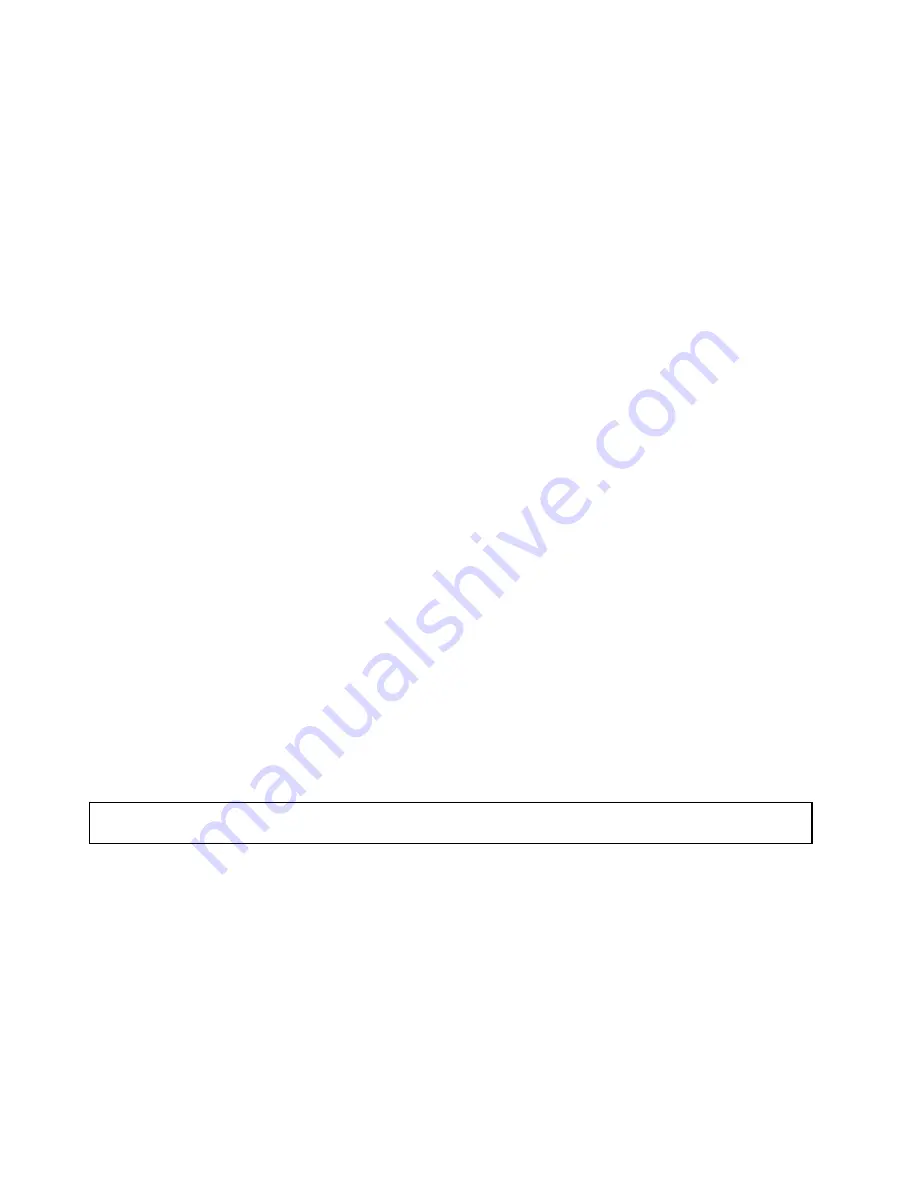
For a list of ThinkServer solid-state drive options, go to:
http://lenovoquickpick.com/usa/home/thinkserver/rack-and-tower-server
You can install or replace a hot-swap solid-state drive without turning off the server, which helps you avoid
significant interruption to the operation of the system.
The EMI integrity and cooling of the server are protected by having all drive bays covered or occupied. The
number of the installed hard disk drives or solid-state drives in your server varies depending on the server
model. The vacant bays are occupied by dummy hard-disk-drive trays. When you install a hot-swap hard
disk drive or solid-state drive, save the removed dummy hard-disk-drive tray from the drive bay in case you
later remove the hot-swap hard disk drive or solid-state drive and need the dummy tray to cover the place.
Attention:
An unoccupied drive bay without any other protection might impact the EMI integrity and cooling
of the server, which might result in overheating or component damage. To maintain the EMI integrity and
cooling of the server, install a new hot-swap hard disk drive or solid-state drive as soon as you remove the
failing one or the dummy tray.
Before you begin, review the following solid-state drive installation rules:
• Follow the order of the hard-disk-drive bays when installing a solid-state drive. See “Server components”
on page 25 to locate the hard-disk-drive bays in your server.
• For RAID configuration, the solid-state drives must be the same type with the same capacity if they are
within a single RAID array. For more information, see “Configuring RAID” on page 62.
• For solid-state drives with different capacities, install the solid-state drive by following the order of the
hard-disk-drive bays as well as the order from the lowest capacity to the highest capacity.
Before you begin, print all the related instructions or ensure that you can view the PDF version on another
computer for reference.
Notes:
• Depending on the model, your server might come with 3.5-inch hot-swap hard disk drives or 2.5-inch
hot-swap hard disk drives. The illustrations in this topic are based on server models with 3.5-inch
hot-swap hard disk drives. For other models, the replacement procedure is similar.
• Depending on the model, your server might look slightly different from the illustrations in this topic.
• Use any documentation that comes with the solid-state drive and follow those instructions in addition to
the instructions in this topic.
Installing a 2.5-inch solid-state drive into a 3.5-inch hard-disk-drive bay
Attention:
Do not open your server or attempt any repair before reading and understanding “Safety information”
on page iii and “Guidelines” on page 73.
This topic provides instructions on how to install a 2.5-inch solid-state drive into a 3.5-inch hard-disk-drive
bay.
Note:
Ensure that you have a 3.5-inch to 2.5-inch drive adapter and a 3.5-inch drive bracket available
before the installation.
Before you begin, print all the related instructions or ensure that you can view the PDF version on another
computer for reference.
To install a 2.5-inch solid-state drive into a 3.5-inch hard-disk-drive bay, do the following:
1. Locate the appropriate hard-disk-drive bay. See “Server components” on page 25.
132
ThinkServer RD340 User Guide and Hardware Maintenance Manual
Содержание ThinkServer RD340
Страница 18: ...6 ThinkServer RD340 User Guide and Hardware Maintenance Manual ...
Страница 84: ...72 ThinkServer RD340 User Guide and Hardware Maintenance Manual ...
Страница 188: ...176 ThinkServer RD340 User Guide and Hardware Maintenance Manual ...
Страница 198: ...186 ThinkServer RD340 User Guide and Hardware Maintenance Manual ...
Страница 214: ...202 ThinkServer RD340 User Guide and Hardware Maintenance Manual ...
Страница 215: ......
Страница 216: ......