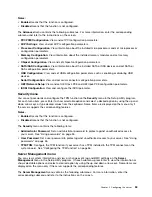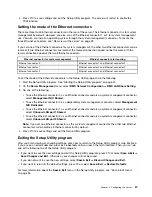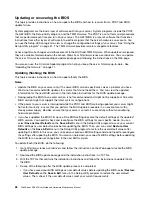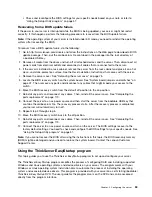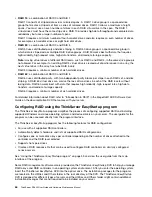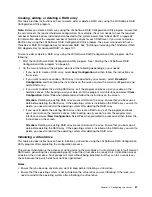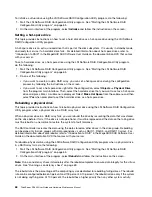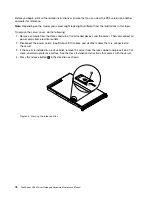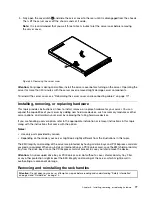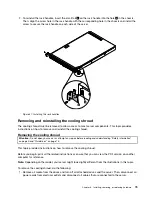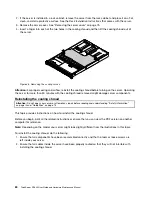Configuring the ThinkServer RAID 300
The ThinkServer RAID 300 (also known as onboard SAS software RAID) is integrated in the PCH on
the system board. If you connect the mini-SAS to mini-SAS signal cables from the system board to the
backplane, you can configure RAID for the hard disk drives using the LSI Software RAID Configuration Utility
program, independently of the operating system. The ThinkServer RAID 300 supports RAID levels 0, 1, and
10 by default. You also can activate RAID 5 by installing a ThinkServer RAID 300 Upgrade Key for Advanced
RAID. See “Installing or removing the ThinkServer RAID 300 Upgrade Key for Advanced RAID” on page 101.
You can install and use the MegaRAID Storage Manager program to manage the RAID array and RAID
controller in an operating system environment.
Before configuring RAID for your server, observe the following precautions:
• Use hard disk drives that are of the same type (SATA or SAS) and have the same capacity within a
single RAID array.
• The total drive capacity of the primary RAID array might be limited to 2 TB.
RAID array status
When you turn on the server, the RAID controller ROM version, the RAID array status, and the list of the
available hard disk drives will be displayed during the POST.
The RAID array status can be one of the following:
•
Online
This is the normal status, which indicates that the RAID array is working correctly.
•
Degrade
This status indicates that more than one hard disk drive in the RAID array cannot be synchronized or have
failed. You need to replace the failing hard disk drives and rebuild the data. See “Installing or replacing a
hot-swap hard disk drive” on page 127 and “Rebuilding a physical drive” on page 68.
•
Offline
This status indicates that the RAID array has failed and cannot be rebuilt. You need to create a RAID
array. See “Creating, adding, or deleting a RAID array” on page 67.
Starting the LSI Software RAID Configuration Utility program
This topic provides instructions on how to start the LSI Software RAID Configuration Utility program.
To start the LSI Software RAID Configuration Utility program, do the following:
1. Turn on the server.
2. During the POST, when you see the message “Press Ctrl-M or Enter to run LSI Software RAID Setup
Utility,” immediately press Ctrl+M to start the LSI Software RAID Configuration Utility program.
LSI Software RAID Configuration Utility program interface
This topic provides information about the menus and items in the LSI Software RAID Configuration Utility
program. Depending on the version of the program, some menu or item information might differ slightly from
the information in this topic.
When working with the LSI Software RAID Configuration Utility program, you must use the keyboard.
The keys used to perform various tasks are displayed on the bottom of each screen. Use up and down
arrow keys to navigate between items. For most items, the corresponding help message is displayed
on the bottom of the screen when the item is selected. If the item has submenus, you can display the
submenus by pressing Enter.
.
65
Содержание ThinkServer RD340
Страница 18: ...6 ThinkServer RD340 User Guide and Hardware Maintenance Manual ...
Страница 84: ...72 ThinkServer RD340 User Guide and Hardware Maintenance Manual ...
Страница 188: ...176 ThinkServer RD340 User Guide and Hardware Maintenance Manual ...
Страница 198: ...186 ThinkServer RD340 User Guide and Hardware Maintenance Manual ...
Страница 214: ...202 ThinkServer RD340 User Guide and Hardware Maintenance Manual ...
Страница 215: ......
Страница 216: ......