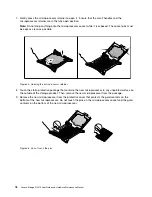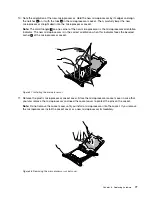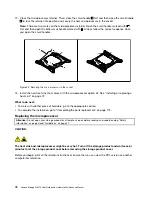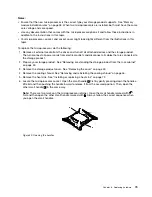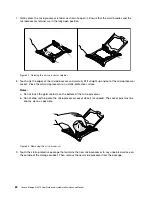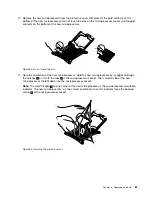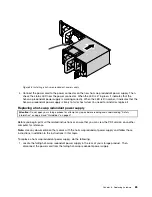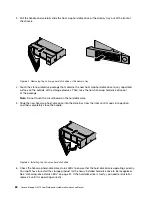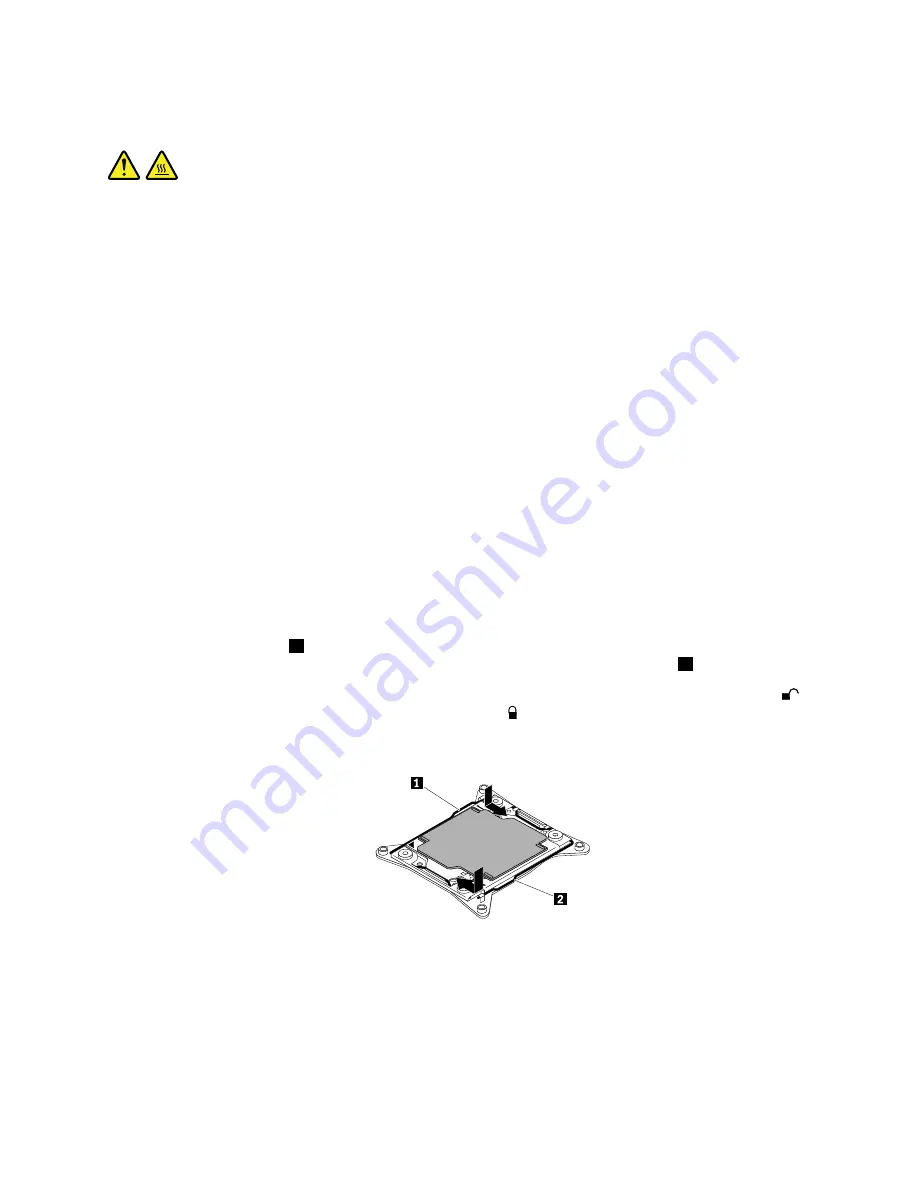
CAUTION:
The heat sinks and microprocessors might be very hot. Turn off the storage product and wait several
minutes to let the storage product cool before removing the storage product cover.
Notes:
• Ensure that you install the correct type of microprocessor option your storage product supports. See
“Features” on page 7. When two microprocessors are installed, both must have the same core voltage
and core speed.
• Use any documentation that comes with the microprocessor option kit and follow those instructions in
addition to the instructions in this topic.
• Your microprocessor, socket, and socket cover might look slightly different from the illustrations in this
topic.
To install the second microprocessor, do the following:
1. Remove all external media from the drives and turn off all attached devices and the storage product.
Then, disconnect all power cords from electrical outlets and disconnect all cables that are connected to
the storage product.
2. Prepare your storage product. See “Removing or extending the storage product from the rack cabinet”
3. Remove the storage product cover. See “Removing the cover” on page 43.
4. Remove the cooling shroud. See “Removing and reinstalling the cooling shroud” on page 46.
5. Locate the microprocessor socket 2 on the system board. See “System board components” on page 23.
6. Open the small handle
1
first by gently pressing down the handle a little bit and then pushing the handle
inward to release it from the secured position. Then, open the other small handle
2
in the same way.
Note:
There are two marks on the microprocessor retainer. Open the small handle marked with
first and then open the other small handle marked with . Always follow the correct sequence when
you open the small handles.
Figure 44. Opening the handles
.
75
Содержание Storage N3310
Страница 1: ...Lenovo Storage N3310 User Guide and Hardware Maintenance Manual Machine Types 70FX and 70FY ...
Страница 14: ...xii Lenovo Storage N3310 User Guide and Hardware Maintenance Manual ...
Страница 18: ...4 Lenovo Storage N3310 User Guide and Hardware Maintenance Manual ...
Страница 20: ...6 Lenovo Storage N3310 User Guide and Hardware Maintenance Manual ...
Страница 138: ...124 Lenovo Storage N3310 User Guide and Hardware Maintenance Manual ...
Страница 151: ......
Страница 152: ......