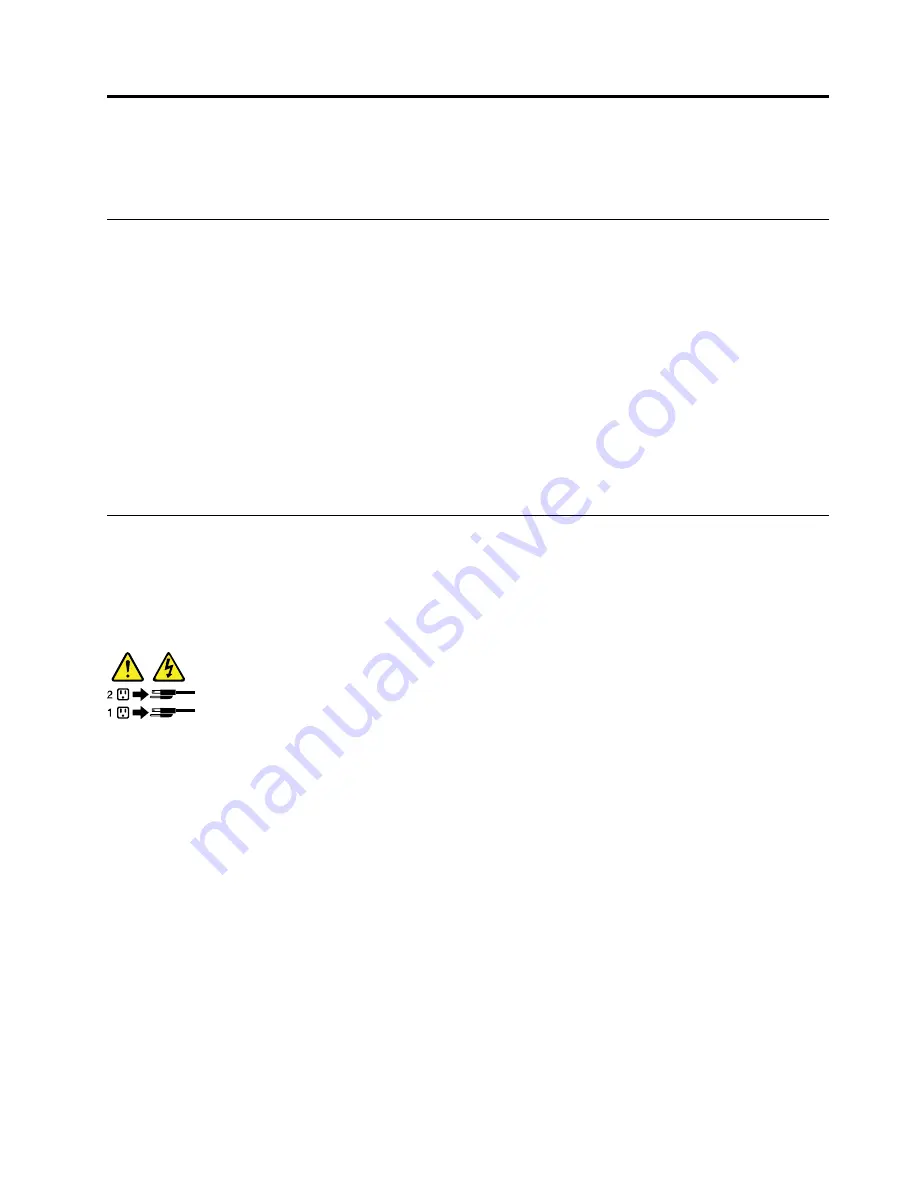
Chapter 4. Turning on and turning off the storage product
This chapter provides information about turning on and turning off the storage product.
Turning on the storage product
The storage product can be turned on in one of the following ways:
• After you finish unpacking and setting up the storage product, connect it to an ac power source. Press
the power button on the front panel to turn on the storage product. See “Front panel” on page 15. The
storage product needs about 30 seconds for the ThinkServer System Manager (TSM, also known as
BMC) to initialize whenever you connect the storage product to an ac power source. If you press the
power button on the front panel during this period, the storage product will not start immediately; it will
start after the TSM initialization finishes.
• When the Wake on LAN feature is enabled on the storage product that is connected to an ac power
source and a LAN, a network administrator can remotely turn on or wake up the storage product from a
management console using remote network management software.
• You also can use the related TSM feature to remotely turn on the storage product through the
management LAN.
Turning off the storage product
CAUTION:
The power control button on the device and the power switch on the power supply do not turn off
the electrical current supplied to the device. The device also might have more than one power
cord. To remove all electrical current from the device, ensure that all power cords are disconnected
from the power source.
The storage product can be turned off in one of the following ways:
• Turn off the storage product from the operating system if your operating system supports this feature.
After an orderly shutdown of the operating system, the storage product will turn off automatically. For
instructions on how to shut down your specific operating system, refer to the related documentation or
help system for the operating system.
• Press the power switch on the front panel to start an orderly shutdown of the operating system and turn
off the storage product, if your operating system supports this feature.
• If your storage product stops responding and you cannot turn it off, press and hold the power switch on
the front panel for four seconds or more. If you still cannot turn off the storage product, disconnect all
power cords from the storage product.
• If the storage product is connected to a LAN, a network administrator can remotely turn off the storage
product from a management console using remote network management software.
• You also can use the related TSM feature to remotely turn off the storage product through the
management LAN.
• The storage product might be turned off as an automatic response to a critical system failure.
Notes:
© Copyright Lenovo 2015
29
Содержание Storage N3310
Страница 1: ...Lenovo Storage N3310 User Guide and Hardware Maintenance Manual Machine Types 70FX and 70FY ...
Страница 14: ...xii Lenovo Storage N3310 User Guide and Hardware Maintenance Manual ...
Страница 18: ...4 Lenovo Storage N3310 User Guide and Hardware Maintenance Manual ...
Страница 20: ...6 Lenovo Storage N3310 User Guide and Hardware Maintenance Manual ...
Страница 138: ...124 Lenovo Storage N3310 User Guide and Hardware Maintenance Manual ...
Страница 151: ......
Страница 152: ......






























