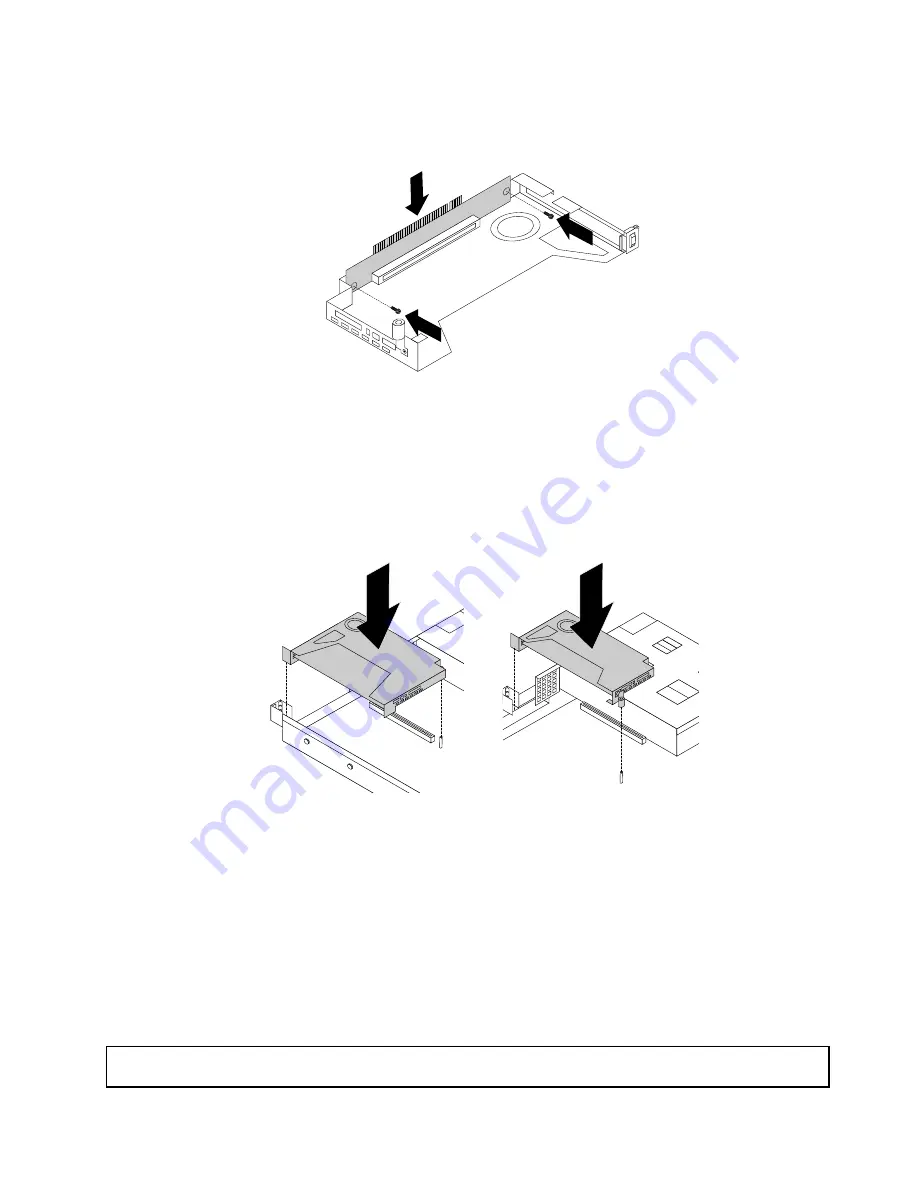
9. Align the screw holes in the new riser card with the corresponding ones in the bracket. Then, install the
two screws to secure the riser card to the bracket.
Figure 86. Installing the riser card
10. Reinstall the PCIe card on the new riser card assembly.
11. Position the new riser card assembly on the chassis and align it with the riser card slot on the system
board. Align the mounting studs on the system board with the corresponding holes in the riser card
assembly. Then, carefully press the riser card assembly straight down into the chassis until it is fully
seated.
Figure 87. Installing the riser card assembly
12. Reinstall any parts or reconnect any cables that you have removed.
13. If you are instructed to return the old riser card assembly, follow all packaging instructions and use any
packaging materials that are supplied to you for shipping.
What to do next:
• To work with another piece of hardware, go to the appropriate section.
• To complete the replacement, go to “Completing the parts replacement” on page 112.
Replacing the coin-cell battery
Attention:
Do not open your storage product or attempt any repair before reading and understanding “Safety
information” on page iii and “Guidelines” on page 41.
105
Содержание Storage N3310
Страница 1: ...Lenovo Storage N3310 User Guide and Hardware Maintenance Manual Machine Types 70FX and 70FY ...
Страница 14: ...xii Lenovo Storage N3310 User Guide and Hardware Maintenance Manual ...
Страница 18: ...4 Lenovo Storage N3310 User Guide and Hardware Maintenance Manual ...
Страница 20: ...6 Lenovo Storage N3310 User Guide and Hardware Maintenance Manual ...
Страница 138: ...124 Lenovo Storage N3310 User Guide and Hardware Maintenance Manual ...
Страница 151: ......
Страница 152: ......
















































