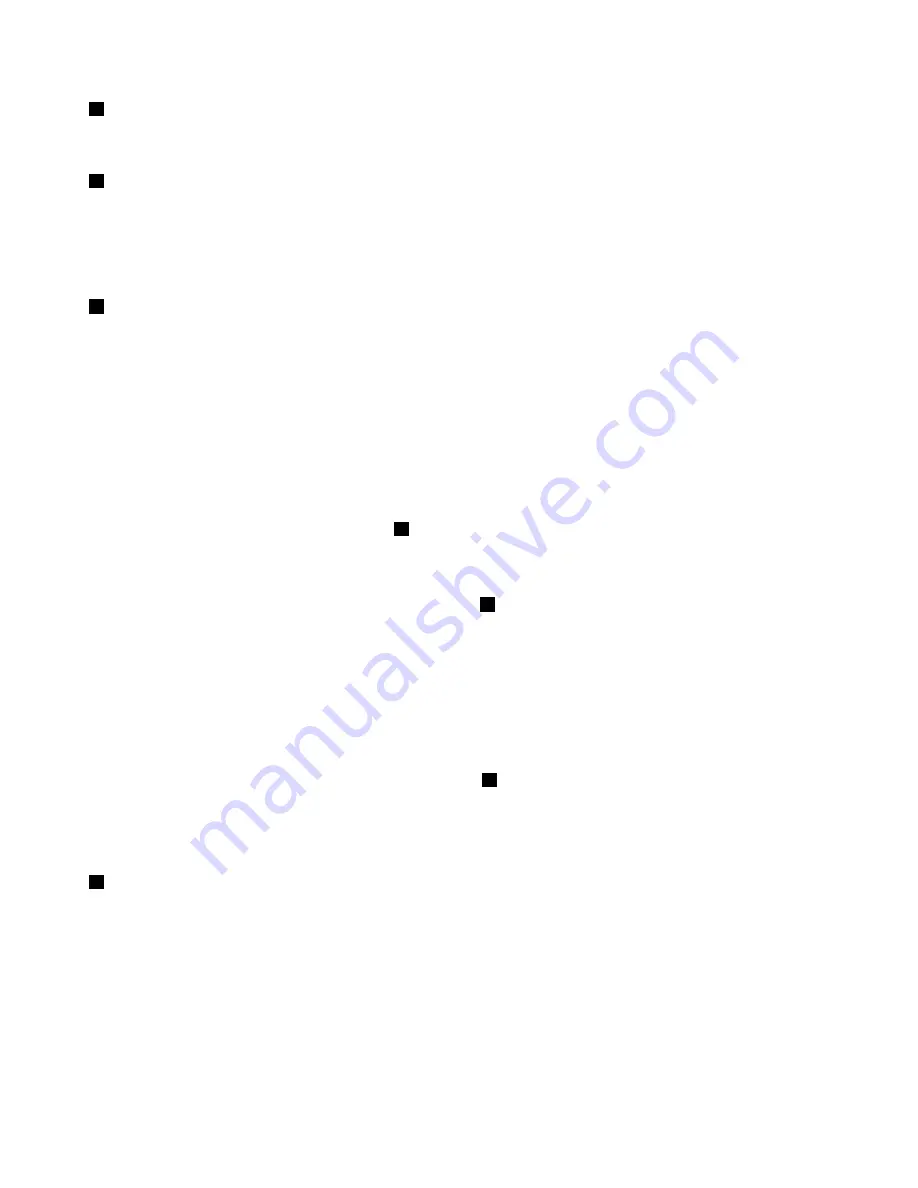
1
Jumper cap storage
Used to store the jumper cap. A jumper cap is encased on the pins by default.
2
BIOS recovery jumper
Used to recover the BIOS if the power to your storage product is interrupted while the BIOS is being updated
and your storage product cannot start correctly.
To recover the BIOS, see “Recovering from a BIOS update failure” on page 37.
3
BIOS default settings jumper
Used to turn the BIOS settings into the factory-default settings.
To turn the BIOS settings into the factory-default settings, do the following:
1. Remove all external media from the drives and turn off all attached devices and the storage product.
Then, disconnect all power cords from electrical outlets and disconnect all cables that are connected to
the storage product.
2. Prepare your storage product. See “Removing or extending the storage product from the rack cabinet”
3. Remove the storage product cover. See “Removing the cover” on page 43.
4. Locate the BIOS default settings jumper
3
on the system board. Then, remove any parts and
disconnect any cables that might impede your access to the jumper.
Note:
Do not remove the memory modules or microprocessors.
5. Remove the jumper cap from the jumper cap storage
1
.
6. Note the orientation of the jumper cap and then install the jumper cap on the BIOS default settings
jumper.
7. Reinstall any parts and reconnect any cables. Then, reinstall the storage product cover. See
“Completing the parts replacement” on page 112.
8. Connect the storage product to an ac power source and wait for several minutes. Then, turn on the
storage product. The BIOS settings turn into the factory-default settings.
9. Repeat step 1 through step 3.
10. Move the jumper cap back to the jumper cap storage
1
.
11. Reinstall any parts and reconnect any cables. Then, reinstall the storage product cover. See
“Completing the parts replacement” on page 112.
12. Connect the storage product to an ac power source and turn on the storage product.
4
Clear password jumper
Used to erase forgotten passwords, such as the BIOS passwords.
To clear passwords, do the following:
1. Remove all external media from the drives and turn off all attached devices and the storage product.
Then, disconnect all power cords from electrical outlets and disconnect all cables that are connected to
the storage product.
2. Prepare your storage product. See “Removing or extending the storage product from the rack cabinet”
3. Remove the storage product cover. See “Removing the cover” on page 43.
26
Lenovo Storage N3310 User Guide and Hardware Maintenance Manual
Содержание Storage N3310
Страница 1: ...Lenovo Storage N3310 User Guide and Hardware Maintenance Manual Machine Types 70FX and 70FY ...
Страница 14: ...xii Lenovo Storage N3310 User Guide and Hardware Maintenance Manual ...
Страница 18: ...4 Lenovo Storage N3310 User Guide and Hardware Maintenance Manual ...
Страница 20: ...6 Lenovo Storage N3310 User Guide and Hardware Maintenance Manual ...
Страница 138: ...124 Lenovo Storage N3310 User Guide and Hardware Maintenance Manual ...
Страница 151: ......
Страница 152: ......















































