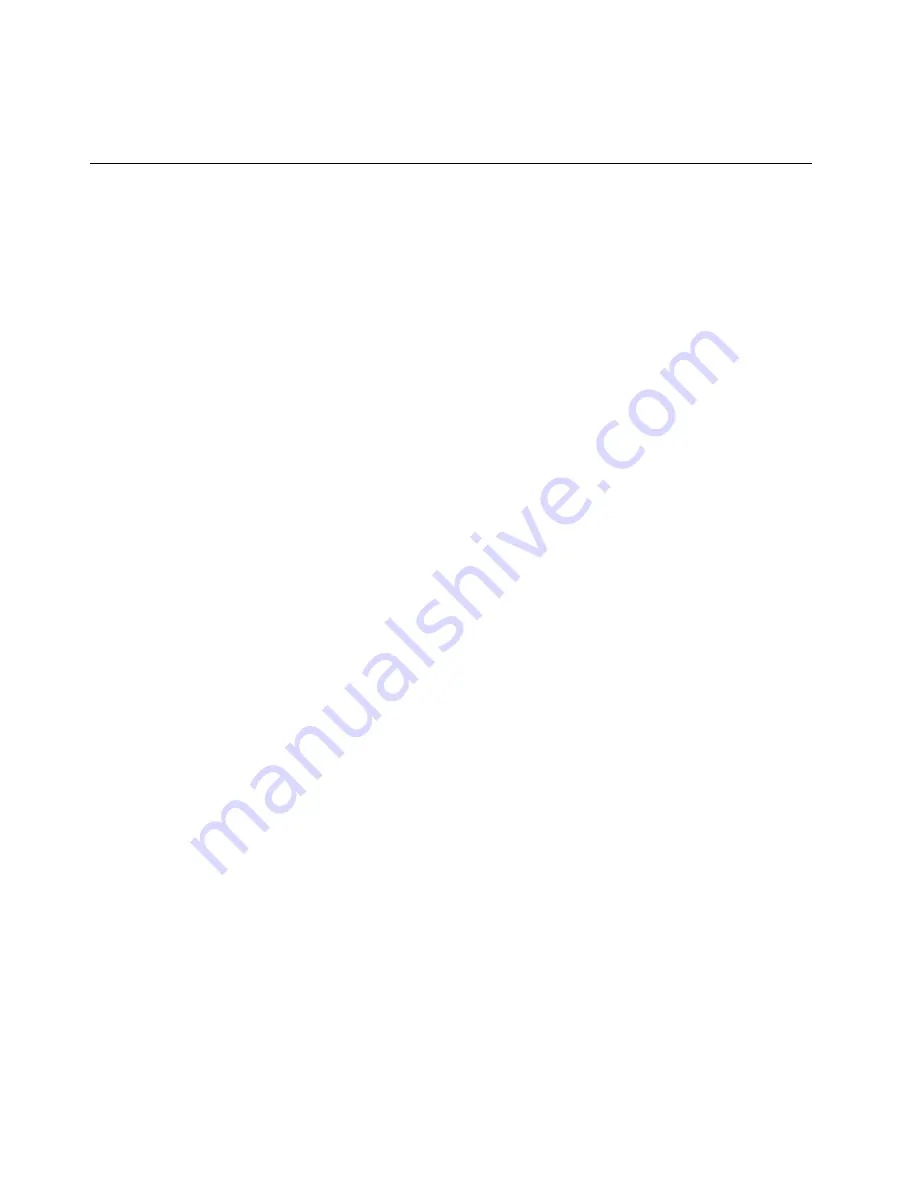
Maximum: 240 V ac
Input frequency range: 50 to 60 Hz
Software
This topic provides information about the software programs that you can use to set up, use, and maintain
the storage product.
To download the software programs, go to the Lenovo Support Web site at http://www.lenovo.com/support
and follow the instructions on the Web page.
BIOS and TSM update utilities
The BIOS and TSM (also known as BMC) firmware keeps updating after the shipment of the storage product.
Lenovo maintains pages on the Support Web site and provides the BIOS and TSM update utilities with
instructions for download to help you update the BIOS and TSM firmware if needed. For more information,
see “Updating or recovering the BIOS” on page 36 and “Updating the firmware” on page 40.
Lenovo ThinkServer Deployment Manager
The Lenovo ThinkServer Deployment Manager program (hereinafter referred to as Deployment Manager)
simplifies the process of configuring RAID, configuring BIOS settings, and updating the firmware. The
program works in conjunction with your Windows or Linux operating system installation disc to automate the
process of installing the operating system and associated device drivers. The program is part of the server
firmware. The help system for the program can be accessed directly from the program interface.
Deployment Manager has the following features:
• Easy-to-use, language-selectable interface
• Integrated help system
• Automatic hardware detection
• Selectable partition size and file system type
• Ability to install the operating system and device drivers in an unattended mode to save time
• Ability to create a reusable response file that can be used with similarly configured Lenovo storage
products to make future installations even faster
• Contains RAID configuration utility
• Provides device drivers based on the storage product model and detected devices
• Supports BIOS settings configuration
• Supports firmware and applications update
To use Deployment Manager, do the following:
1. Launch the program through one of the following methods:
• Turn on the storage product. Press F10 as soon as you see the logo screen. Then, wait for several
seconds. Deployment Manager opens.
• Start the Setup Utility program. Select
Boot Manager
➙
Launch TDM
. Deployment Manager opens.
2. Read and accept the license agreement.
3. Select the language in which you want to view the program. Then, follow the instructions on the
screen to use the program.
12
Lenovo Storage N3310 User Guide and Hardware Maintenance Manual
Содержание Storage N3310
Страница 1: ...Lenovo Storage N3310 User Guide and Hardware Maintenance Manual Machine Types 70FX and 70FY ...
Страница 14: ...xii Lenovo Storage N3310 User Guide and Hardware Maintenance Manual ...
Страница 18: ...4 Lenovo Storage N3310 User Guide and Hardware Maintenance Manual ...
Страница 20: ...6 Lenovo Storage N3310 User Guide and Hardware Maintenance Manual ...
Страница 138: ...124 Lenovo Storage N3310 User Guide and Hardware Maintenance Manual ...
Страница 151: ......
Страница 152: ......















































