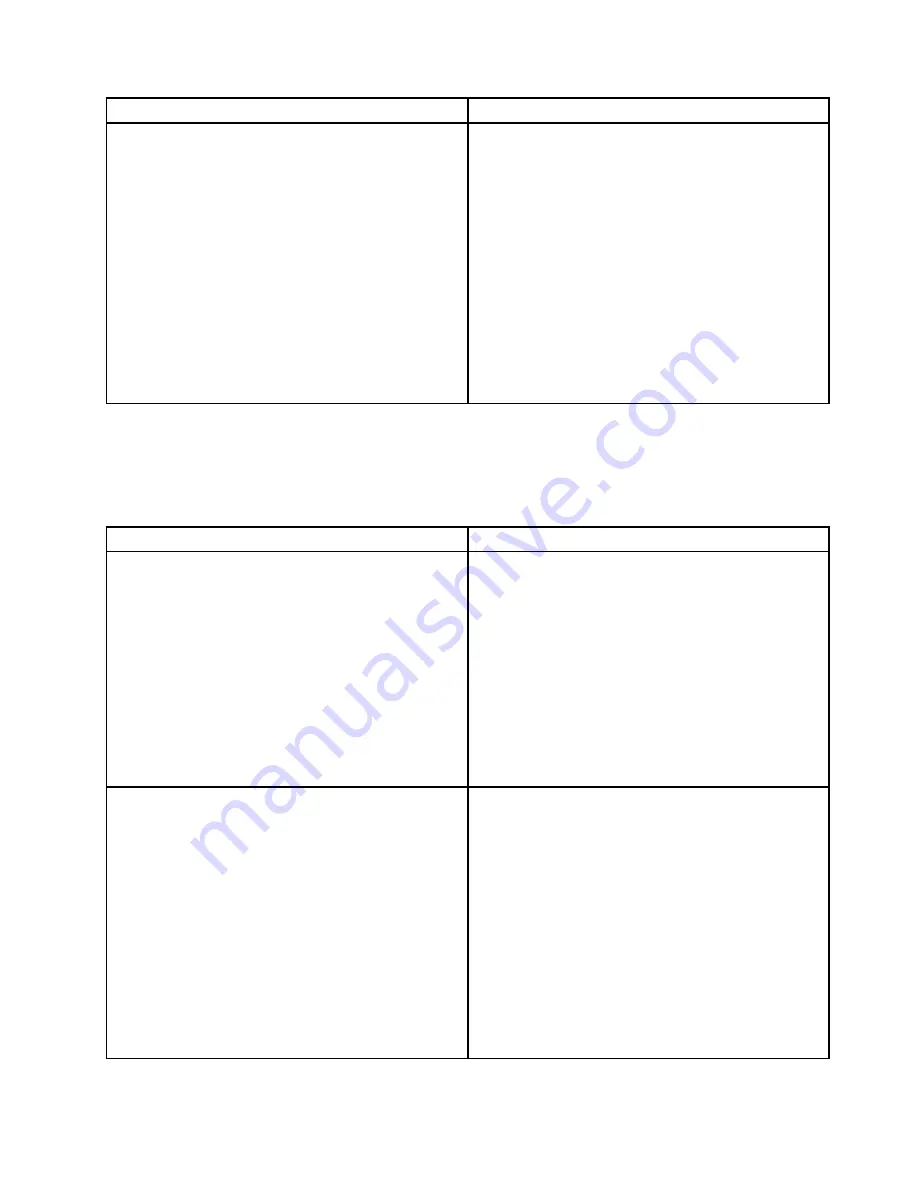
Symptom
Action
The amount of system memory that is displayed is less
than the total capacity of the installed physical memory
modules and you suspect a memory module problem.
1. Ensure that:
• All memory modules are the correct type
supported by the storage product. See “Memory
module installation rules” on page 48.
• You followed the memory module installation
rules. See “Memory module installation rules” on
page 48.
• All memory modules are seated correctly and
securely.
• The system firmware is up-to-date.
2. Reinstall the memory modules.
3. Replace the suspect memory modules.
4. (Trained service technician only) Replace the system
board.
Keyboard, mouse, and USB device problems
Follow the suggested actions for the corresponding symptom in the order in which they are listed until the
problem is solved. If none of these actions solve the problem, see “Troubleshooting procedure” on page 115
for the subsequent steps you should check after using the information in this topic.
Symptom
Action
All or some keys on the keyboard do not work.
1. Ensure that:
• The USB keyboard cable is securely connected
to a USB connector on the storage product.
If the USB keyboard is connected to a USB
hub, disconnect the keyboard from the hub and
connect it directly to the storage product.
• No keys are stuck.
• The USB controller is enabled in the Setup Utility
program. See “Using the Setup Utility program”
on page 31.
2. Restart the storage product.
3. Replace the keyboard.
The mouse or pointing device does not work.
1. Ensure that:
• The mouse or pointing device cable is securely
connected to the storage product. If the USB
mouse or pointing device is connected to a USB
hub, disconnect the mouse or pointing device
from the hub and connect it directly to the storage
product.
• The mouse or pointing device is clean and no dust
accumulates.
• The device drivers are installed correctly.
• The USB controller is enabled in the Setup Utility
program. See “Using the Setup Utility program”
on page 31.
2. Restart the storage product.
.
Troubleshooting and diagnostics
119
Содержание Storage N3310
Страница 1: ...Lenovo Storage N3310 User Guide and Hardware Maintenance Manual Machine Types 70FX and 70FY ...
Страница 14: ...xii Lenovo Storage N3310 User Guide and Hardware Maintenance Manual ...
Страница 18: ...4 Lenovo Storage N3310 User Guide and Hardware Maintenance Manual ...
Страница 20: ...6 Lenovo Storage N3310 User Guide and Hardware Maintenance Manual ...
Страница 138: ...124 Lenovo Storage N3310 User Guide and Hardware Maintenance Manual ...
Страница 151: ......
Страница 152: ......
















































