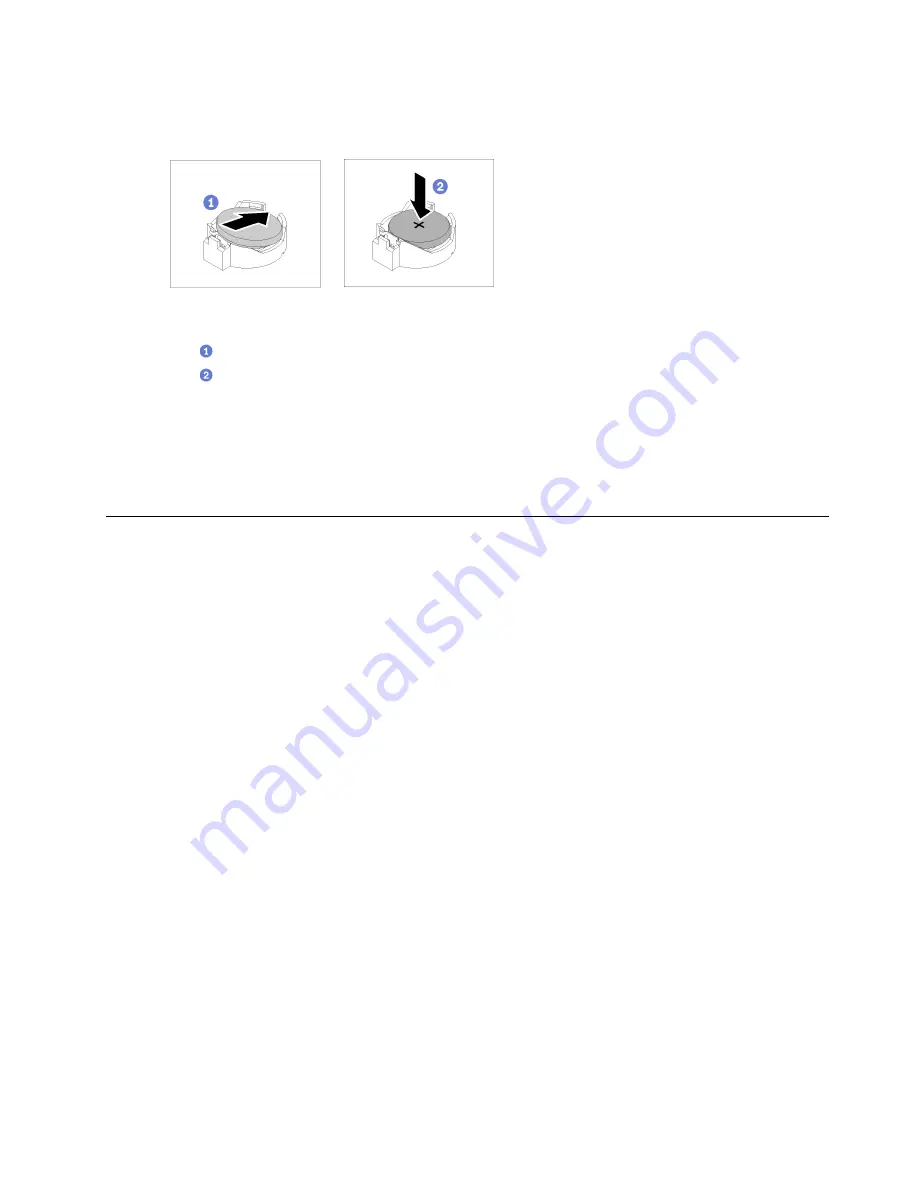
Procedure
Step 1. Install the CMOS battery.
Figure 56. CMOS battery installation
a.
Pivot the CMOS battery to insert it into the socket, with positive (+) side faces up.
b.
Press the battery straight down until it clicks in place.
After you finish
1. Install the top cover. See
“Install the top cover” on page 134
2. Complete the parts replacement. See
“Complete the parts replacement” on page 140
3. Reset date, time, and all the passwords.
Drive replacement
Use the following information to remove and install drives.
The EMI integrity and cooling of the server are protected by having all drive bays covered or occupied. The
number of the installed drives in your server varies depending on the server model. The vacant bays are
occupied by dummy trays. When you install a drive, save the removed dummy tray from the drive bay in case
you later remove the drive and need the dummy tray to cover the place.
Remove a simple-swap drive
Use this information to remove a simple-swap drive.
About this task
Attention:
• Read the following section(s) to ensure that you work safely.
–
–
“Installation Guidelines” on page 51
• Turn off the server. Disconnect the power cords and all external cables. See
• To avoid damage to the drive connectors, make sure that the server top cover is in place and fully closed
whenever you install or remove a simple-swap drive.
• For proper system cooling, do not operate the server for more than 2 minutes without either a drive or a
filler panel installed in each bay.
• Before you remove or make changes to drives, drive controllers (including controllers that are integrated
on the system board), drive backplanes or drive cables, back up all important data that is stored on drives.
• If an NVMe drive is to be removed, it is recommended to disable it beforehand via the operating system.
.
Hardware replacement procedures
69
Содержание 7D7Q
Страница 1: ...ThinkSystem SR250 V2 Maintenance Manual Machine Types 7D7Q and 7D7R ...
Страница 8: ...vi ThinkSystem SR250 V2 Maintenance Manual ...
Страница 20: ...12 ThinkSystem SR250 V2 Maintenance Manual ...
Страница 35: ...2 5 inch drive model Figure 26 Server components 2 5 inch drive model Chapter 2 Server components 27 ...
Страница 42: ...34 ThinkSystem SR250 V2 Maintenance Manual ...
Страница 176: ...168 ThinkSystem SR250 V2 Maintenance Manual ...
Страница 180: ...172 ThinkSystem SR250 V2 Maintenance Manual ...
Страница 183: ......
Страница 184: ......














































