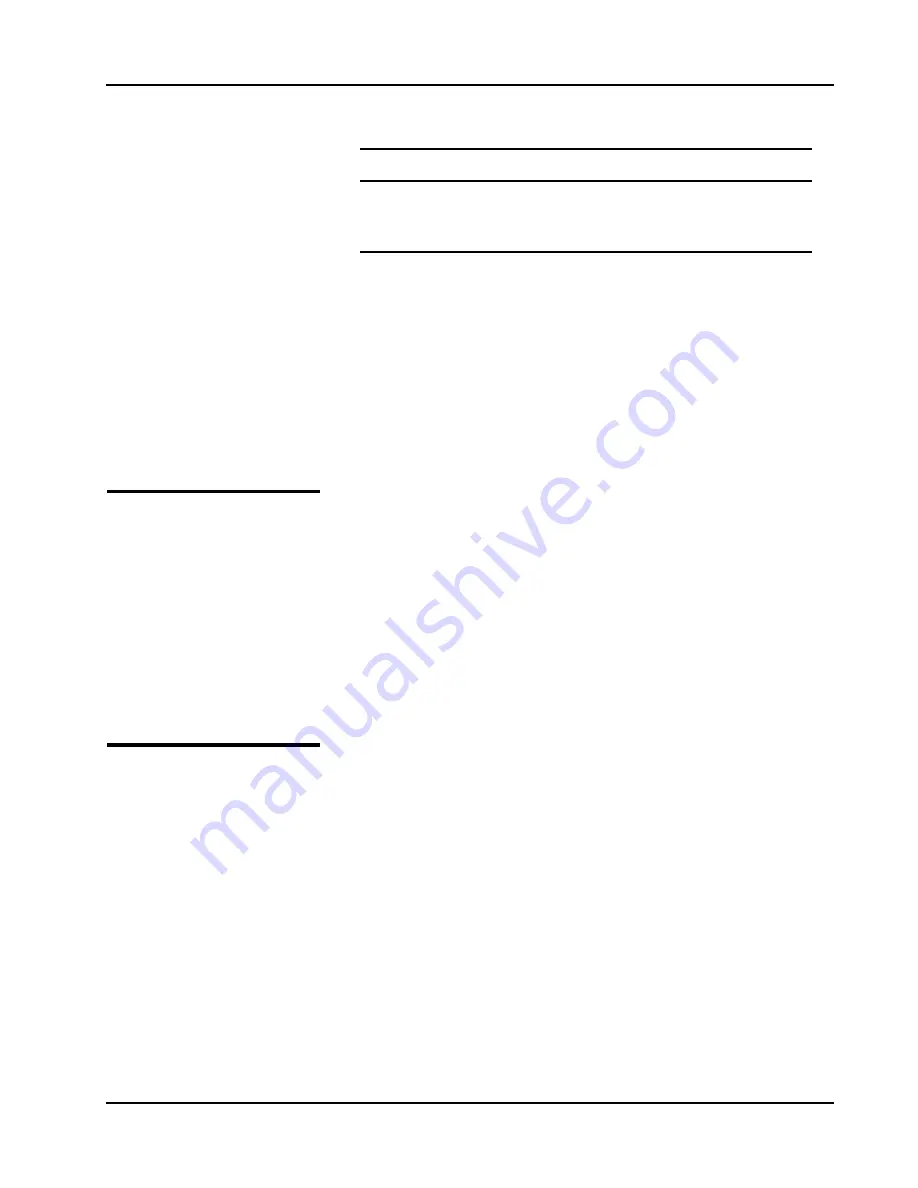
User Manual LW120
panels and waveform composers will affect this
instrument only.
2. ArbExplorer can address only one RS232 instrument.
3. ArbExplorer can address any combination of GPIB and
RS232 instruments as long as there is only one RS232
instrument attached to the computer.
The
Panels
bar provides direct access to instrument control panels.
The individual control panels are explained later in this chapter. The
MAIN, STD, ARB, TRIG, MOD and UTIL buttons will bring up to the
screen panels that are associated with these names. The WAVE and
FM buttons will open the waveform and FM waveform composers. The
opening screen has two panels – MAIN and STD so the two buttons
on the Panels bar are depressed. Click on other buttons and
interactively get the feel how ArbExplorer opens and cascades panels.
ArbExplorer
Features
In general, ArbExplorer has one basic purpose – controlling LW120
functions and parameters. On the other hand, the LW120 has three
main features: 1) Generating standard waveforms, 2) Generating
arbitrary waveforms and 3) Generating modulated waveforms. So,
ArbExplorer had to be constructed in such a way to provide complete
control capability from the computer screen.
ArbExplorer has three main screens: 1) Control panels, 2) Waveform
composer and 3) FM waveform composer. The various screens along
with instructions how to access and use them are described below in
detail.
The Control
Panels
The control panels look and feel just as if you would operate an
instrument from its front panel. They even look like a front panel of an
instrument, so operating function and changing parameters are very
intuitive. Lets look at the first panel that shows at the opening screen.
This panel, as shown in Figure 5-3, is called the Main Panel.
To begin with, lets explore the panel controls to see how they feel,
react and what they do. All other panels share almost the same feel,
so the description of how to operate the Main Panel can serve as
general guide for controlling the rest of the panels.
Looking at the panel you can identify the following controls: Push
buttons, LED’s, radio buttons, Dial and Digital display. The function of
each control is described below.
Push Buttons
– These are used for two functions: a) For selecting an
active parameter and b) for toggling a function on and off. For
example, the Channel 1 button in the Parameters group will select
ArbExplorer 5-5






























