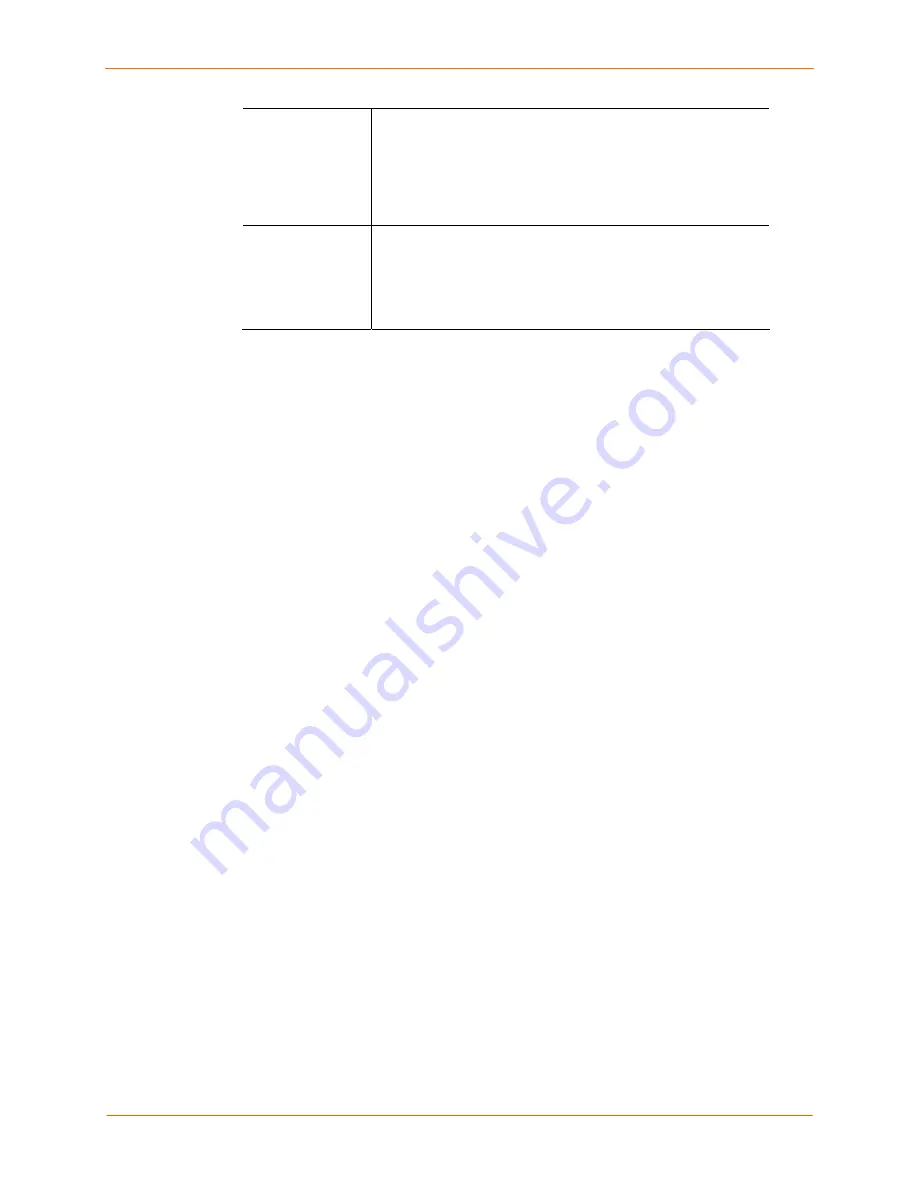
10: User Authentication
SecureLinx SLC User Guide
96
Break
Sequence
A series of one to ten characters users can enter on the
command line interface to send a break signal to the external
device. A suggested value is
Esc+B
(escape key, then
uppercase “B” performed quickly but not simultaneously). You
would specify this value as
\x1bB
,
which is hexadecimal
(\x)
character 27
(
1B
) followed by a
B
.
Custom Menu
If custom menus have been created (see
Custom User Menus
on page 125),
you can assign a default custom menu to the
user.
Note:
In the Local Users table, if the menu assigned to a local
user no longer exists, it is marked with an asterisk (*).
4. Click
the
Add/Edit User
button. The new user displays in the Local Users list
below.
5. Click
Apply
.
Notes:
To assign configuration rights for a local user, go to
Setting up Local Users
on
page 94.
The logged-in user's name displays above the menu. The menu displays only the
options for which the user has rights.
To add a user based on an existing user:
1. In the Local Users list, select the user. The fields in the top part of the page display
the current values for the user.
2. Change
the
Login
to that of the new user. It is best to change the
Password
too.
3. Click
the
Add/Edit
User
button. A new user is created with the original user’s
settings.
4. Click
Apply
.
To edit a local user:
1. In the Local Users list, select the user. The fields in the top part of the page display
the current values for the user.
2. Update values as desired.
3. Click
the
Add/Edit User
button. The updated values display in the Local Users list.
4. Click
Apply
.
To delete a local user:
1. In the Local Users list, select the user.
2. Click
the
Delete User
button.
3. Click
Apply
.
To change the sysadmin password:
1. In the Local Users list, select
sysadmin
(first row).
2. Enter the new password in the
Password
and
Retype Password
fields.
Shortcut






























