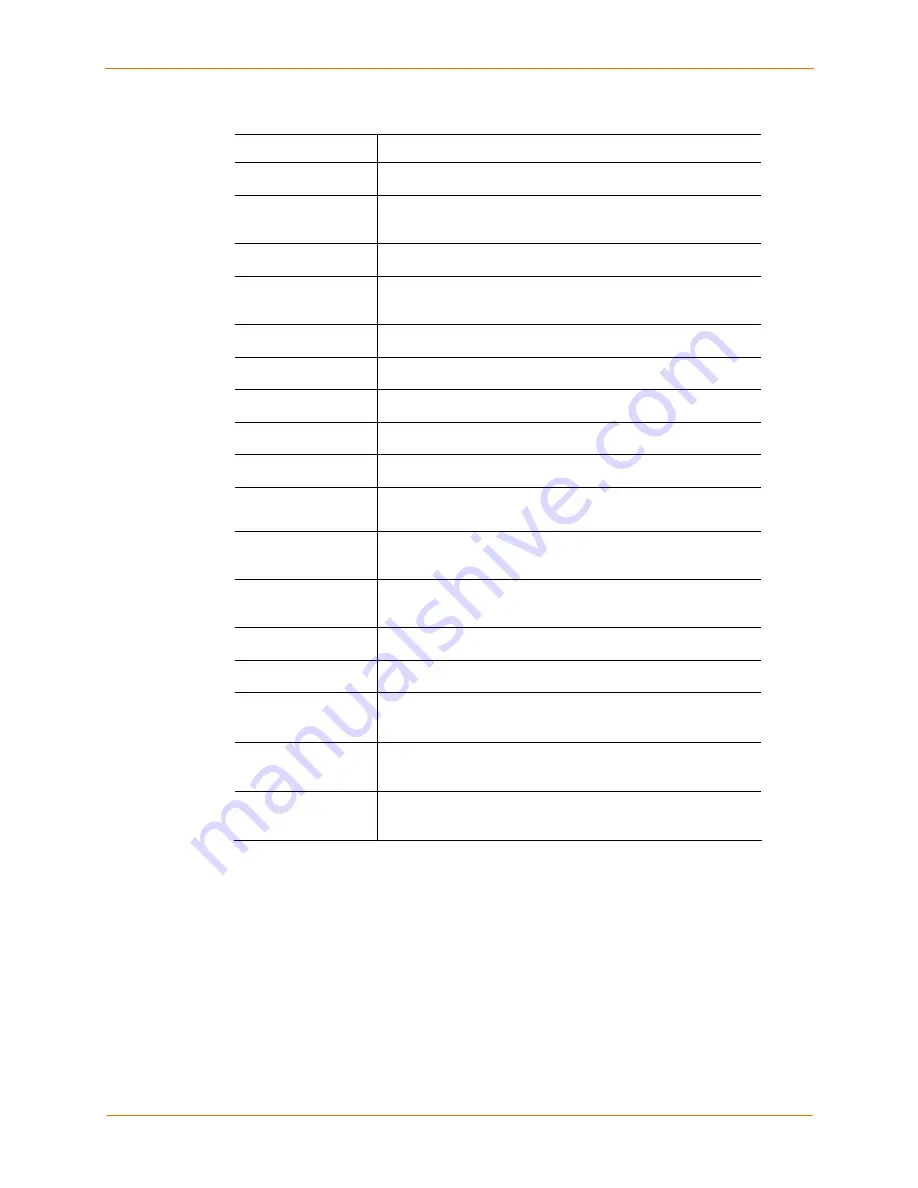
10: User Authentication
SecureLinx SLC User Guide
102
3. Select or clear the checkboxes for the following rights:
Full Administrative
Right to add, update, and delete all editable fields.
Networking
Right to enter Network settings.
Services
Right to enable and disable system logging, SSH and Telnet
logins, SNMP, and SMTP.
Local Users
Right to add or delete local users on the system.
Remote
Authentication
Right to assign a remote user to a user group and assign a
set of rights to the user.
Date/Time
Right to set the date and time.
SSH Keys
Right to set SSH keys for authenticating users.
User Menus
Right to create or edit a custom user menu for the CLI.
Device Ports
Right to enter device port settings.
PC Card
Right to enter modem settings for PC cards.
Reboot &
Shutdown
Right to use the CLI or shut down the SLC and then reboot it.
Firmware &
Configuration
Right to upgrade the firmware on the unit and save or restore
a configuration (all settings).
Diagnostics &
Reports
Right to obtain diagnostic information and reports about the
unit.
SLC Network
Right to view and manage SLCs on the local subnet.
Web Access
Right to access Web-Manager.
Listen Ports
The ports the user has permission to monitor using the
connect listen
command.
Data Ports
The ports the user has permission to monitor and interact
with using the
connect direct
command.
Clear Port Buffers
The ports whose port buffer the user has permission to clear
using the
set locallog clear
command.
4. Click
the
Add/Edit User
button. The user information displays in the Remote Users
list at the bottom of the page. The abbreviations (e.g., FA, NT, and SV stand for the
user rights (e.g., Full Administrative, Networking, and Services, respectively.)
5. Click
Apply
.
Note:
The logged-in user's name displays above the icon bar on the top left of each
Web-Manager page. The main menu displays only those options to which the user has
rights.
To add a remote user based on an existing remote user:
1. Select the remote user. The fields in the top part of the page display the current
values for the user.
Shortcut






























