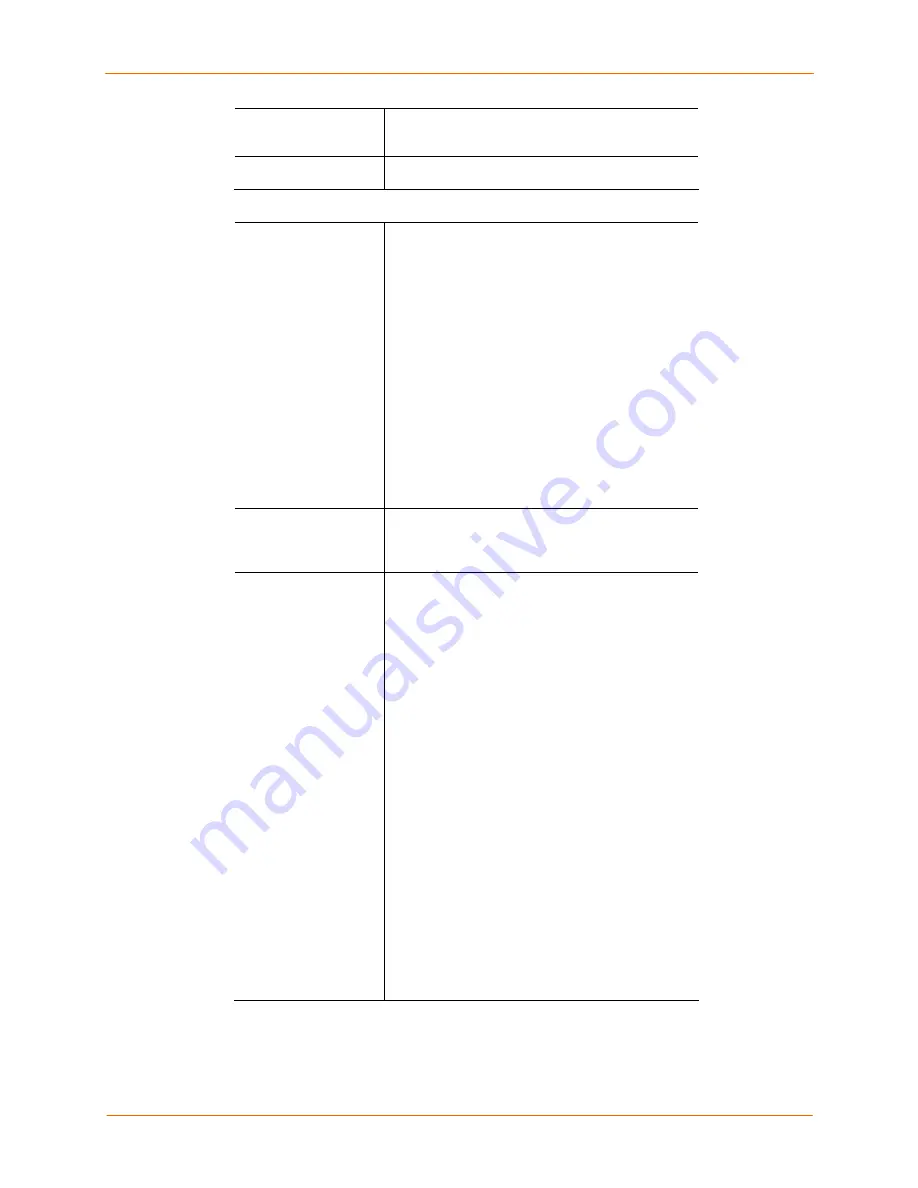
12: Maintenance and Operation
SecureLinx SLC User Guide
142
Login
The userid for accessing the FTP server. May be
blank.
Password
The FTP user password.
Configuration Management
Configuration
Management
From the option list, select one of the following:
No Save/Restore:
Does not save or restore a
configuration.
Restore Factory Defaults:
Restores factory
defaults. If you select this option, the SLC reboots
after you apply the update. Select the
Save SSH
Keys
checkbox to save any imported or exported
SSH keys. Disabled by default.
Restore Saved Configuration:
Returns the SLC
settings to a previously saved configuration. If
you select this option, the SLC reboots after you
apply the update.
Save Configuration:
Saves all settings to file,
which can be backed up to a location that is not
on the SLC.
Configuration Name
to Save to or
Restore From
If you selected to save or restore a configuration,
enter a name for the configuration file (up to 12
characters).
Location to Save to
or Restore From
If you selected to save or restore a configuration,
select one of the following options:
Default – Saved Configurations:
If restoring,
select a saved configuration from the drop-down
list.
FTP Server:
The FTP server specified in the
FTP/SFTP/TFTP section. If you select this option,
select FTP or SFTP to transfer the configuration
file.
NFS Mounted Directory:
Local directory of the
NFS server for mounting files.
CIFS Share – Saved Configurations:
If
restoring, select a saved configuration from the
drop-down list.
PC Card:
If a PC Card Compact Flash is loaded
into one of the PC Card slots on the front of the
SLC, and properly mounted (see
11: PC Card
),
the configuration can be saved to or restored
from this location.
If you select this option, select the slot (upper or
lower) in which the PC Card Compact Flash is
mounted, and then select a saved configuration
from the drop-down list.






























