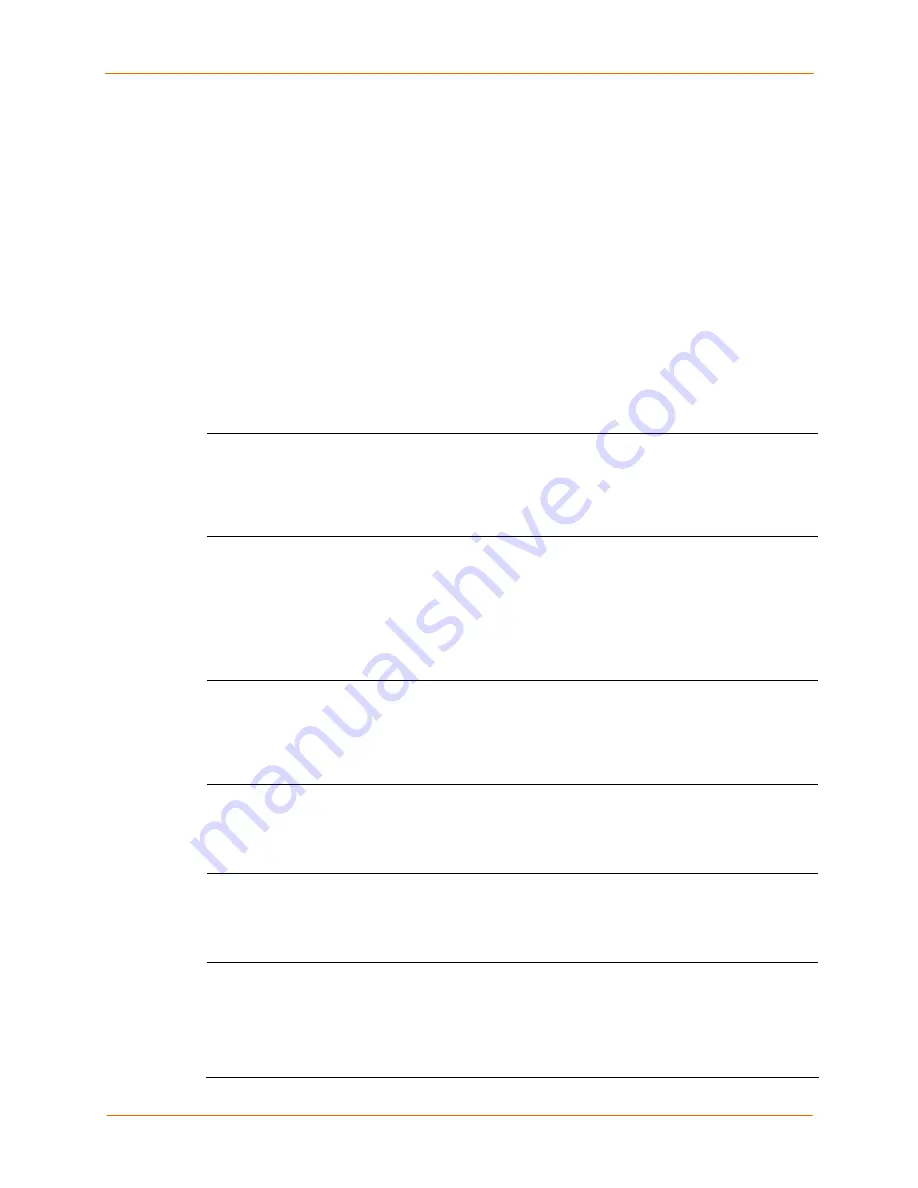
12: Maintenance and Operation
SecureLinx SLC User Guide
155
b) Select
to: Lantronix Tech Support
c) Call Lantronix Tech Support and obtain a case number.
Note:
For contact information, click the Lantronix Tech Support link.
d) Enter the number in
Case Number
.
e) Press
the
Email Output
button.
6. To email the report(s) to an individual:
a) In
the
Comment
field, enter a comment (if desired).
b) Select
to:
and enter the person’s email address.
c) Press
the
Email Output
button.
Status Commands
These commands for the command line interface correspond to the web page entries
described above:
To display device port modes and states for one or more ports:
You can optionally email the displayed information.
show portstatus [deviceport <Device Port List or Name>] [email
<Email Address>]
To display a snapshot of configurable parameters:
You can optionally email the displayed information.
show sysconfig [display <basic|auth|devices>] [email <Email
Address]
Displays a report of all configurable parameters, or a shorter report with
basic system settings, authentication settings, or device settings.
To generate a report for one or more ports:
You can optionally email the displayed information.
show portcounters [deviceport <Device Port List or Name>] [email
<Email Address>]
To display the overall status of all SLC devices:
You can optionally email the displayed information.
show sysstatus [email <Email Address>]
To display a list of all current connections:
You can optionally email the displayed information.
show connections [email <Email Address>]
To provide details, e.g., endpoint parameters and trigger, for a specific connection:
You can optionally email the displayed information.
show connections connid <Connection ID> [email <Email Address>]
Note:
Use the basic
show connections
command to obtain the Connection ID.






























