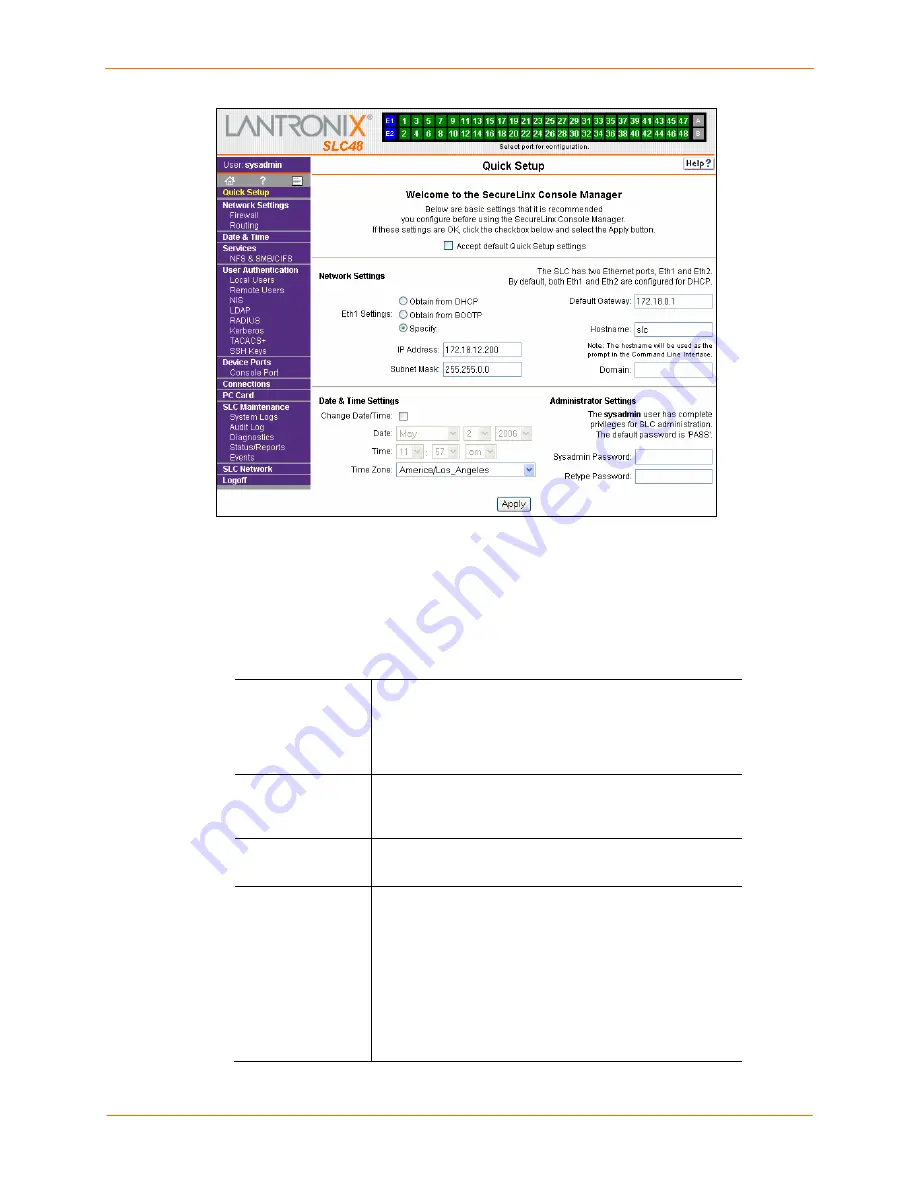
4: Quick Setup
SecureLinx SLC User Guide
28
4. To accept the defaults, select the
Accept default Quick Setup settings
checkbox
in the top portion of the page and click
Apply
at the bottom of the page. Otherwise,
continue with step 5.
Note:
Once you click Apply on the Quick Setup page, you can continue
using the web interface to configure the SLC further.
5. Enter the following:
Network Settings
Obtain from
DHCP
Acquires IP address, subnet mask, and gateway from the
DHCP server. (The DHCP server may not provide the
gateway, depending on its setup.) By default, both Eth1
and Eth2 are enabled. If you select DHCP, skip to
Default
Gateway
.
Obtain from
BOOTP
Lets a network node request configuration
information from a BOOTP "server" node. If you
select this option, skip to
Default Gateway
.
Specify
Lets you manually assign a static IP address, generally
provided by the system administrator.
IP Address
(if
specifying)
Enter an IP address that will be unique and valid on your
network. There is no default.
Enter all IP addresses in dot-quad notation. Do not use
leading zeros in the fields for dot-quad numbers less than
100. For example, if your IP address is 172.19.201.28, do
not enter 028 for the last segment.
Note:
Currently, the SLC does not support configurations
with the same IP subnet on multiple interfaces (Ethernet or
PPP).






























