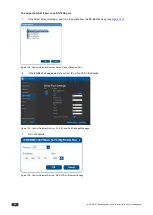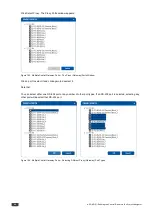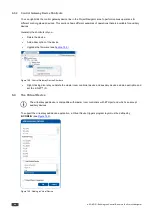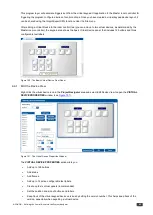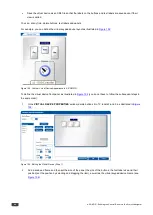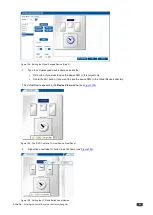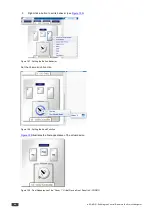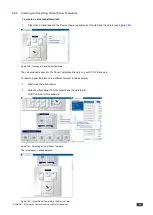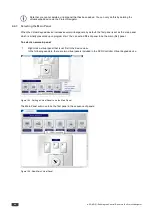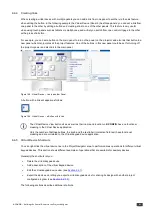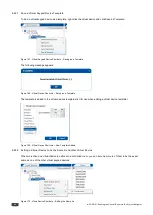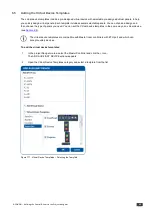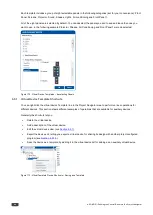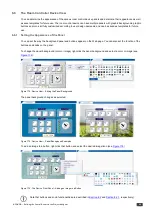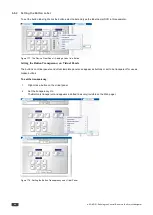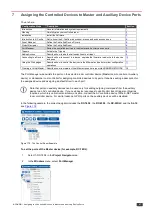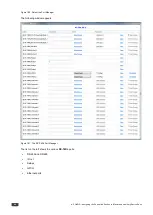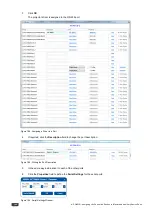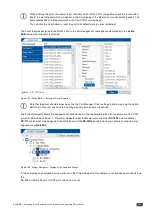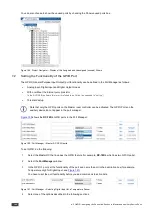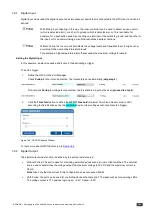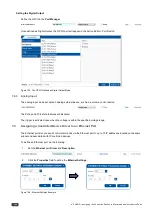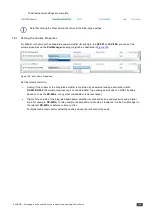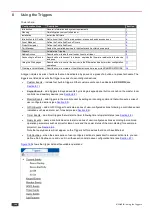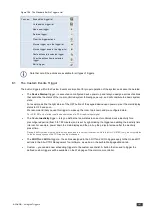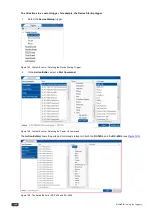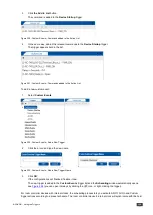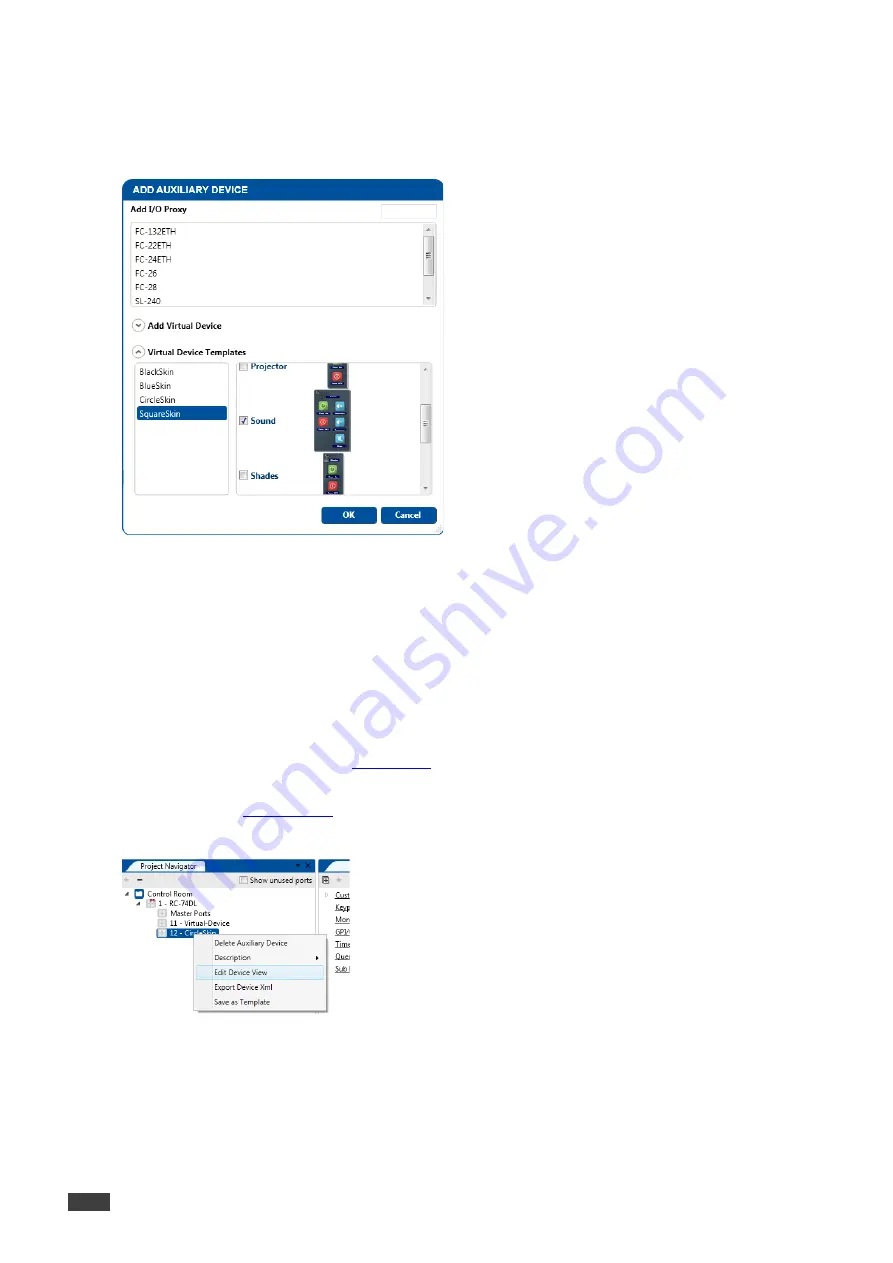
94
K-CONFIG - Defining the Control Room via the Project Navigator
Each template includes a group of eight selectable panels in the following categories (set for your convenience): Front
Panel, Screens, Projector, Sound, Shades, Lights, Air conditioning and Front Panel 1.
All of the eight panels are selected by default. You can deselect the panels you don’t need and leave the ones you
want to use. In the following example Projector, Shades, Air Conditioning and Front Panel 1 were deselected:
Figure 172: Virtual Device Templates – deselecting Panels
6.5.1
Virtual Device Template Shortcuts
You can right-click the virtual device Template line in the Project Navigator area to perform various operations for
different devices. This section shows different examples of operations that are available for auxiliary devices.
Generally the shortcuts let you:
•
Delete the virtual device.
•
Add a description of the virtual device.
•
Edit the virtual device view (see
Section 6.4.1
).
•
Export the device xml, letting you export a virtual device for sharing its design with another project configured
program (see
Section 4.2.1.3
).
•
Save the device as a template, by adding it to the virtual device list for adding as an auxiliary virtual device.
Figure 173: Virtual Template Device Shortcuts – Saving as a Template