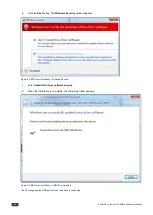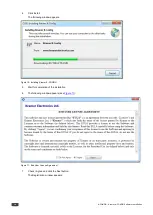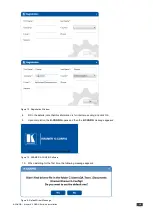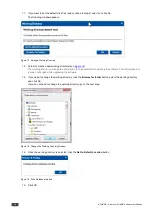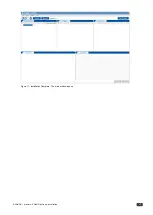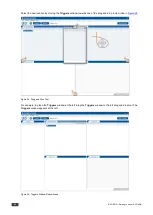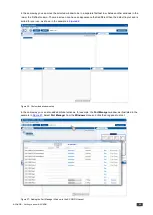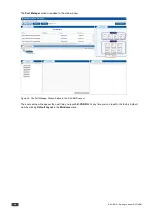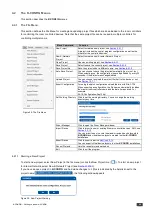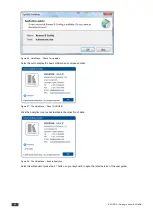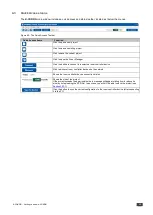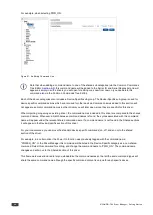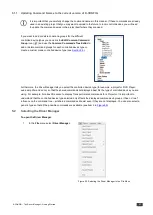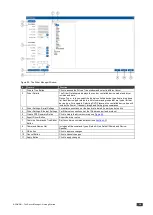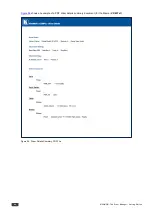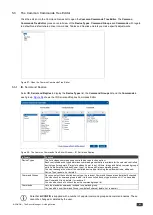26
K-CONFIG - Getting to Know K-CONFIG
If you want to save the changes click No and save the project before opening a new one. If you do not need to save
the changes, click Yes and a new project will open.
To open an existing project, select the project via “Open Project” (
) or “Recent Project” and select the project.
4.2.1.2 Saving a Project
To save the project, click
Save
or
Save Project As
in the
File
menu. The following window appears:
Figure 31: Saving a Project
When saving, writing or opening a new project, follow these important rules:
•
In the File menu, you can set Auto Save Project to yes so that the project is automatically saved. If it is not
automatically saved you will see an Asterisk next to the project’s name and you will be asked if you want to
discard the latest changes.
•
If you want to keep previous project configurations, be sure to rename the project before writing it to the
controller.
•
Always change a project name via
Save Project As
in the
K-CONFIG
software. If the project name is changed
outside the
K-CONFIG
software (for example, via the Rename function in a Windows folder view), it will not open correctly in
K-CONFIG
.
4.2.1.3 Import/Export Controller Devices
K-CONFIG
lets you import or export device XML templates via the
Import
/
Export Device
feature in the
File
menu.
This feature lets you import a newly released control device to the Control Room list (Master/Auxiliary) without having
to upgrade the
K-CONFIG
. You can also share virtual device layouts that were created in
K-CONFIG
by exporting and
importing them to other project files to be used in different room installations.