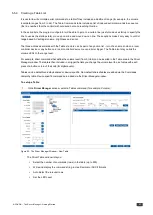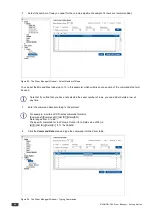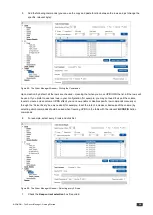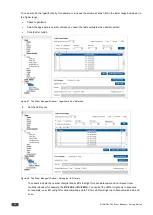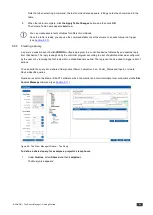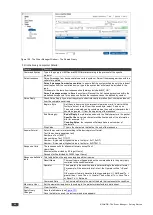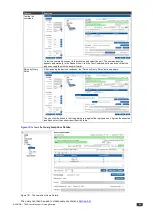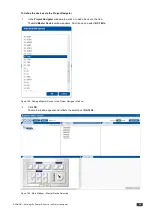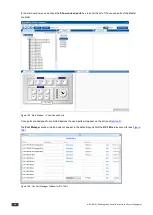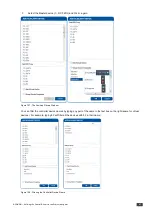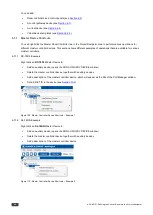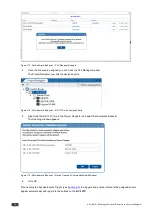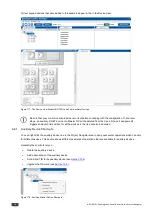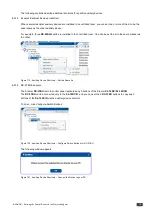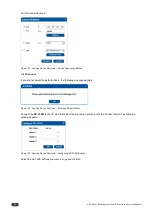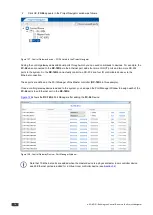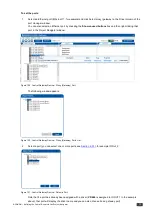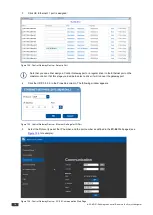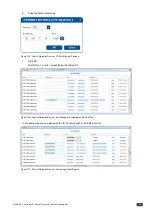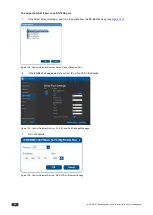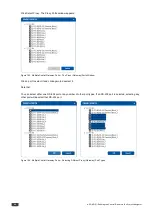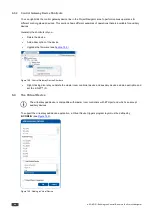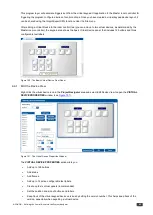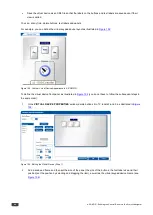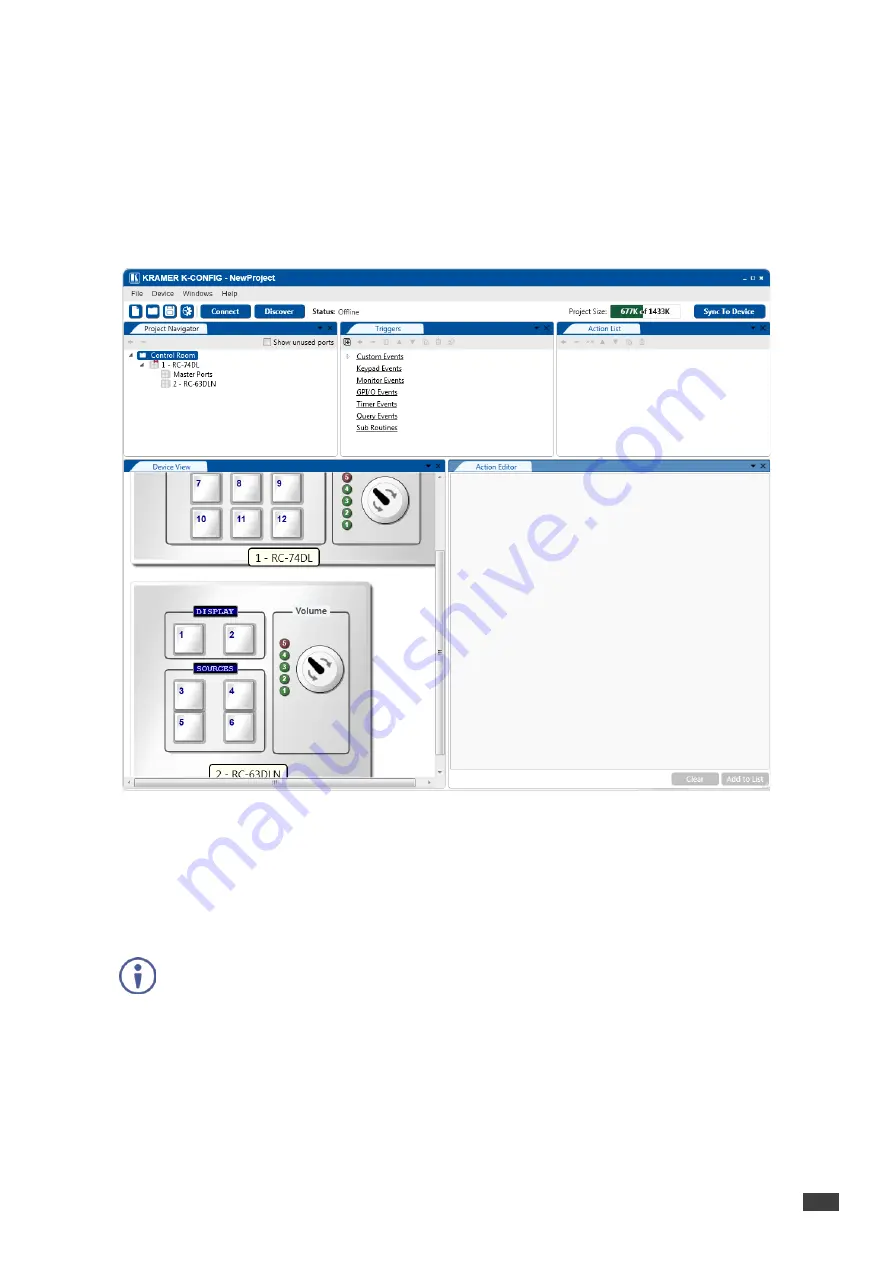
K-CONFIG –
Defining the Control Room via the Project Navigator
71
6.2
Adding Room Controllers
Auxiliary devices or keypad devices are added from the top list of the ADD AUXILIARY DEVICE window.
To add a room controller
:
1.
Select the auxiliary device (for example,
RC-63DLN
) and click OK.
You can also add the auxiliary device by right-clicking the Master Room Controller label,
RC-74DL
in this
example.
The
RC-63DLN
front panel appears in the
Device View
area:
Figure 116: The Device View Area for RC-74DL and RC-63DLN
2.
In the
Project Navigator
area, select 1 - RC-74DL.
It is necessary to select the Master room controller to add an additional device
3.
Click
+
.
4.
Select another device from the list (for example, the
SL-12
).
To add additional auxiliary devices to the list (depending on the Master room controller selected, up to four
Aux K-NET control devices), repeat the above steps.