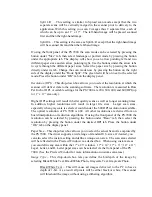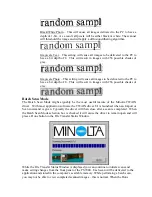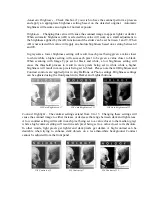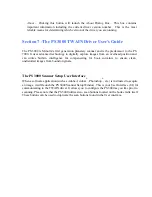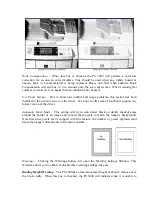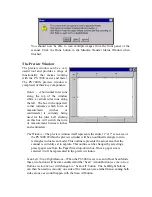While the File Transfer Status Window is displayed you can continue to initiate scans from
the
cradle start buttons
of the PS 3000. Each scan will be delivered to the application and stored
in the computer’s available memory. While performing a batch scan, you may not be able to
view completed scanned images – this is normal. When the Done button is pressed, the Status
Window and Driver UI will close and all image data will be displayed in the scanning
application.
Note: Images scanned via the Batch Scanning Mode are not permanently stored but rather
inolta Scanners can be tricky. In
order to perform batch scanning with the PS 3000 make sure to:
1) Have Auto Scan Mode check box selected in the Ariel Scan window.
2) Click the More button in the Ariel scanning window and then make sure to have the
Batch Scan Mode check box selected in the Minolta TWAIN driver.
3) If you see the Ariel message shown below, click the Ignore button.
kept in temporary memory by the application software. Therefore the number of scans that
can be stored will be dependent on image file sizes, the application itself as well as available
system memory.
Batch Scanning in Ariel 3.0
Ariel 3.0 adds support for TWAIN scanning. Because Ariel is designed for Automatic
Document Feeders (ADFs) batch scanning with the M
Содержание MS 2000
Страница 52: ......