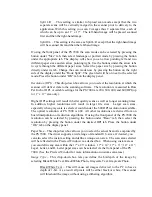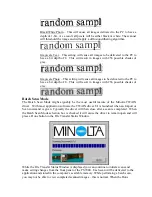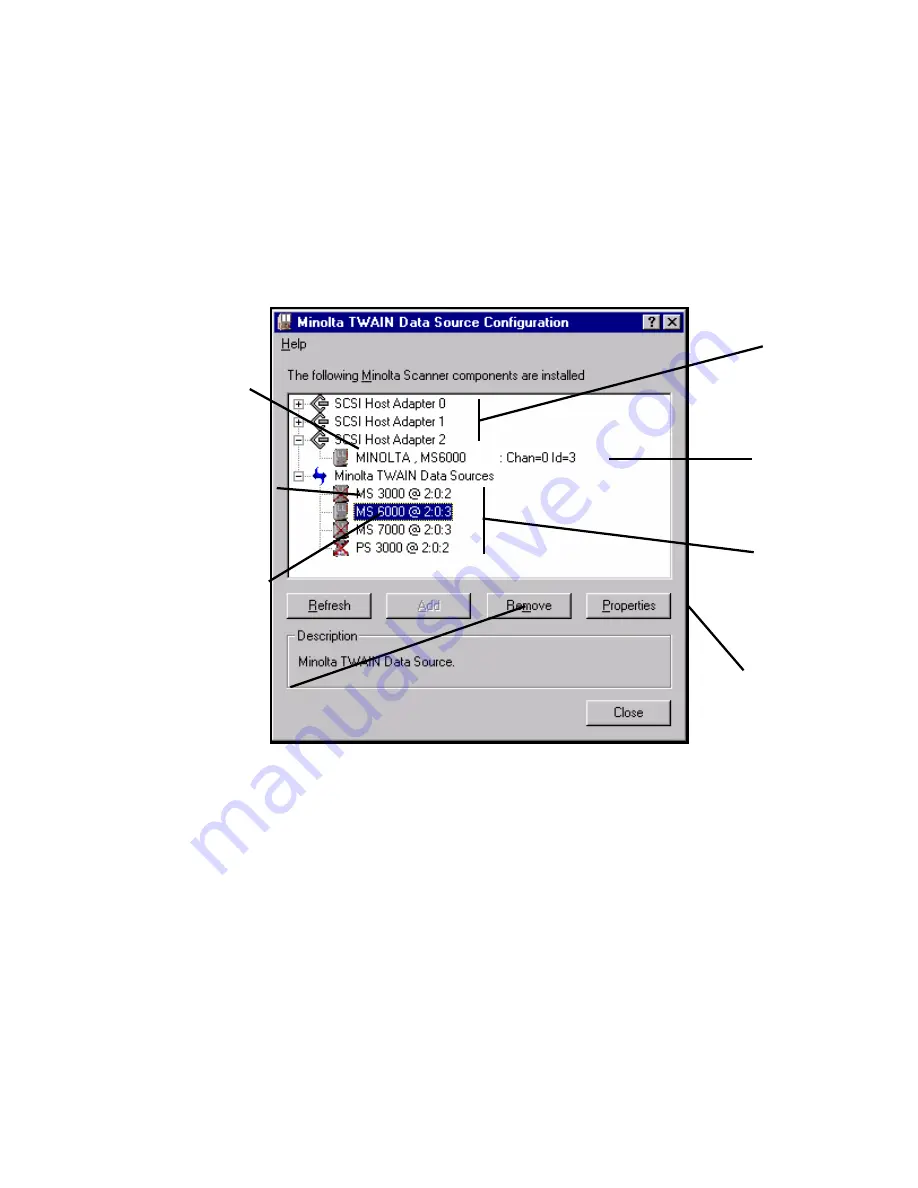
Se
The
are launched and displayed every time
the driver installation routine is executed. The purpose of these utilities is to scan your SCSI
buses, locate all eligible attached Minolta scanners and then install the correct drivers/data
sources. In addition, the Status Window provides a quick snapshot of your current system
configuration (think of it as a Windows Explorer for your Minolta SCSI devices and TWAIN
data sources).
ction 5 - TWAIN Configuration Utility & Status Window
TWAIN configuration Utility and Status Window
Status Window shows a host of information pertaining to your system. The first level of
status window shows all the detected SCSI Host Adapters on your PC. In addition, the
indow will show any connected Minolta scanners. They will be listed under the Host
The
the
Status W
Ada
cha
The
sou
and three num
1) the SCSI A
and; 3)
the SCSI ID o
C with
different SCSI
y create
two separate d
he same
model can be attached and managed at one time without any conflicts. Once a driver is
installed it will remain on the system even if the applicable scanner is later disconnected. Any
pter to which they are connected. The scanner’s name will be shown as well as the
nnel and SCSI ID associated with the scanner.
last line of the Status Window will show a list of all installed TWAIN drivers/data
rces. Each driver lists the model name of the scanner and is followed by the “@” symbol
bers. These three numbers, which are captured during the configuration scan, are
dapter the scanner is (was) attached to; 2) the channel associated with it
f the scanner. If two same-model machines are connected to the same P
IDs or on different SCSI adapters, the configuration utility will actuall
ata sources/drivers. This is done to ensure that multiple scanners of t
Detected SCSI
Adapters
Installed
TWAIN Data
Sources
A red X means that the
associated hard
connected or
ware is not
detected.
An MS 6000
nected on
pter 2 with
SCSI ID of 3
con
Ada
The driver has a blue
highlight when selected.
If an active driver is
selected the Properties
button becomes active.
When any
sele
is activated.
A detected Minolta
scanner that is correctly
c
ne ed to th
Host Adapter 2.
on
ct
e PC on
installed driver is
cted the Remove button
Содержание MS 2000
Страница 52: ......