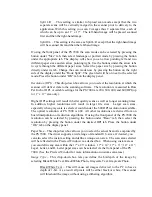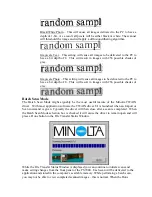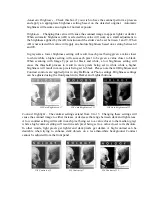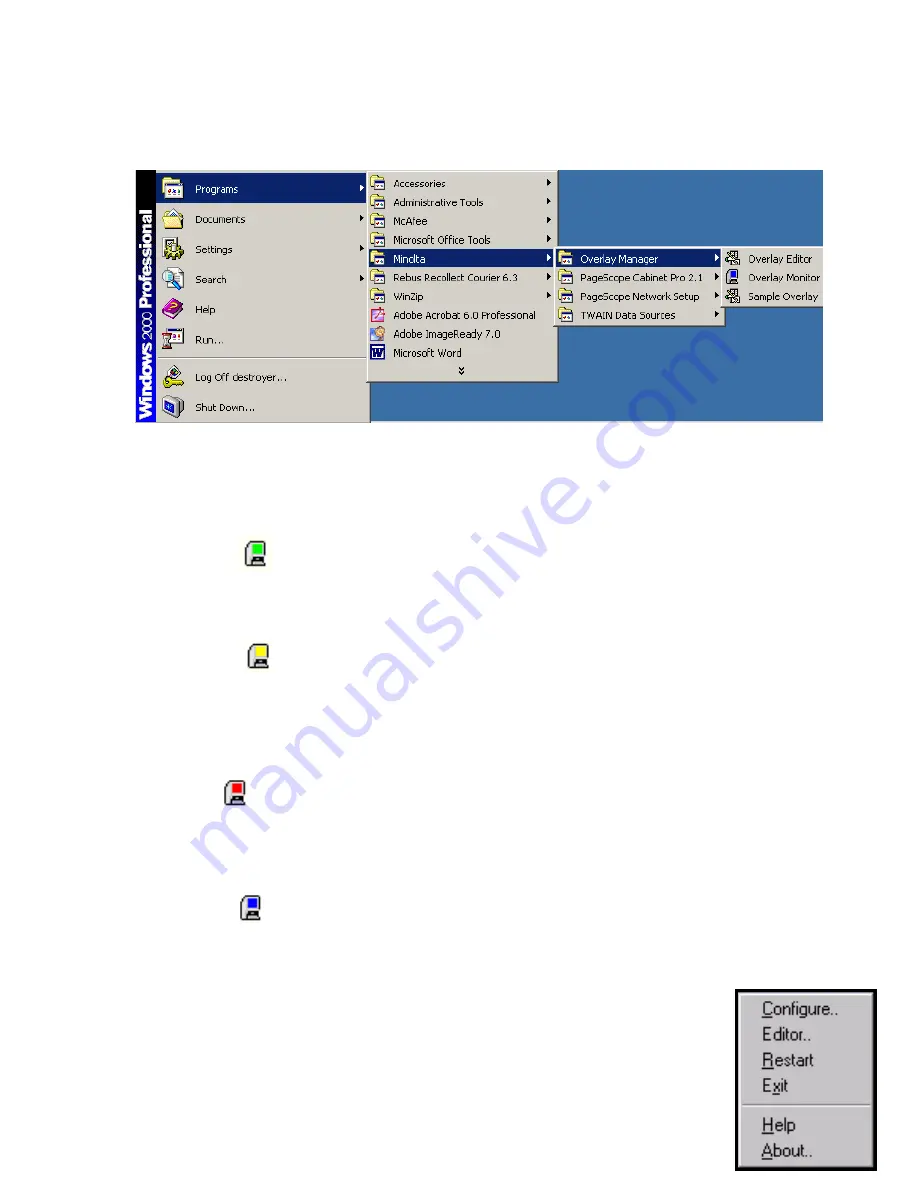
If the Monitor is not currently running it can be launched by locating it in you Start Menu
under the Programs/Minolta Overlay Manager section. Simply select it and the monitor icon
ould appear in the Task Bar
sh
The purpose of the Monitor is to watch the selected MS-series scanner and when in dynamic
ode, to upload the
m
a
newest bitmap overlay each time a print is made
(see the dynamic section
bo
sca
Gre
the selected scanner and will send an updated bitmap overlay when needed. The Monitor can
be
sca
Yel
sele
that
us
ed Screen
ve)
. The screen color of the icon will change to show the current status of the selected
nner. The colors have the following meaning:
en Screen
(
active
) – This indicates that the Overlay Monitor is currently monitoring
activated in the Overlay Editor. This monitor icon should only remain green when the
nner is working in dynamic mode.
low Screen
(
busy
) – This indicates that the Overlay Monitor has detected that the
cted scanner is currently busy or that the Overlay Monitor is currently communicating with
scanner. The print button should not be active at this time. The scanner will be considered
y and unavailable while any scans are taking place or when data (both image and status) is
b
being sent to or from the scanner to the PC.
R
(
inactive
) – This indicated that the Overlay Monitor is not active and will not
send up
overlay
activate
Blue S
dated overlay information when a print is made. When running the scanner is static
mode, the overlay monitor will be red. If working in dynamic mode the Monitor can be
d in the Overlay Editor.
creen
(
unavailabl
e) – This indicates that the selected scanner is unable to
nicate with the overlay software. No overlay data can be sent when the Monitor icon is
commu
blue.
At any
menu g
time you can right-click on the Monitor icon to bring up a menu. This
ives you the following options:
Содержание MS 2000
Страница 52: ......