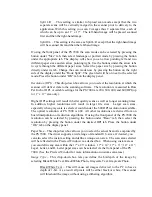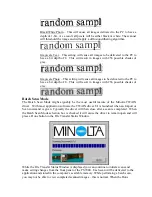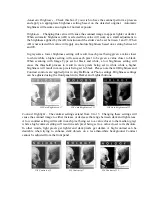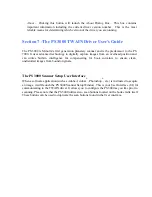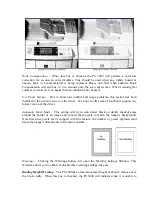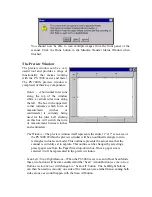Important Note: Unlike the MS 6000 or MS 7000, the Front Panel controls (except for the
act
tak
Scan Settings:
he Scan Settings section allows you to define most of the key elements of the scanner’s
apturing two 8 ½” x 11” side-by-side images with one scan command. The Scan Mode setting
Single –
When in single scan mode, the PS 3000 driver will deliver one image as
defined by the scan area marker in the preview window (
see below
).
automatically divide the total scan area
Resolution (DPI)
– This drop-down box allows you to select the resolution at which the
scanner will deliver data to the scanning software. The resolution is measured in Dots Per Inch
or DPI. Available settings for the PS 3000 are 200, 300 and 400 DPI.
Higher DPI settings will result in better quality scans as well as longer scanning times. In
addition, higher resolutions will result in larger file sizes.
Note: The optical resolution of the scanner is 400 DPI. All other resolutions are derived from
reduction algorithms.
Paper Size –
This drop-down box allows you to select the actual Scan Area captured by the PS
3000. The driver supports a wide range of standard U.S. and European sizes. The scan area
selected will be reflected in the Preview Window via a dashed box. When in single scan mode
any selected size will be centered in the middle of the 11” x 17” scan area. Please note that
when in Dual Scan mode you cannot select an area larger than 8 ½” x11” as two images larger
than this would exceed the total 11” x 17” scan area.
Original is Photo –
When this box is checked, the PS 3000 will perform a dithering process
that will produce an overall lighter image tending to better capture lower-contrast areas of the
original.
ual scan buttons) cannot be used to configure or control the PS 3000. When a scan
es place whatever settings are chosen in the driver will take precedence.
T
settings. They are as follows:
can Mode
– Because the PS 3000 has a large 11” x 17” scan area, it is capable of actually
S
c
allows users to choose whether to have the PS 3000 deliver either one image or a series of two
images – one each for the left and rights sides. Your choices in the Scan Mode drop-down box
are:
Dual –
When in dual mode the PS 3000 will
into two 8 ½” wide by 12” high scan areas. When the actual scan takes place one image
from each of these scan areas can be delivered using the Scan All button (
see below
) or
just the left or right side image can be captured using the Scan Left/Scan Right button
beneath the preview window. You can also us either Start button on the PS 3000’s scan
cradle to initiate a scan.
Содержание MS 2000
Страница 52: ......