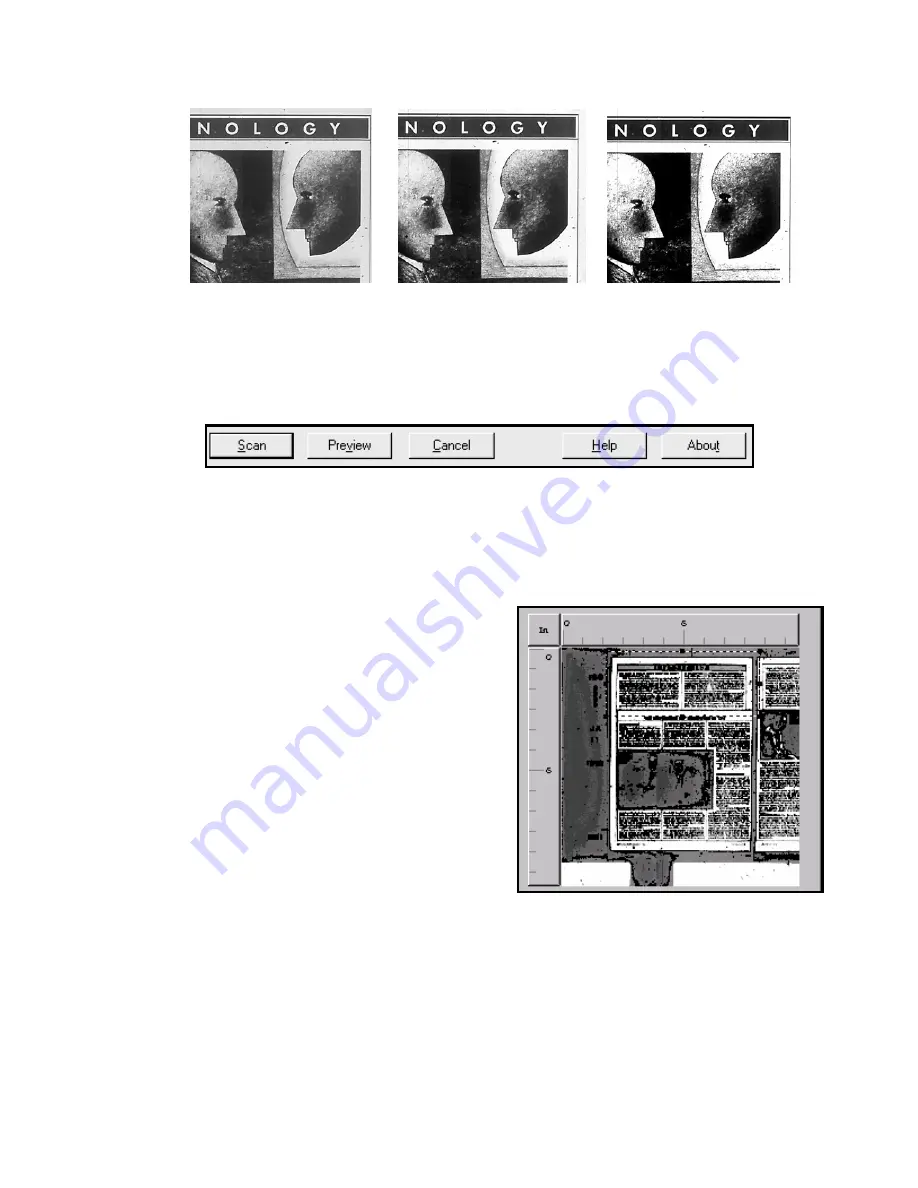
G/S Contrast of 2
G/S Contrast of 7
G/S Contrast of 12
The Action Buttons
The Action buttons allow you to interact with the Driver User Interface to accomplish
important tasks or launch support windows. Here is a detailed description of what these
butt ns
o do:
Scan
– Clicking the Scan button will cause the MS 6000 to initiate a scan using the
currently selected configuration. Scans can also be initiated by pressing the Start button on
the MS 6000’s front pa
Preview
– Clicking the Preview button will
cause the MS 6000 t
a low-re
scan that will be displayed in the preview
window. This scanned data is not transferred to
the application. The preview function is very
useful for confirming scan settings and for
ed in the
e right the custom scan area has
file. This file contains
detailed information on working with the driver. Much of the information contained in this
guide can be found within the Help file.
nel. When operating the MS 6000 in Batch Scan Mode (
see below
)
this button will be disabled and all scans must be initialized via the front panel.
defining custom scans. To use previewing to
define a custom area, first click the Preview
utton; once an image has been plac
o perform
solution
b
preview window just drag and drop or resize
the dashed lines to match the given portion of
the preview image you wish to capture. In the
example to th
been set to capture just the top article of the
page.
Cancel
– Use the Cancel button to close out the driver window without initiating any scans.
Help
– Clicking the Help button will launch the TWAIN driver help
Содержание MS 2000
Страница 52: ......
















































