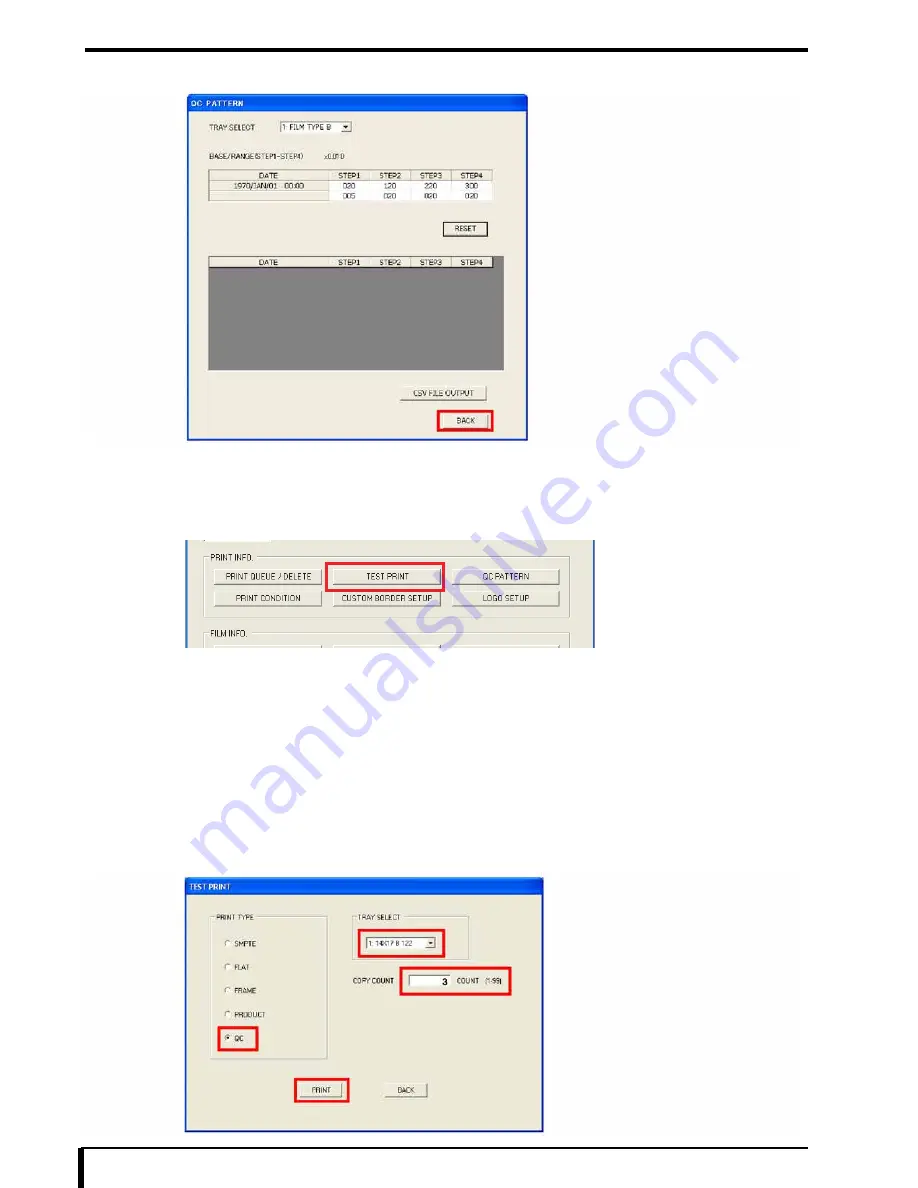
Chapter 15 DRYPRO 832 Utility Tool
15-52
3
Click the [BACK] button.
You will return to the “Maintenance Menu” window.
4
Click the [TEST PRINT] button in the “PRINT INFO.” section of the maintenance menu window
of the DRYPRO 832 Utility tool.
The “TEST PRINT” window appears.
5
Set the “QC” radio button ON.
The “QC” pallet appears.
6
Select the tray to use to print the QC PATTERN from the “TRAY SELECT” pull-down list.
7
Enter “3” into the “COPY COUNT” entry field.
8
Click the [PRINT] button.
Содержание Drypro 832
Страница 2: ......
Страница 12: ......
Страница 15: ...Chapter 1 Safety Precautions and Warnings 1 3 5 Laser Power Label No Precautions Warning Labels ...
Страница 22: ......
Страница 28: ......
Страница 74: ......
Страница 118: ......
Страница 228: ......
Страница 242: ......
Страница 260: ...Chapter 14 Setting and Adjustment 14 4 6 Click the PRINT button The ST13A PATTERN is printed Example ST13A PATTERN ...
Страница 263: ...Chapter 14 Setting and Adjustment 14 7 12 Click the PRINT button The ST13B PATTERN is printed Example ST13B PATTERN ...
Страница 265: ...Chapter 14 Setting and Adjustment 14 9 16 Click the PRINT button The ST13C PATTERN is printed Example ST13C PATTERN ...
Страница 388: ......
Страница 498: ......
Страница 521: ...18 23 18 5 Block Diagram ...
Страница 527: ...18 29 18 7 Printing Operation Load Timing Chart Standard 1 ch ...
Страница 529: ......






























