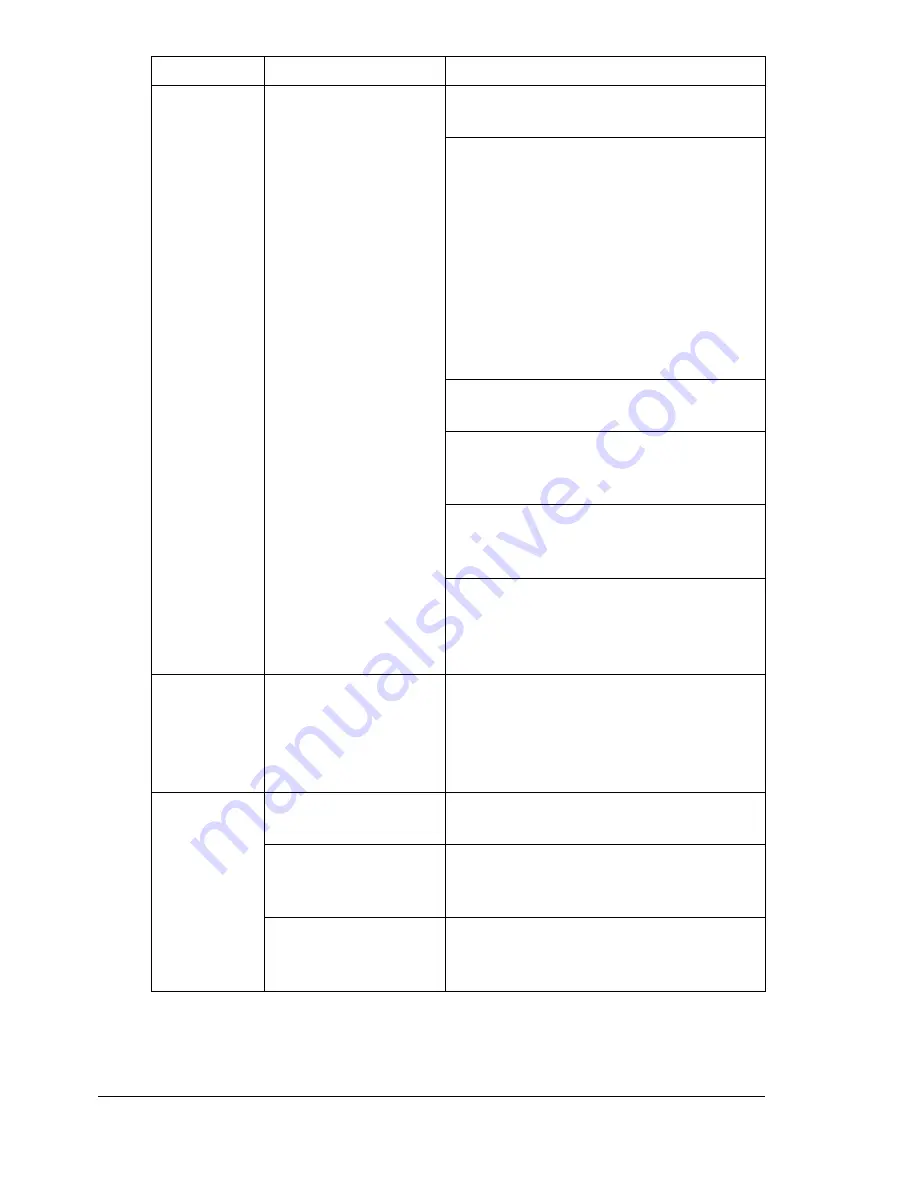
Solving Other Problems
210
You are
experienc-
ing duplex
(double-
sided) prob-
lems.
Media or settings are
not correct.
For autoduplexing, make sure that you
have a duplex option installed.
Make sure that you are using correct
media.
See “Media Specifications” on page
104.
Do not duplex (double-sided) enve-
lopes, labels, postcards, thick stock,
glossy, or transparencies.
Make sure that you have not mixed
media types in Tray 1.
Make sure that your document has
more than one page.
Make sure the duplex option is installed
and declared in the Windows printer
driver (Properties/Configure tab).
In the Windows printer driver (Layout/
Double-Sided), choose “Dou-
ble-Sided.”
For N-up on duplexed pages, choose
Collate only in the Windows driver’s
Paper Tab. Do not set collation in the
application.
With
N-up on
multiple cop-
ies, the out-
put is
incorrect.
Both the driver and
the application have
been set for collation.
For N-up on multiple copies, choose
Collate only in the Windows driver’s
Paper Tab. Do not set collation in the
application.
You hear
unusual
noises.
The printer is not
level.
Place the printer on a flat, hard, level
surface.
The tray is not
installed correctly.
Remove the tray that you are printing
from and reinsert it completely into the
printer.
There is a foreign
object stuck inside
the printer.
Turn off the printer and remove the
object. If you cannot remove it, contact
Technical Support.
Symptom
Cause
Solution
Содержание bizhub C31P
Страница 1: ...bizhub C31P User s Guide A0EA 9564 00A...
Страница 8: ......
Страница 14: ...Contents vi...
Страница 15: ...Introduction...
Страница 20: ...Getting Acquainted with Your Printer 6...
Страница 21: ...About the Software...
Страница 36: ...Using the Postscript and PCL Printer Driver 22...
Страница 37: ...Using the Status Monitor Windows Only...
Страница 40: ...Closing the Status Monitor 26...
Страница 41: ...Printer Control Panel and Configuration Menu...
Страница 113: ...Camera Direct...
Страница 115: ...Memory Direct...
Страница 117: ...Using Media...
Страница 151: ...Replacing Consumables...
Страница 181: ...Replacing Consumables 167 4 Remove the empty cartridge and then insert the new one 5 Install the stapler...
Страница 182: ...Replacing Consumables 168 6 Install the stapling unit 7 Close the stapler cover...
Страница 183: ...Maintaining the Printer...
Страница 188: ...Cleaning the Printer 174 3 Clean the media feed rollers by wiping them with a soft dry cloth 4 Close the tray...
Страница 193: ...10 Troubleshooting...
Страница 208: ...Clearing Media Misfeeds 194 4 Push down the levers 5 Close the right side cover...
Страница 244: ...Status Error and Service Messages 230...
Страница 245: ...11 Installing Accessories...
Страница 268: ...Staple Finisher 254 10 Install the relay unit on the machine 11 Open the relay unit cover...
Страница 275: ...Appendix...
















































