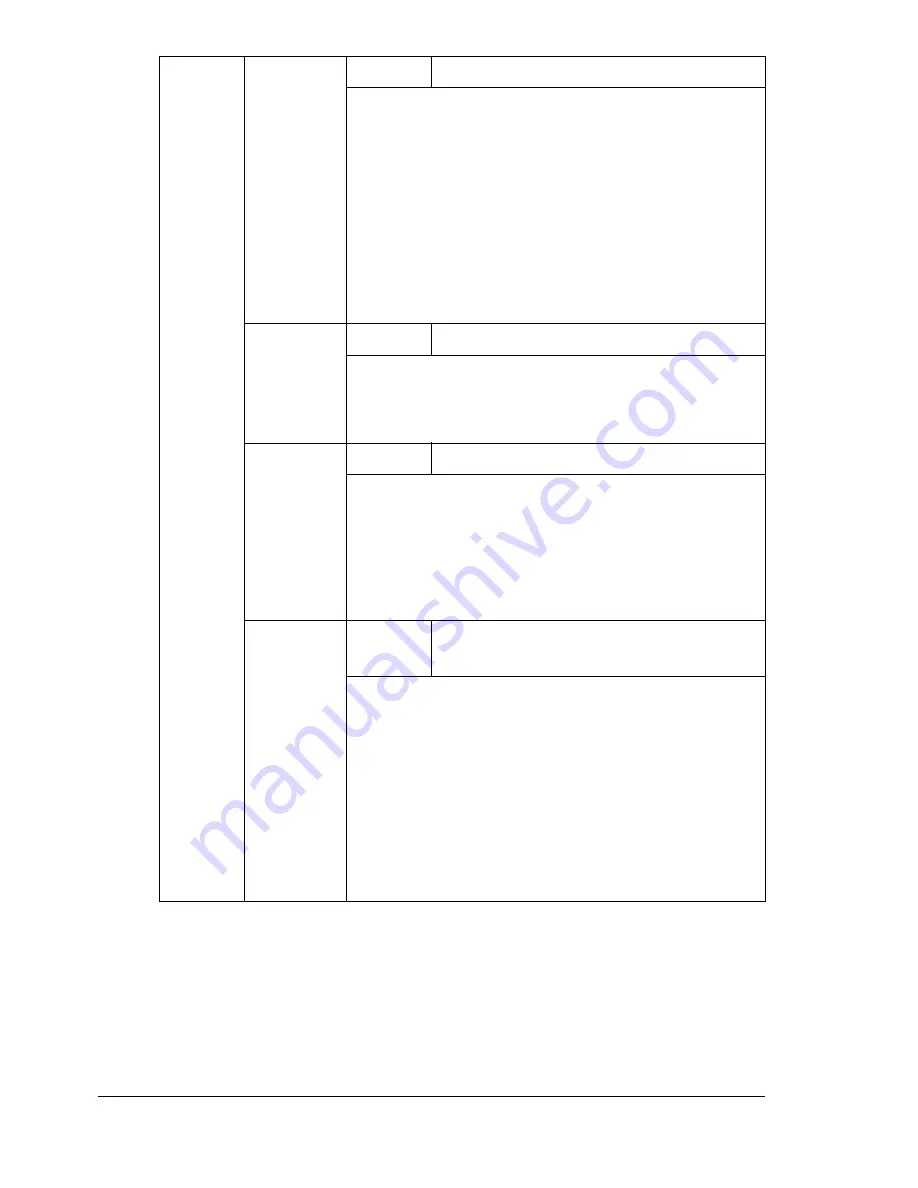
Configuration Menu Overview
70
GLOSSY
MODE
Settings
ON/
OFF
Select whether to relax the limitations on the amount
of toner used in order to widen the color reproduc-
tion range and produce glossy prints.
If
ON
is selected, glossy prints are produced.
If
OFF
is selected, glossy prints are not produced.
"
If
ON
is selected, the amount of toner used is
not reduced when printing, even if
ECONOMY
is set to
ON
.
RGB
SOURCE
Settings
DEVICE COLOR/
sRGB
Specify the color space for RGB image data.
If
DEVICE COLOR
is selected, no color space is
specified.
RGB
INTENT
Settings
VIVID/
PHOTOGRAPHIC
Specify the characteristic applied when converting
RGB image data to CMYK data.
If
VIVID
is selected, a vivid output is produced.
If
PHOTOGRAPHIC
is selected, a brighter output is
produced.
RGB GRAY
Settings
COMPOSITE BLACK
/BLACK AND
GRAY/BLACK ONLY
Specify how black and grays are reproduced in RGB
image data.
If
COMPOSITE BLACK
is selected, black is
reproduced using the CMYK colors.
If
BLACK AND GRAY
is selected, black and gray
are reproduced using black only.
If
BLACK ONLY
is selected, black is reproduced
using only black.
Содержание bizhub C31P
Страница 1: ...bizhub C31P User s Guide A0EA 9564 00A...
Страница 8: ......
Страница 14: ...Contents vi...
Страница 15: ...Introduction...
Страница 20: ...Getting Acquainted with Your Printer 6...
Страница 21: ...About the Software...
Страница 36: ...Using the Postscript and PCL Printer Driver 22...
Страница 37: ...Using the Status Monitor Windows Only...
Страница 40: ...Closing the Status Monitor 26...
Страница 41: ...Printer Control Panel and Configuration Menu...
Страница 113: ...Camera Direct...
Страница 115: ...Memory Direct...
Страница 117: ...Using Media...
Страница 151: ...Replacing Consumables...
Страница 181: ...Replacing Consumables 167 4 Remove the empty cartridge and then insert the new one 5 Install the stapler...
Страница 182: ...Replacing Consumables 168 6 Install the stapling unit 7 Close the stapler cover...
Страница 183: ...Maintaining the Printer...
Страница 188: ...Cleaning the Printer 174 3 Clean the media feed rollers by wiping them with a soft dry cloth 4 Close the tray...
Страница 193: ...10 Troubleshooting...
Страница 208: ...Clearing Media Misfeeds 194 4 Push down the levers 5 Close the right side cover...
Страница 244: ...Status Error and Service Messages 230...
Страница 245: ...11 Installing Accessories...
Страница 268: ...Staple Finisher 254 10 Install the relay unit on the machine 11 Open the relay unit cover...
Страница 275: ...Appendix...
















































