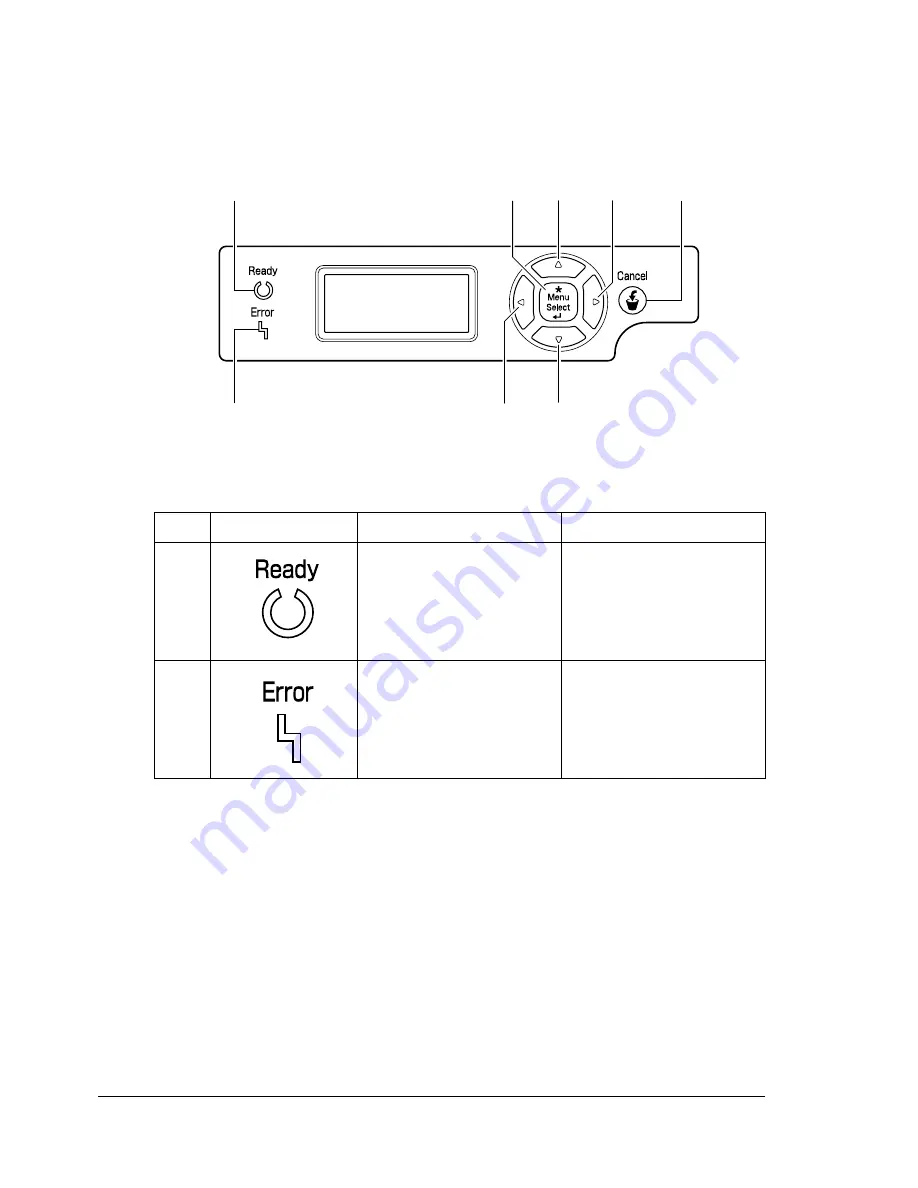
About the Control Panel
28
About the Control Panel
The control panel located on the top of the printer allows you to direct the
printer’s operation. In addition, it displays the current status of the printer,
including any condition that needs your attention.
Control Panel Indicators and Keys
No.
Indicator
Off
On
1
The printer is not ready
to accept data.
The printer is ready to
accept data.
(Flashes while data is
being received or while
printing.)
2
No problem.
The printer requires
operator attention.
(usually accompanied by
a status message in the
message window.)
YMCK
MENU
4
1
5
6
3
8
2
7
MESSAGE
WINDOW
Содержание bizhub C31P
Страница 1: ...bizhub C31P User s Guide A0EA 9564 00A...
Страница 8: ......
Страница 14: ...Contents vi...
Страница 15: ...Introduction...
Страница 20: ...Getting Acquainted with Your Printer 6...
Страница 21: ...About the Software...
Страница 36: ...Using the Postscript and PCL Printer Driver 22...
Страница 37: ...Using the Status Monitor Windows Only...
Страница 40: ...Closing the Status Monitor 26...
Страница 41: ...Printer Control Panel and Configuration Menu...
Страница 113: ...Camera Direct...
Страница 115: ...Memory Direct...
Страница 117: ...Using Media...
Страница 151: ...Replacing Consumables...
Страница 181: ...Replacing Consumables 167 4 Remove the empty cartridge and then insert the new one 5 Install the stapler...
Страница 182: ...Replacing Consumables 168 6 Install the stapling unit 7 Close the stapler cover...
Страница 183: ...Maintaining the Printer...
Страница 188: ...Cleaning the Printer 174 3 Clean the media feed rollers by wiping them with a soft dry cloth 4 Close the tray...
Страница 193: ...10 Troubleshooting...
Страница 208: ...Clearing Media Misfeeds 194 4 Push down the levers 5 Close the right side cover...
Страница 244: ...Status Error and Service Messages 230...
Страница 245: ...11 Installing Accessories...
Страница 268: ...Staple Finisher 254 10 Install the relay unit on the machine 11 Open the relay unit cover...
Страница 275: ...Appendix...
















































