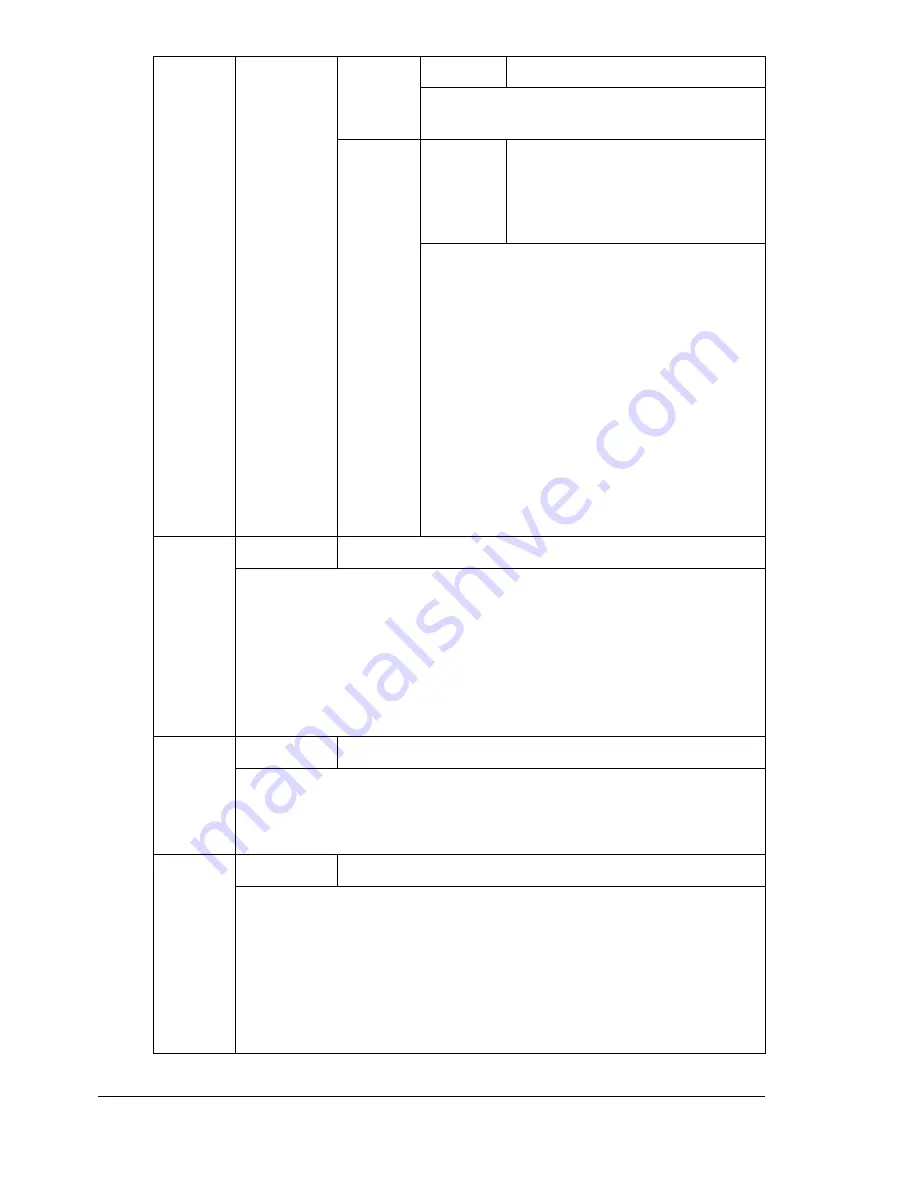
Configuration Menu Overview
44
TRAY
MAPPING
TRAY
MAPPING
MODE
Settings
ON/
OFF
Select whether or not the Tray Mapping
function is used.
LOGICAL
TRAY
0-9
Settings
PHYSICAL TRAY1/
PHYSICAL TRAY2/
PHYSICAL TRAY3/
PHYSICAL TRAY4
Select the tray that is used for printing
when a print job is received from another
manufacturer’s printer driver.
The default setting for
LOGICAL
TRAY 1
is
PHYSICAL TRAY1
. The
default setting for all other trays is
PHYS-
ICAL TRAY2
.
"
PHYSICAL TRAY3
and
PHYSICAL TRAY4
appear only if
an optional lower feeder unit is
installed.
DUPLEX
Settings
OFF
/LONG EDGE/SHORT EDGE
If
LONG EDGE
is selected, the pages will be printed on both sides
of the paper for long-edge binding.
If
SHORT EDGE
is selected, the pages will be printed on both
sides of the paper for short-edge binding.
The setting specified in the printer driver will override this menu
setting.
COPIES
Settings
1
-9999
Specify the number of copies to be printed.
The setting specified in the printer driver will override this menu
setting.
COLLATE
Settings
ON/
OFF
If
ON
is selected, all pages of the document are printed before the
next copy is printed.
If
OFF
is selected, all copies of the document are not printed
separately.
The setting specified in the printer driver will override this menu
setting.
Содержание bizhub C31P
Страница 1: ...bizhub C31P User s Guide A0EA 9564 00A...
Страница 8: ......
Страница 14: ...Contents vi...
Страница 15: ...Introduction...
Страница 20: ...Getting Acquainted with Your Printer 6...
Страница 21: ...About the Software...
Страница 36: ...Using the Postscript and PCL Printer Driver 22...
Страница 37: ...Using the Status Monitor Windows Only...
Страница 40: ...Closing the Status Monitor 26...
Страница 41: ...Printer Control Panel and Configuration Menu...
Страница 113: ...Camera Direct...
Страница 115: ...Memory Direct...
Страница 117: ...Using Media...
Страница 151: ...Replacing Consumables...
Страница 181: ...Replacing Consumables 167 4 Remove the empty cartridge and then insert the new one 5 Install the stapler...
Страница 182: ...Replacing Consumables 168 6 Install the stapling unit 7 Close the stapler cover...
Страница 183: ...Maintaining the Printer...
Страница 188: ...Cleaning the Printer 174 3 Clean the media feed rollers by wiping them with a soft dry cloth 4 Close the tray...
Страница 193: ...10 Troubleshooting...
Страница 208: ...Clearing Media Misfeeds 194 4 Push down the levers 5 Close the right side cover...
Страница 244: ...Status Error and Service Messages 230...
Страница 245: ...11 Installing Accessories...
Страница 268: ...Staple Finisher 254 10 Install the relay unit on the machine 11 Open the relay unit cover...
Страница 275: ...Appendix...
















































