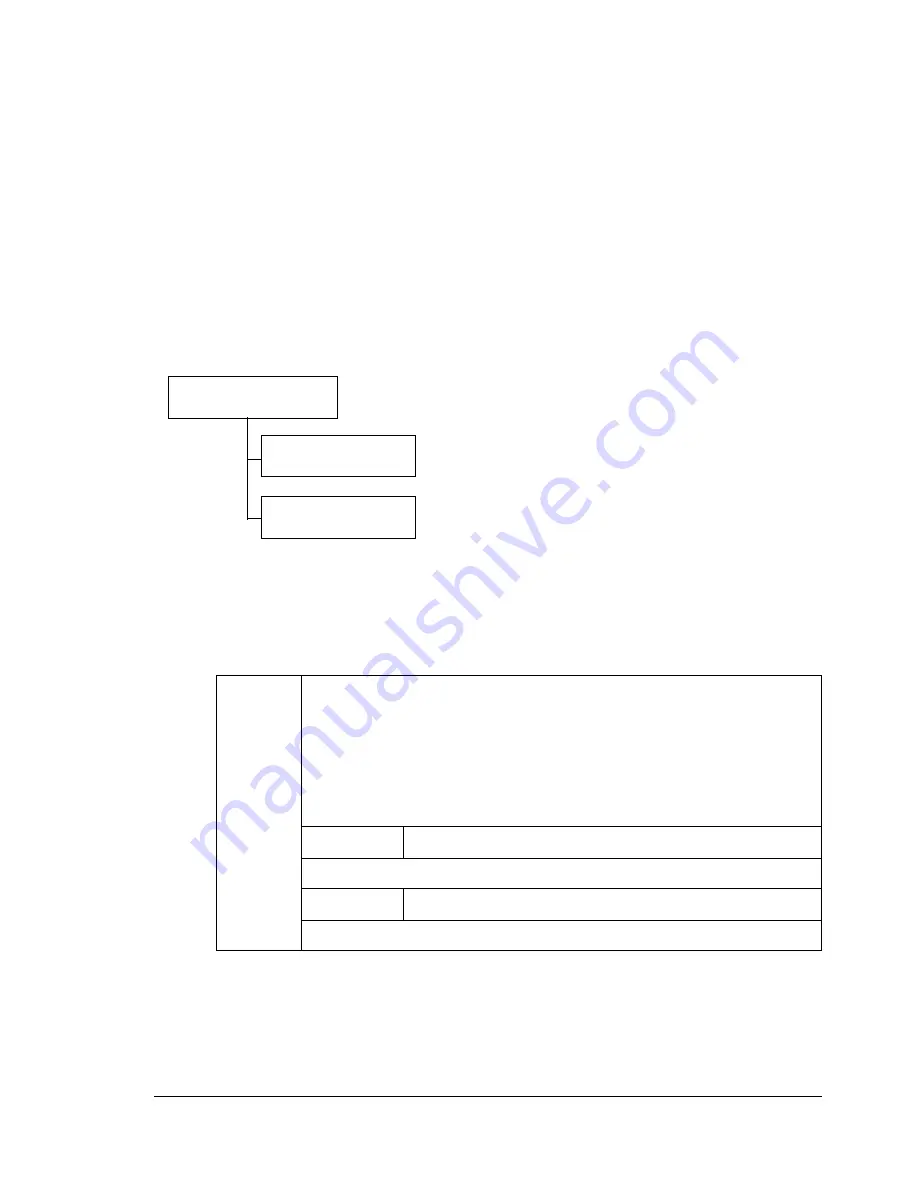
Configuration Menu Overview
65
MEMORY DIRECT
This menu item appears when an optional hard disk kit or a CompactFlash
card is installed, and
INTERFACE MENU/MEMORY DIRECT
is set to
ENABLE
.
In addition, this menu item does not appear if public user access has not
been permitted through authentication settings. For details on the authentica-
tion settings, refer to the Reference Guide on the Utilities and Documentation
CD-ROM.
With this menu, settings for “memory direct” function can be specified.
"
For details on memory direct, refer to “Memory Direct” on page 102.
"
* This menu item appears when a USB memory device is plugged into
the KONICA MINOLTA Digital Camera Direct Print Port.
"
All factory default values are shown in bold.
LIST
OF
FILES
Select the file that you wish to output, and then press the
Menu/
Select
key.
If the file to be printed is in a folder, select the folder, and then
press the
Menu/Select
key.
"
Empty folders are not displayed.
Settings
Select this setting to output a file.
Settings
CANCEL
Select this setting to stop outputting and to return to the file list.
LIST OF FILES
*
TYPE OF FILES
MEMORY DIRECT
Содержание bizhub C31P
Страница 1: ...bizhub C31P User s Guide A0EA 9564 00A...
Страница 8: ......
Страница 14: ...Contents vi...
Страница 15: ...Introduction...
Страница 20: ...Getting Acquainted with Your Printer 6...
Страница 21: ...About the Software...
Страница 36: ...Using the Postscript and PCL Printer Driver 22...
Страница 37: ...Using the Status Monitor Windows Only...
Страница 40: ...Closing the Status Monitor 26...
Страница 41: ...Printer Control Panel and Configuration Menu...
Страница 113: ...Camera Direct...
Страница 115: ...Memory Direct...
Страница 117: ...Using Media...
Страница 151: ...Replacing Consumables...
Страница 181: ...Replacing Consumables 167 4 Remove the empty cartridge and then insert the new one 5 Install the stapler...
Страница 182: ...Replacing Consumables 168 6 Install the stapling unit 7 Close the stapler cover...
Страница 183: ...Maintaining the Printer...
Страница 188: ...Cleaning the Printer 174 3 Clean the media feed rollers by wiping them with a soft dry cloth 4 Close the tray...
Страница 193: ...10 Troubleshooting...
Страница 208: ...Clearing Media Misfeeds 194 4 Push down the levers 5 Close the right side cover...
Страница 244: ...Status Error and Service Messages 230...
Страница 245: ...11 Installing Accessories...
Страница 268: ...Staple Finisher 254 10 Install the relay unit on the machine 11 Open the relay unit cover...
Страница 275: ...Appendix...
















































