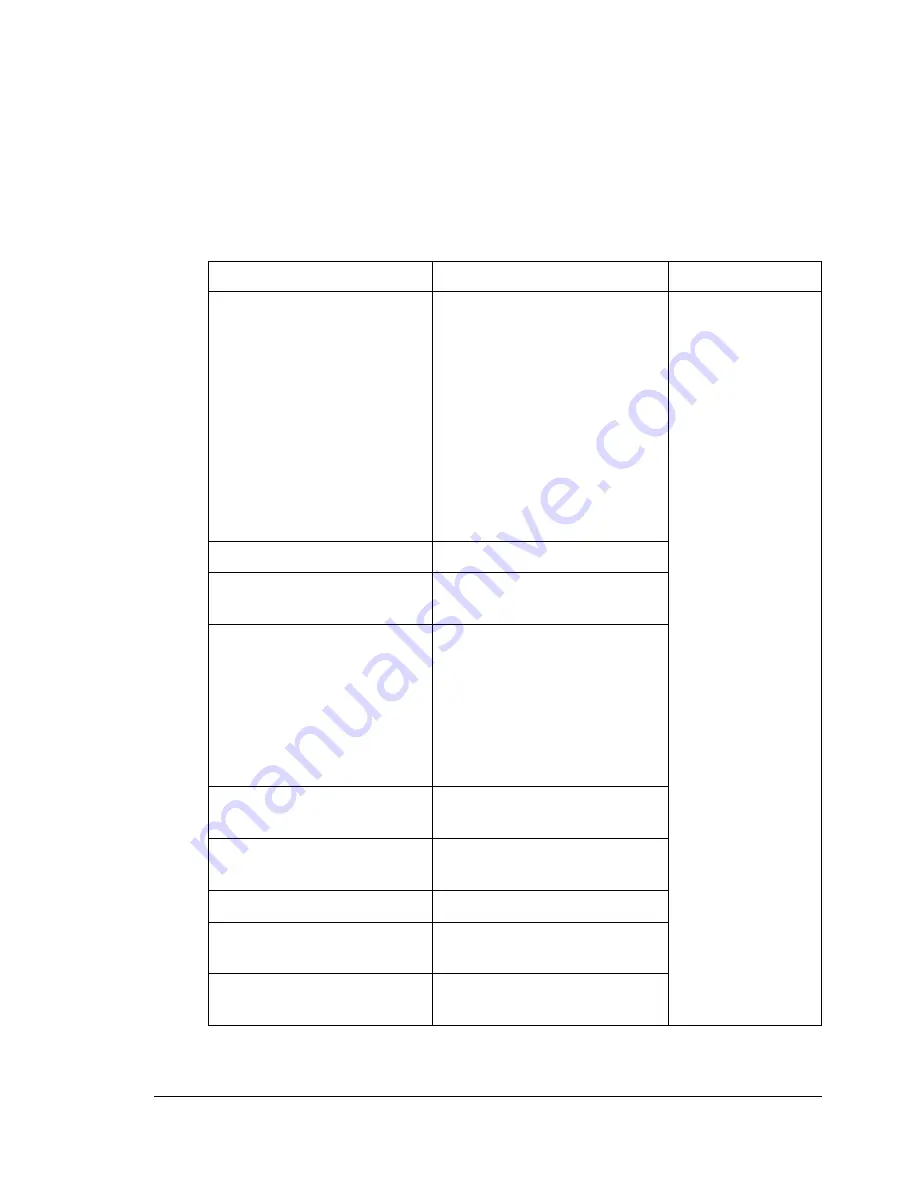
Status, Error, and Service Messages
219
Status, Error, and Service Messages
Status, error, and service messages are displayed in the control panel mes-
sage window. They provide information about your printer and help you locate
many problems. When the condition associated with a displayed message
has changed, the message is cleared from the window.
Standard Status Messages
This message...
means...
do this...
CALIBRATING
After replacing a toner car-
tridge or a print unit, or after
rebooting your printer after
environmental changes,
your printer automatically
pauses to do an Auto-Image
Density Control (AIDC)
cycle. This process is pro-
vided to make reliable
printer operation with opti-
mum output quality possible.
No action needed.
CANCELLING JOB
The job is being cancelled.
COPYING
The printer is printing with
the collating function.
ENERGY SAVER
The printer is in Energy
Saver mode to reduce
power consumption during
periods of inactivity. When a
print job is received, the
printer returns to normal
power after warming up.
FIRMWARE UPDATE
The firmware is being
updated.
INITIALIZING
The printer is being initial-
ized.
PRINTING
The printer is printing.
PROCESSING
The printer is processing
data.
READY
The printer is on and ready
to receive data.
Содержание bizhub C31P
Страница 1: ...bizhub C31P User s Guide A0EA 9564 00A...
Страница 8: ......
Страница 14: ...Contents vi...
Страница 15: ...Introduction...
Страница 20: ...Getting Acquainted with Your Printer 6...
Страница 21: ...About the Software...
Страница 36: ...Using the Postscript and PCL Printer Driver 22...
Страница 37: ...Using the Status Monitor Windows Only...
Страница 40: ...Closing the Status Monitor 26...
Страница 41: ...Printer Control Panel and Configuration Menu...
Страница 113: ...Camera Direct...
Страница 115: ...Memory Direct...
Страница 117: ...Using Media...
Страница 151: ...Replacing Consumables...
Страница 181: ...Replacing Consumables 167 4 Remove the empty cartridge and then insert the new one 5 Install the stapler...
Страница 182: ...Replacing Consumables 168 6 Install the stapling unit 7 Close the stapler cover...
Страница 183: ...Maintaining the Printer...
Страница 188: ...Cleaning the Printer 174 3 Clean the media feed rollers by wiping them with a soft dry cloth 4 Close the tray...
Страница 193: ...10 Troubleshooting...
Страница 208: ...Clearing Media Misfeeds 194 4 Push down the levers 5 Close the right side cover...
Страница 244: ...Status Error and Service Messages 230...
Страница 245: ...11 Installing Accessories...
Страница 268: ...Staple Finisher 254 10 Install the relay unit on the machine 11 Open the relay unit cover...
Страница 275: ...Appendix...
















































