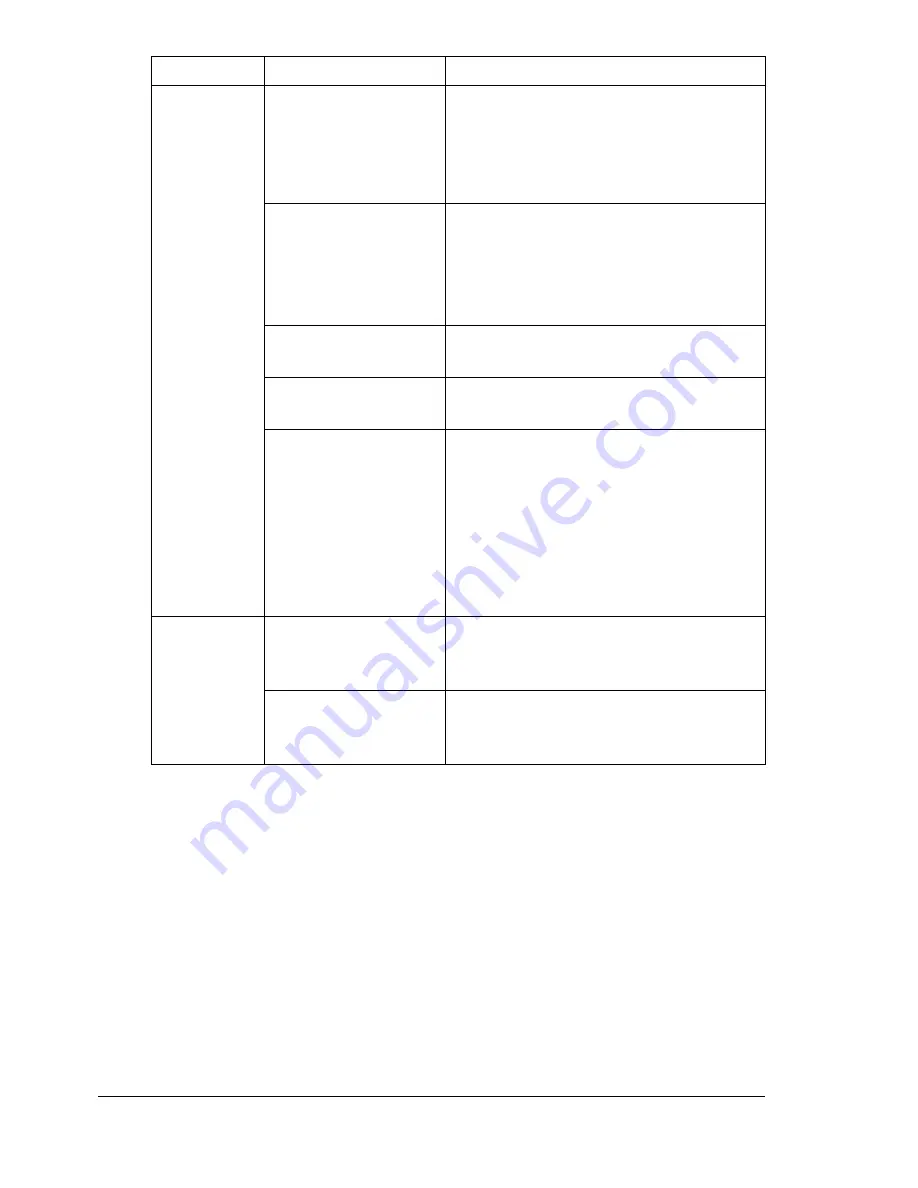
Solving Other Problems
208
Printing
takes too
much time.
The printer is set to a
slow printing mode
(for example, thick
stock or transpar-
ency).
It takes more time to print on special
media. When using regular paper,
make sure that the media type is set
properly in the driver.
The printer is set to
Energy Saver mode.
It takes time for printing to start in
Energy Saver mode. If you do not want
to use this mode, disable it. (
SYS
DEFAULT MENU/ENERGY SAVER
menu)
The job is very com-
plex.
Wait. No action needed.
The printer memory is
insufficient.
Add more memory.
A toner cartridge for a
different region or an
unapproved genuine
toner cartridge is
installed (
INCOR-
RECT TONER X
is
displayed in the mes-
sage window).
Install a correct KONICA MINOLTA
toner cartridge approved for your spe-
cific printer.
Blank pages
come out
during print-
ing.
One or more of the
toner cartridges are
defective or empty.
Check the toner cartridges. The image
will not print if one or more cartridges
are empty.
The wrong media is
being used.
Check that the media type set in the
driver matches the media loaded in the
printer.
Symptom
Cause
Solution
Содержание bizhub C31P
Страница 1: ...bizhub C31P User s Guide A0EA 9564 00A...
Страница 8: ......
Страница 14: ...Contents vi...
Страница 15: ...Introduction...
Страница 20: ...Getting Acquainted with Your Printer 6...
Страница 21: ...About the Software...
Страница 36: ...Using the Postscript and PCL Printer Driver 22...
Страница 37: ...Using the Status Monitor Windows Only...
Страница 40: ...Closing the Status Monitor 26...
Страница 41: ...Printer Control Panel and Configuration Menu...
Страница 113: ...Camera Direct...
Страница 115: ...Memory Direct...
Страница 117: ...Using Media...
Страница 151: ...Replacing Consumables...
Страница 181: ...Replacing Consumables 167 4 Remove the empty cartridge and then insert the new one 5 Install the stapler...
Страница 182: ...Replacing Consumables 168 6 Install the stapling unit 7 Close the stapler cover...
Страница 183: ...Maintaining the Printer...
Страница 188: ...Cleaning the Printer 174 3 Clean the media feed rollers by wiping them with a soft dry cloth 4 Close the tray...
Страница 193: ...10 Troubleshooting...
Страница 208: ...Clearing Media Misfeeds 194 4 Push down the levers 5 Close the right side cover...
Страница 244: ...Status Error and Service Messages 230...
Страница 245: ...11 Installing Accessories...
Страница 268: ...Staple Finisher 254 10 Install the relay unit on the machine 11 Open the relay unit cover...
Страница 275: ...Appendix...
















































