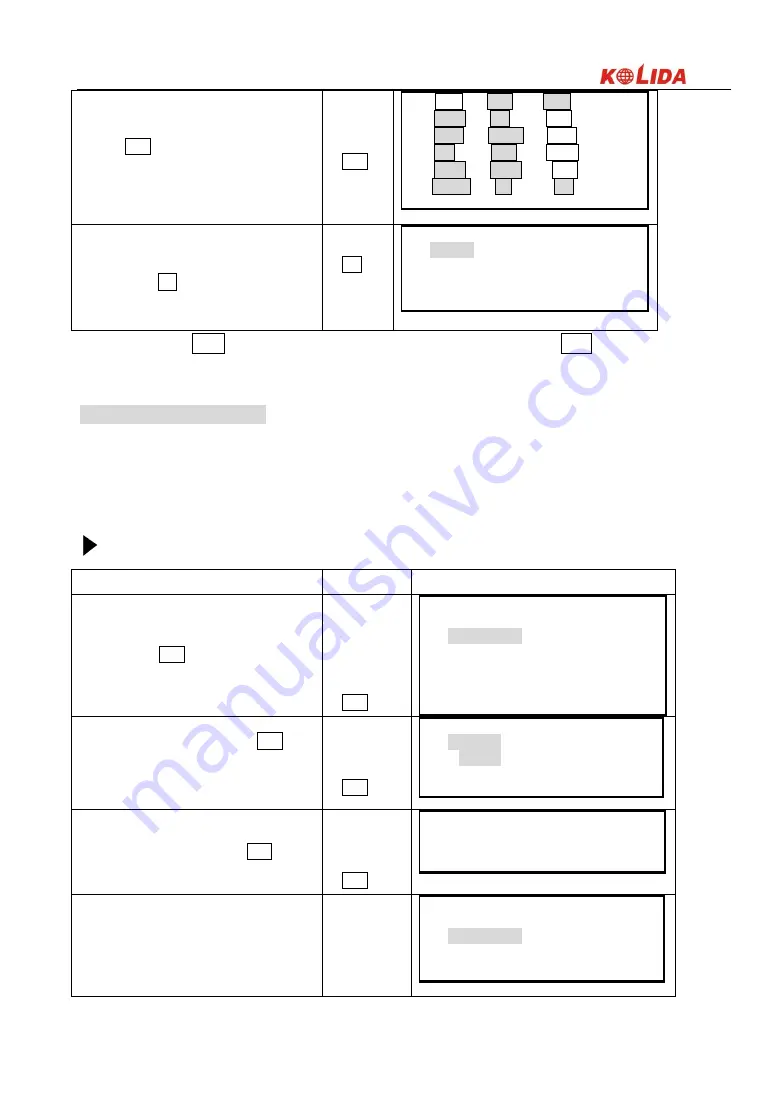
165
⑸
Press ENT to allocate the functions
designated in step 4 to the positions designated in
step 3.
ENT
P1 DIST SHV DIST
↑
HSET R/L SHV
P2 0SET HOLD 0SET
S-O REC HSET
P3 MLM RESE R/L
MENU HT OK
⑹
Repeat steps 3 to 5 only as many times as
necessary. Press OK to record the allocations and
to restore the “Key Setting Screen.”
OK
Key Func.
1. Define
2. Registration
3. Recall
☆
NOTE:
When DIST is allocated to key, it will display SD, HD or VD. Press SHV key to change among
them.
22.1.2 Registering an allocation
·
It is possible to register two soft key arrays allocated in the “Allocation Screen” as User Registration 1 and User
Registration 2.
·
The registered soft key arrays can be called and used as needed (See “18.2 Recalling Allocation”
)
PROCEDURE
Operating Procedure
Operation
Display
⑴
In Setting Mode Screen, select “6. Key
Function,” press ENT(or press numeric key 6),
the “Key Setting Menu Screen” is displayed.
“6. Key
Function”
+
ENT
Key Func.
1. Define
2. Registration
3. Recall
⑵
Select “2. Registration” and press ENT (or
press numeric key 2), the “Allocation
Registration Screen” is displayed.
“2.
Registration”
+
ENT
Key func.
1. User’ s 1
2. User’ s 2
⑶
Select either “user’1” or “user’2” as the soft
key array to be registered and press ENT.
“1.user’1”or“2.
User’2”
+
ENT
Key func.
Registered to 1
Press any key
⑷
Press any key to restore the “Allocation
Registration Screen.” and return to “Key Setting
Screen”.
Press any key
Key Func.
1. Define
2. Registration
3. Recall
















































