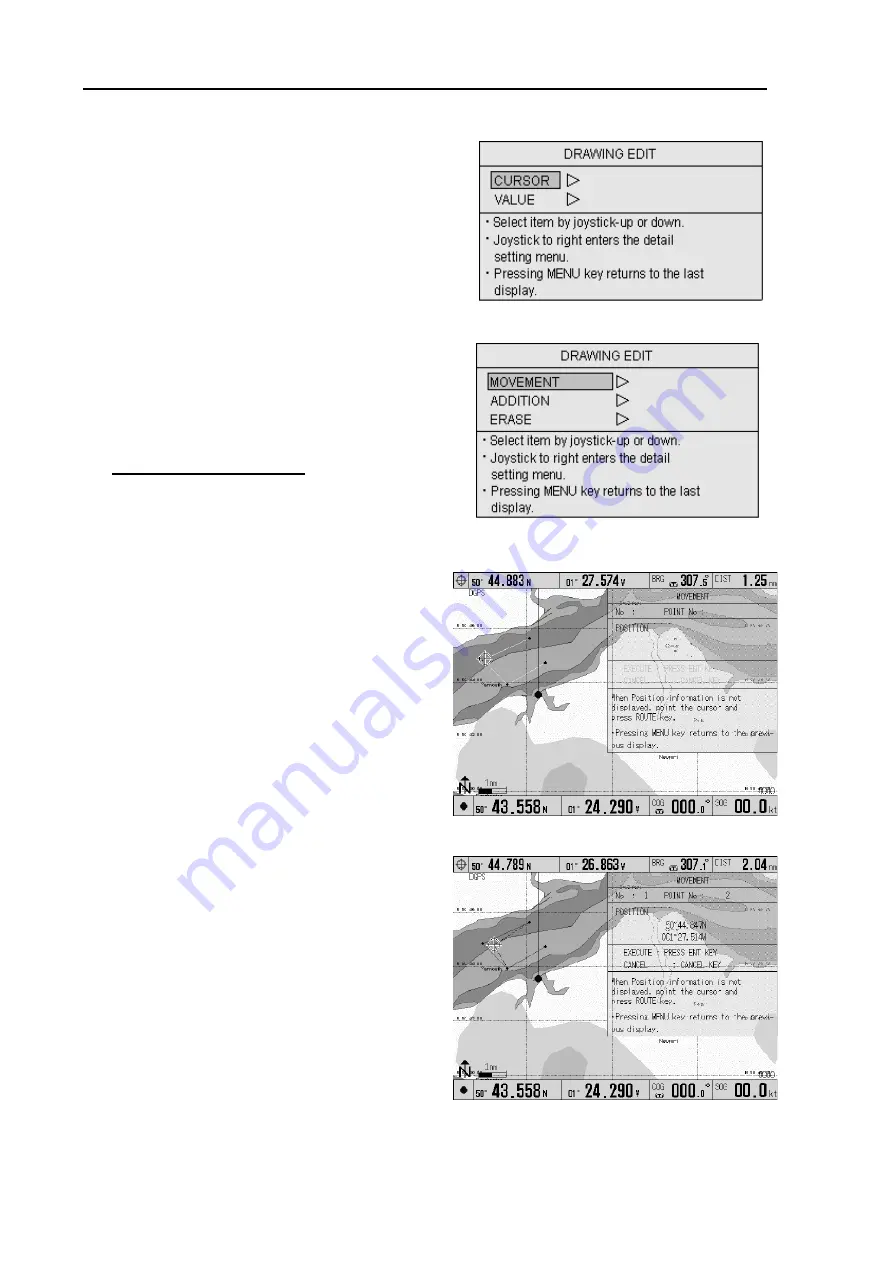
Chapter 6
GTD-110/150
Using the menu
6-30
0093151542-06
6.10.4 DRAWING EDIT
This function allows you to edit the graphics to be
registered.
6.10.4.1 Editing the graphics using the cross
cursor
The following 3 methods are available to edit a graphic
drawing using the cross cursor.
z
Moving existing graphic nodes
z
Adding graphic nodes
z
Deleting unnecessary nodes
a. Moving an existing node
Figure 6.36 DRAWING EDIT menu
(1) Press the MENU key to display the Main menu.
(2) Press the Joystick up or down to highlight
DRAWING EDIT.
Press the Joystick to the right to display the
DRAWING EDIT menu. (Figure 6.36)
(4) Press the Joystick up or down to highlight
CURSOR and then press it to the right. The
DRAWING EDIT sub menu will appear. (Figure
6.37)
(5) Highlight MOVEMENT and press the Joystick to
the right. The MOVEMENT menu will appear.
(Figure 6.38)
(6) Move the Joystick to place the cross cursor on to
a node of a graphic drawing.
(7) Press the ROUTE key to display the selected
node data. (Figure 6.39a)
NOTE:
If other nodes are nearby, press the ROUTE
key repeatedly. Each press of the key selects a node,
one by one.
(8) Move the node using the Joystick. (Figure 6.39b)
(9) Press the ENT key to fix the position.
(Figure
6.39c)
(10) To return to the normal display, press the MENU
key 4 times.
Figure 6.37 DRAWING EDIT sub menu
Figure 6.38 MOVEMENT menu (1)
Figure 6.39a MOVEMENT menu (2)






























