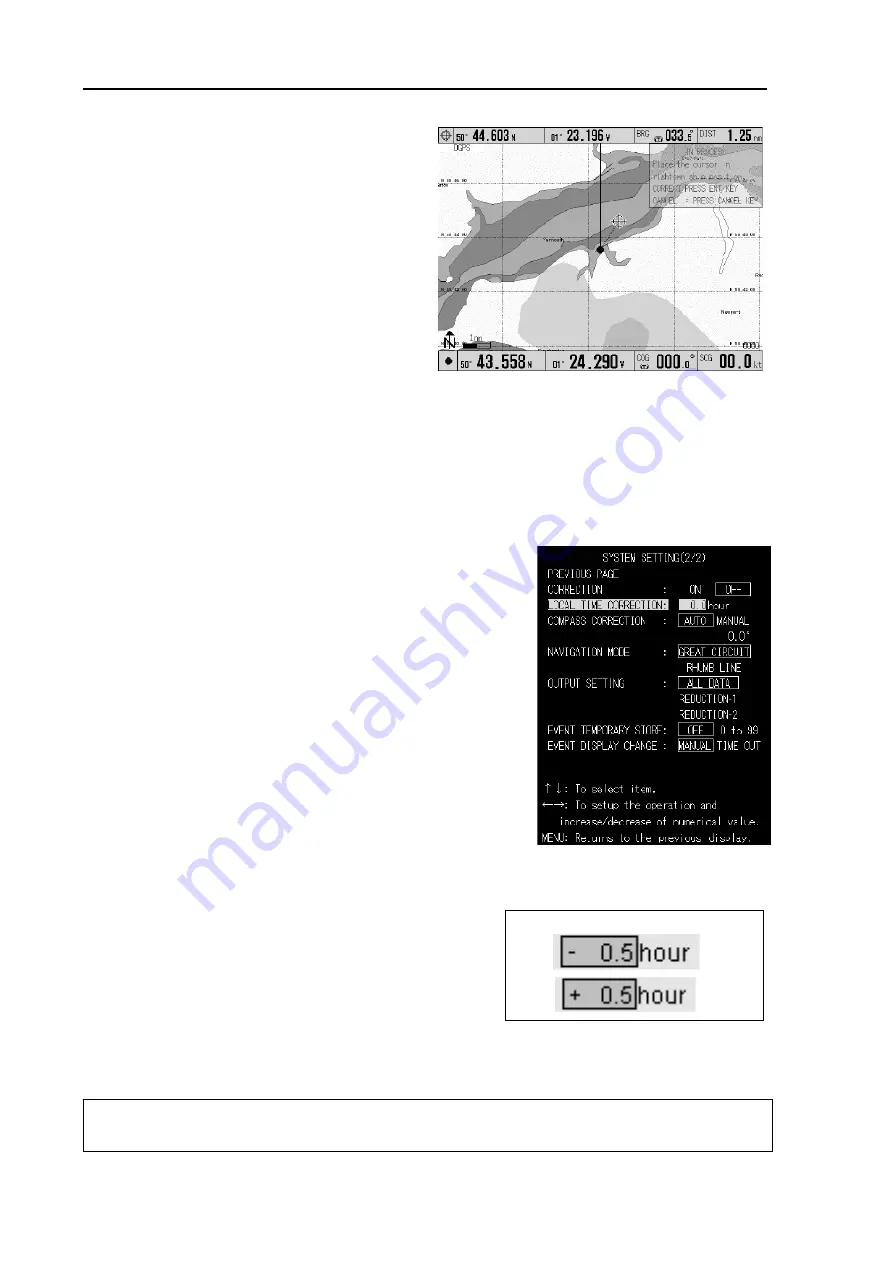
Chapter 6
GTD-110/150
Using the menu
6-20
0093151542-06
NOTE: Pressing the Joystick to the right increases the time and to the left decreases the time.
Unit increment of time is 0.5 hours (30 minutes)
Initial setting: NO
6.6.10 LOCAL TIME CORRECTION
This function allows you to set up the local time by modifying the UTC (Universal Standard Time) supplied
from a GPS receiver. Entering the time difference between your local time and the UTC makes the
correction to set up the local time. After completion of this correction, the following time displays will be
available.
z
The time when the Mark and Route are registered.
z
The current time display in the Information window.
Selection: -13.5 - +13.5 (hours)
Initial setting: 0.0 (hours)
Use the following procedures to set up the local time.
Figure 6.19 Correcting own ship’s
position
(1) Press the MENU key to open the menu.
(2) Press the Joystick up or down to highlight SYSTEM
SETTING.
(3) Press the Joystick to the right to enter the SYSTEM
SETTING (1/2) menu.
(4) Press the Joystick downward to scroll the menu to
page 2/2.
(5) Highlight LOCAL TIME CORRECTION using the
Joystick. (Figure 6.20a)
(6) Press the Joystick to the right or the left to set up the
time difference. (Figure 6.20b)
(7) To return to normal display, press the MENU
key
once.
Figure 6.20a SYSTEM
SETTING (2/2) menu
Figure 6.20b
Adjusting the Time Difference






























