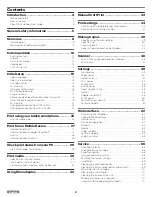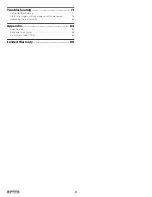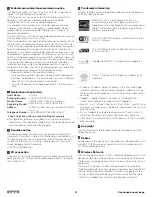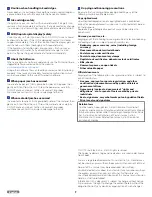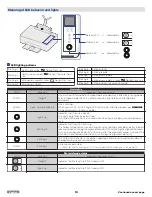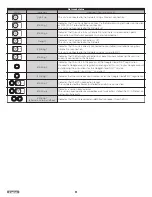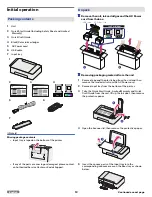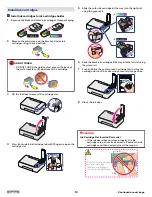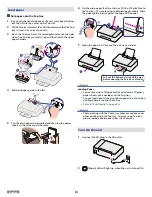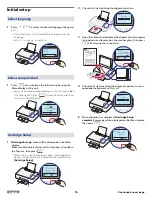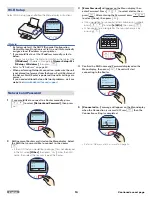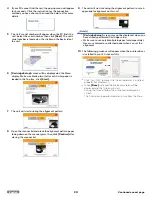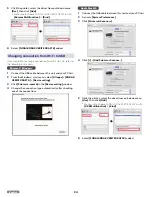Control panel
1
Menu display
2
(up) button
3
button
4
(back) button
5
(down) button
6
(Material) LED and button
7
(Wireless) LED and button
8
(Copy) button
9
(Power) LED and Power/Standby button
1
6
7
8
9
3
2
5
4
LEDs
(Material)
—
Indicates Material Craft Print mode is
On.
(Wireless)
—
Indicates the connection status of
the Wireless Network and Easy
Simple Print.
(Power Yellow)
—
Indicates the present unit's status.
e.g.) power is supplied, working
(Power Red)
—
Indicates an error status
Note(s)
●
You can find the meaning of status and error lights in
“Meaning of LED behavior and error lights” on the next
page. Please note the messages displayed in the Web
Interface or in the Status Messenger (for Windows
®
only)
on your PC.
Buttons
(up)
(down)
—
Use to select an item, set number of
copies or to select a letter on the
Menu display.
—
Use to confirm the current selection.
(back)
—
Use to
●
return to the previous screen
●
cancel a current job
●
delete the letters when inputting
●
change the password
●
cancel a WPS process
(Material)
—
Use to switch material (print
medium) types.
●
Every press of the button switches
the material type as follows:
Paper
→
Cardstock
→
Fabric
→
Leather
→
Custom
→
Paper ...
(Wireless)
—
Use to connect to the Wireless
Network.
Wireless feature:
On
●
By using ‘Easy Simple Print’ with
the mobile device, press it less
than 3 seconds to establish the
Wireless Connection.
●
By using Wireless router if your
router has a ‘WPS’ button, press
and hold it until the LED beside the
button changes to blinking to
establish the Wireless
Connection.
(Copy)
—
Use to start copying.
(Power/Standby)
—
Press to change the power state.
Press and hold less than 3 seconds:
enters Sleep mode or wake up On.
Press and hold longer than 3
seconds:
turns the Power Off
(Standby). Make sure that you need to
turn the unit back On once, if the unit
is in Sleep mode.
Note(s)
●
The function carried out will vary, depending on the unit’s
status when you press a button.
9
English
Continued on next page.