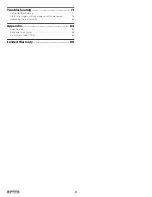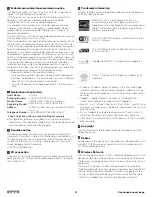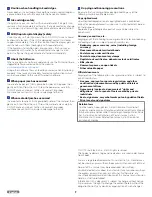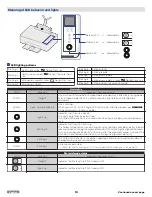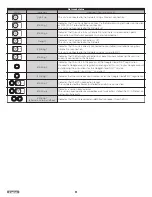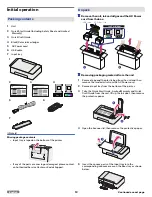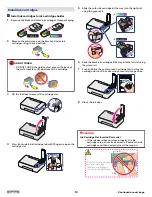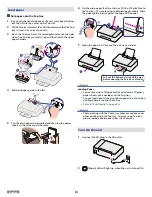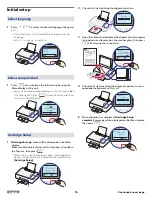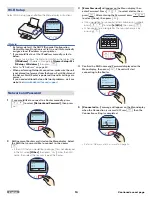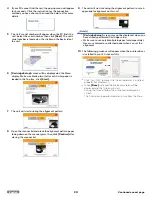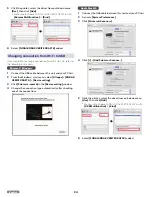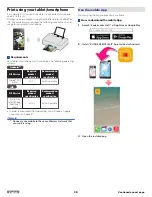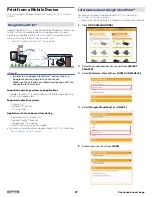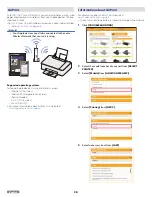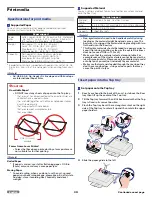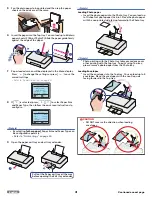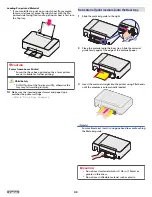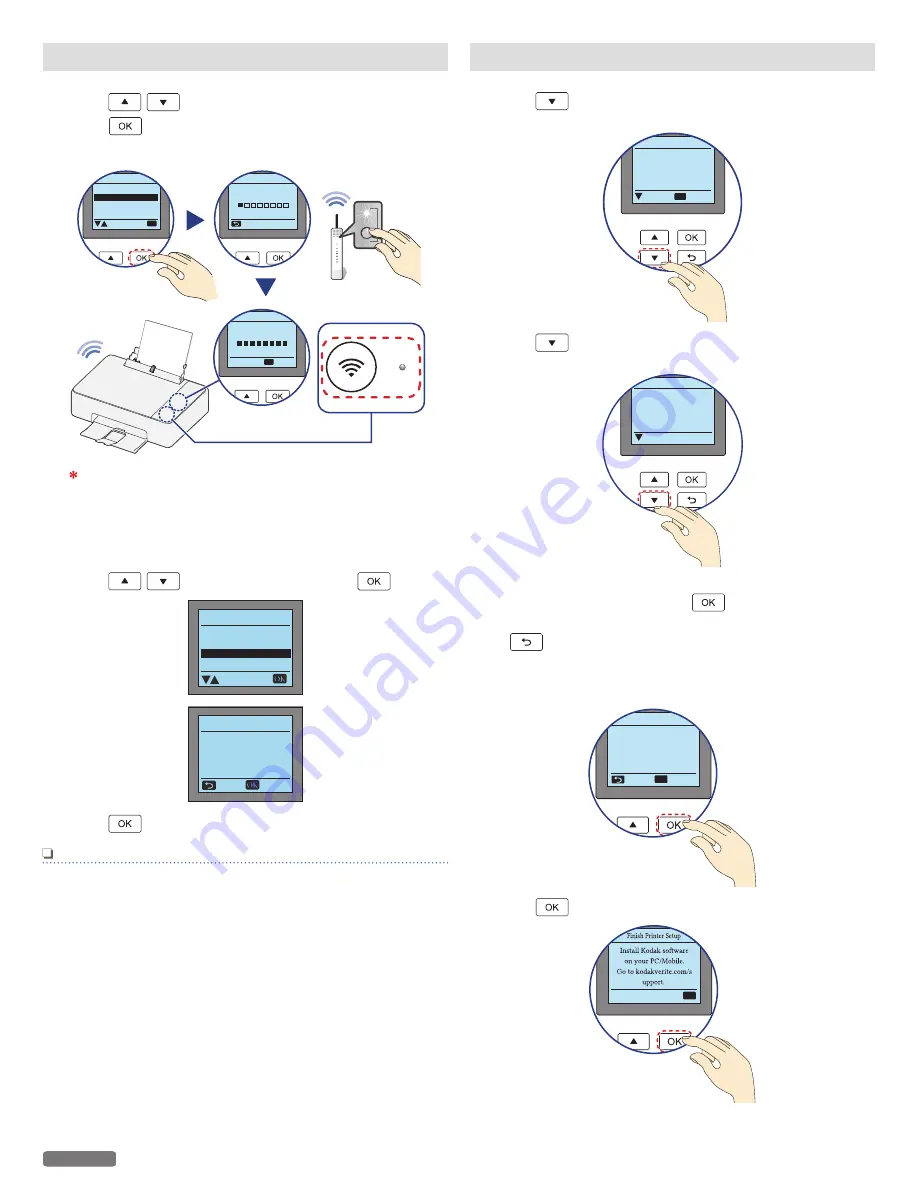
Wi-Fi Protected Setup
1
Press
to select
[Wi-Fi Protected Setup]
then
press
.
2
Press the WPS button on Router.
Connected to
Router1
Wi-Fi Protected Setup
OK
Next
WPS
WPS
*
Network and Password
Wi-Fi Protected Setup
Skip
Wi-Fi Setup
OK
Wi-Fi Protected Setup
Cancel
Push WPS buon
on Wi-Fi router.
106
Router1
How long the WPS button must be pressed and other
specifics vary depending on the Router type. Please refer to
your Router's manual.
If you would like to setup Wi-Fi later...
1
Press
to select
[Skip]
then press
.
Wi-Fi Setup
Network and Password
Wi-Fi Protected Setup
Wi-Fi Skipped
To install Wi-Fi later,
go to
the Wi-Fi setup menu.
Back
Continue
Skip
2
Press
to go to
[Usage Tracking]
screen.
Note(s)
●
If you do not want to setup the Wi-Fi now, you can setup
later after the initial setup is completed.
» Refer to “Wi-Fi Setup” on page 53.
Usage Tracking
1
Press
to see the detailed information about Usage
Tracking (Privacy Settings).
Allow printer to
periodically send
anonymous usage
data.
Usage Tracking
OK
Accept
Seings
2
Press
repeatedly to see the end of the detailed
information.
To improve future
versions of Kodak
printers, allow printer
to periodically send
Usage Tracking
next
3
If you would like to allow printer to periodically send
anonymous usage data, press
.
●
If you would not like to allow printer to send the data, press
to skip the process.
●
If you do not want to setup the Usage Tracking now, you can
setup later after the initial setup is completed.
» Refer to “Privacy Settings” on page 57.
anonymous usage data.
For more information:
www.kodakverite.com
Usage Tracking
OK
Accept
Skip
4
Press
to go to
[Home]
.
OK
17
English
Continued on next page.