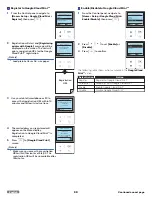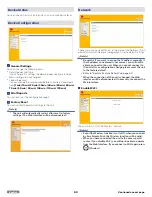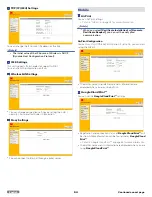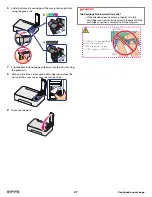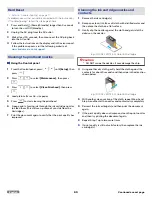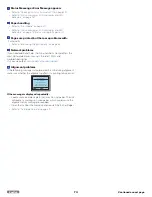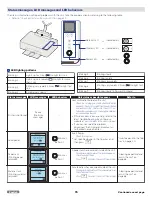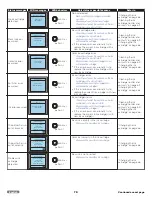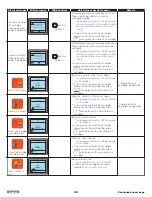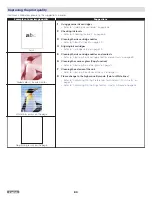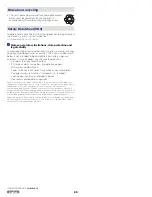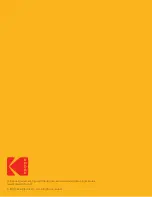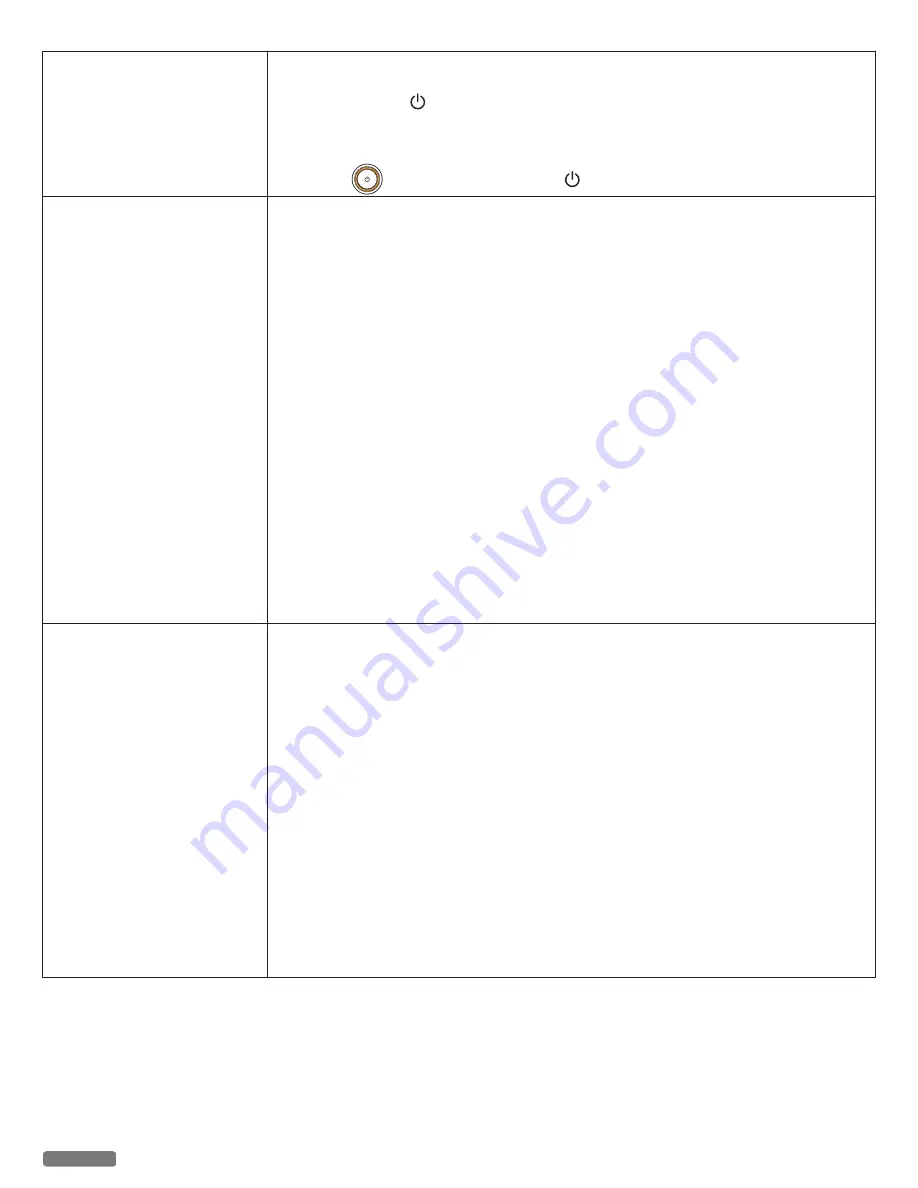
Solving the power problems
●
The unit and the PC do not communicate.
●
Make sure the power supply is attached correctly to the unit
1
Press and hold (Power/Standby) longer than 3 seconds to turn the unit Off (Standby).
2
Disconnect the AC plug from the AC outlet.
3
Wait 30 seconds and then reconnect the AC plug to the AC outlet.
4
If the
(Power) LED is not lit, press (Power/Standby) to turn the unit On.
Removing and Reinstalling the
Printer Software
If the unit is not working properly or if a communication error message appears when you try to use
the unit, then you may need to remove and reinstall the Software.
Using Windows
®
10 / 8.1 / 8 / 7 / Vista
1
Open All Programs or All apps.
a. Click
[Start]
button, Click
[All apps]
and then select the printer Software folder
“KODAK VERITE CRAFT 6” from the list (Windows
®
10 / 8.1).
b. Display
[Start]
screen, right-click for
[All apps]
Icon to fade into the bottom right,
click
[All apps]
, select the printer Software folder “KODAK VERITE CRAFT 6” from
the list (Windows
®
8).
c. Click
[Start]
button, Click
[All Programs]
and then select the printer Software folder
“KODAK VERITE CRAFT 6” from the list (Windows
®
7 / Vista).
2
Select Uninstall.
3
Follow the instructions on your PC screen to remove the printer Software.
4
Restart the PC before Reinstalling the printer Software.
5
Click Cancel on all New Hardware Found screens.
6
From your PC go to
www.kodakverite.com/support
and confirm that the
“DOWNLOADS” is selected.
7
Select the model number of your unit from
[SELECT PRINTER]
.
8
Click “PC drivers and software”.
9
Click OS you use.
10
Click
[download]
from
[LAST]
.
» Refer to “Before you download the printer driver to your PC” on page 18.
Enabling the USB port in
Windows
®
●
To confirm that the USB port is enabled on your PC:
Using Windows
®
10 / 8.1 / 8 / 7 / Vista
1
Proceed to Control panel.
a. Right-click
[Start]
(Windows
®
10 Creators Update / 10 / 8.1).
b. Right-click at the bottom left corner on your desktop (Windows
®
8).
c. Click
[Start]
button (Windows
®
7 / Vista).
2
Click
[Control Panel]
>
[Hardware and Sound]
(except Windows® 10 Creators Update).
3
Proceed to Device Manager.
a. Click
[Device Manager]
(Windows
®
10 Creators Update).
b. Under
[Devices and printers]
, click
[Device Manager]
(Windows
®
10 / 8.1 / 7 / Vista).
4
Double-click
[Universal Serial Bus Controller]
.
If USB Host Controller and USB Root Hub are listed, then the USB port is enabled. For more
information, see your PC documentation.
Using Windows
®
10 Creators Update
1
Proceed to Control panel, then right-click
[Start]
.
2
Click
[Device Manager]
.
3
Double-click
[Universal Serial Bus Controller]
.
73
English
Continued on next page.