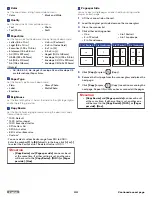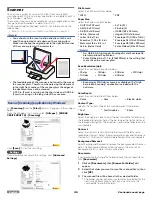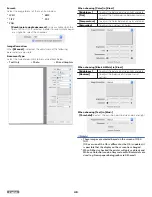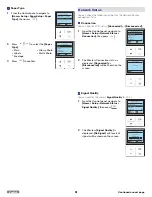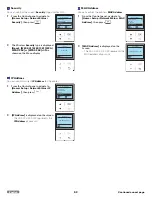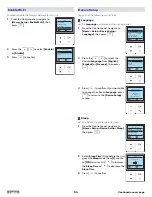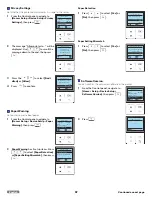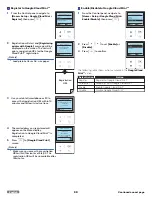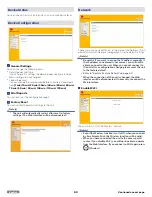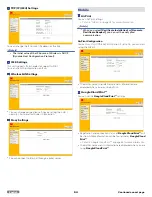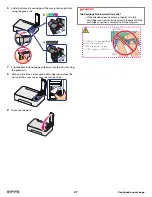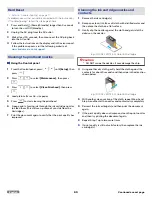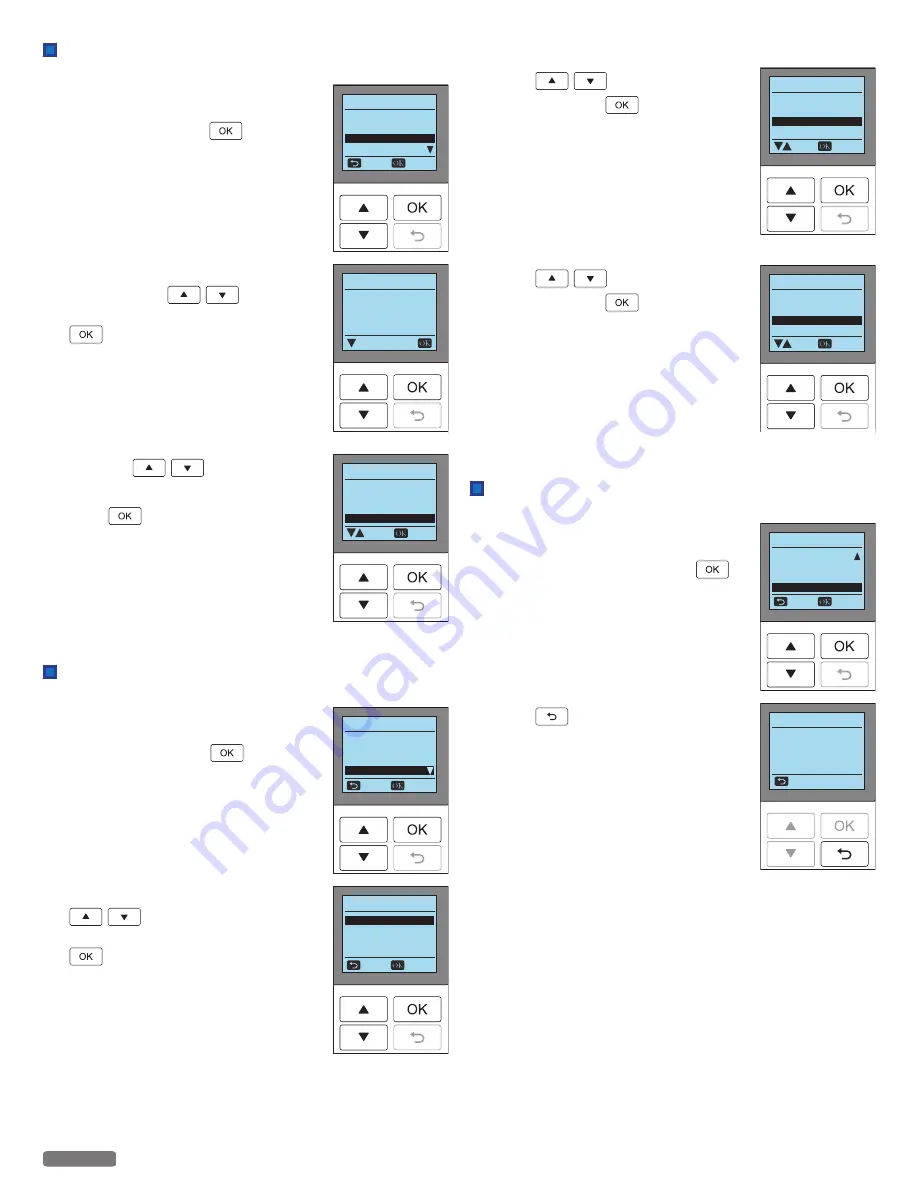
Privacy Settings
Set whether the printer communicates its usage to the server.
1
From the Control panel, navigate to
[Home > Setup > Device Setup > Privacy
Settings]
, then press
.
2
The message “Allow printer to...” will be
displayed. Use
to scroll the
message down to the end, then press
.
3
Press the
to select
[Don't
allow]
or
[Allow]
.
4
Press
to confirm.
Device Setup
Language English
Sleep 10min
Paper Warning
Back
Select
Privacy Seings
Privacy Seings
Allow printer to
periodically send
anonymous usage
data.
next
Privacy Seings
Periodically send the
info of your printer.
Allow
Select
Don't allow
Paper Warning
Set printer to warn about paper.
1
From the Control panel, navigate to
[Home > Setup > Device Setup > Paper
Warning]
, then press
.
2
Paper Warning
has 2 setup items. Press
to select
[Paper Detection]
or
[Paper Setting Mismatch]
, then press
.
Device Setup
Language
English
Sleep 10min
Privacy Seings
Back
Select
Paper Warning
Paper Warning
Paper Seing Mismatch
Back
Select
Paper Detection
Paper Detection
1
Press
to select
[Yes]
or
[No]
, then press
.
Paper Detection
Detect paper insertion.
No
Select
Yes
Paper Setting Mismatch
1
Press
to select
[Yes]
or
[No]
, then press
.
Paper Seing Mismatch
Detect paper mismatch
in print job.
No
Select
Yes
Software Version
You can confirm the version of Software in the printer.
1
From the Control panel, navigate to
[Home > Setup > Device Setup >
Software Version]
, then press
.
2
Press
.
Device Setup
Sleep
10min
Privacy Seings
Paper Warning
Back
Select
Soware Version
Soware Version
*.**.***
Back
57
English
Continued on next page.