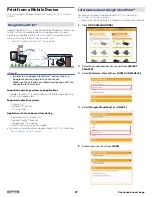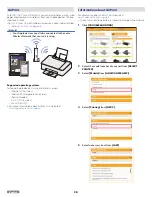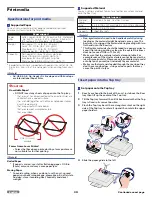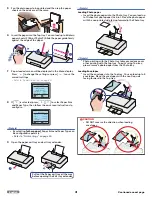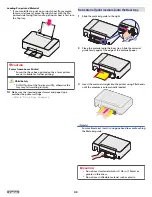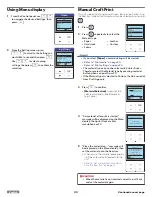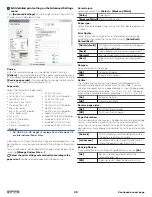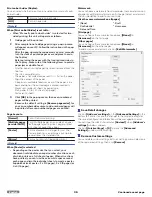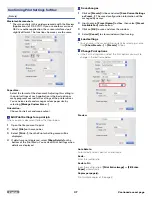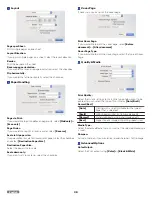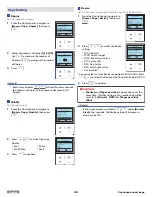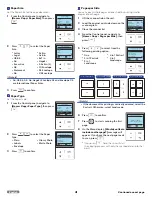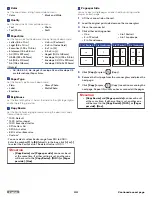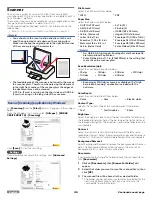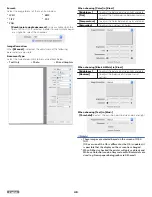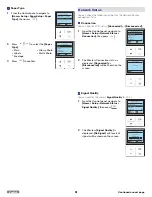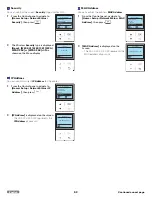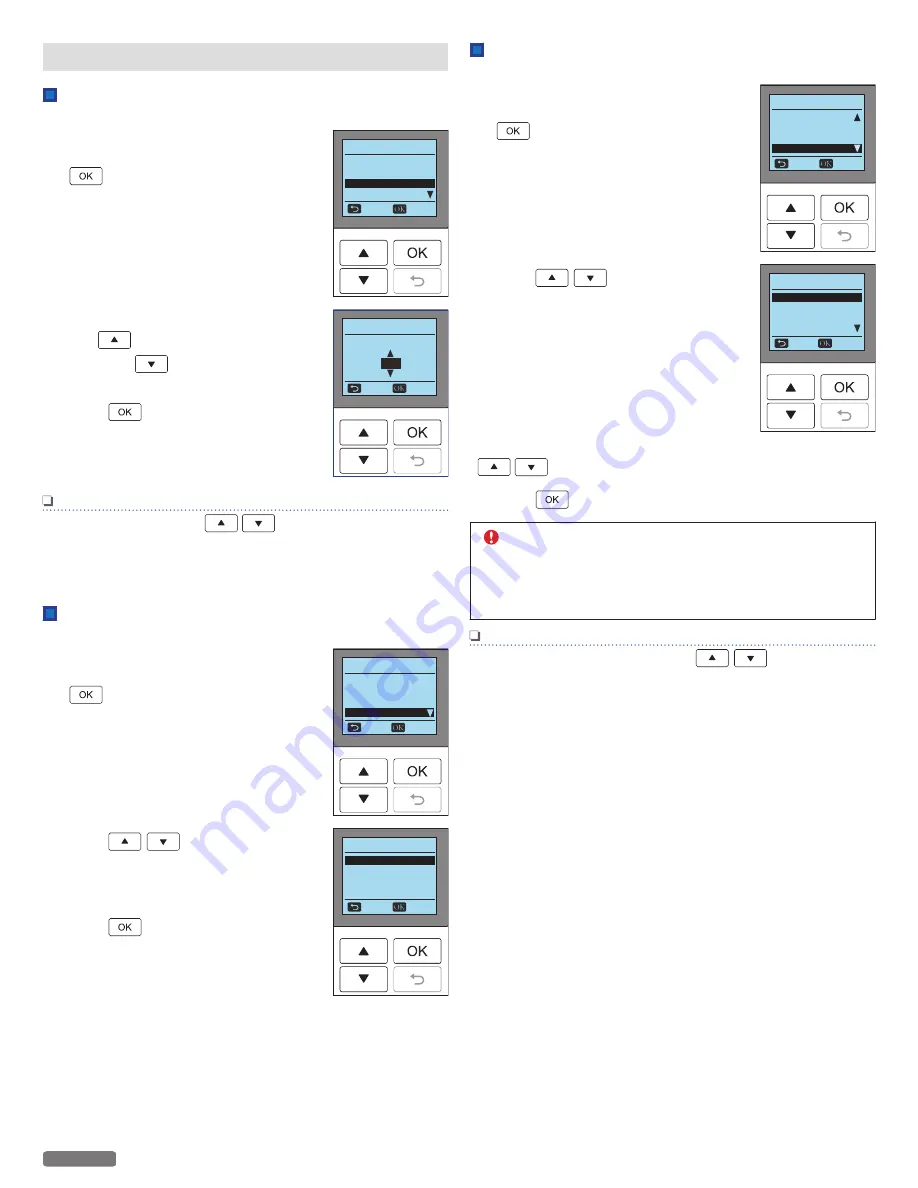
Copy Setting
Copies
Set the number of Copies.
1
From the Control panel, navigate to
[Home > Copy > Copies]
, then press
.
2
Select the number of Copies
[1]
to
[99]
.
Use
to increase the number of
Copies or
to decrease the number
of Copies.
3
Press
.
Note(s)
●
Each time you press
at Step 2 for a few seconds,
the number of Copies will increase or decrease by 10
Copies.
Copy Seing
Start Color Copy
Start B/W Copy
ality
Text
Back
Select
Copies
1
Copies
Set number of copies.
UP
1
Down
Cancel
Select
Quality
Set the copy Quality.
1
From the Control panel, navigate to
[Home > Copy > Quality]
, then press
.
2
Press
to select the copy
Quality.
●
Text
●
Text/Photo
●
Photo
●
Draft
3
Press
to confirm.
Copy Seing
Start Color Copy
Start B/W Copy
Copies
1
Back
Select
ality
Text
Copy ality
Text/Photo
Photo
Dra
Cancel
Select
Text
Resize
Set the Resize for enlarging or compressing the copy document.
1
From the Control panel, navigate to
[Home > Copy > Resize]
, then press
.
2
Press
to select the Resize
setting.
●
100% Default
●
130% Letter->Legal
●
104% Executive->Letter
●
97% Letter->A4
●
93% A4->Letter
●
85% Letter->Executive
●
Custom Size*
*
You can select custom Resize range from 25% to 400%. Press
to select the Resize value. The default value is 100%.
3
Press
to confirm.
Copy Seing
Start B/W Copy
Copies
1
ality Text
Back
Select
Resize 100%
Copy Resize
130% Leer->Legal
104% Executive->Leer
97% Leer->A4
Cancel
Select
100% Default
CAUTION
●
[Resize]
and
[Pages per side]
can never be set at the
same time. If either setting is set, another one will be
reset to the
[Resize]
:
[100%]
or
[Pages per Side]
:
[One]
.
Note(s)
●
Each time you press and hold
under
[Custom
Size]
a few seconds, the Resize value will increase or
decrease by 10%.
40
English
Continued on next page.