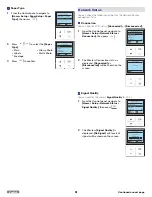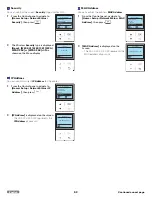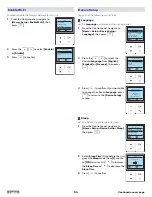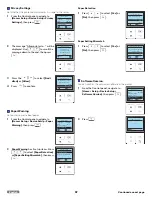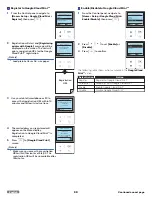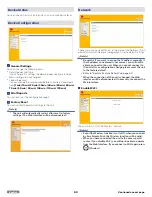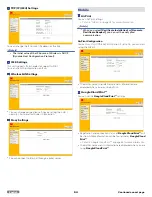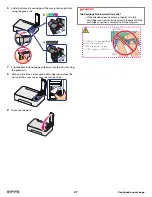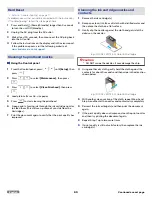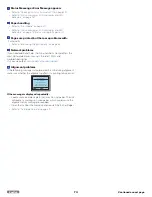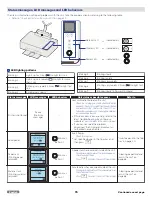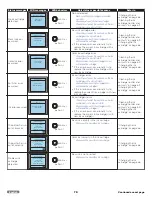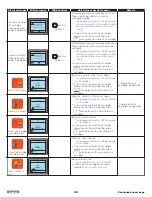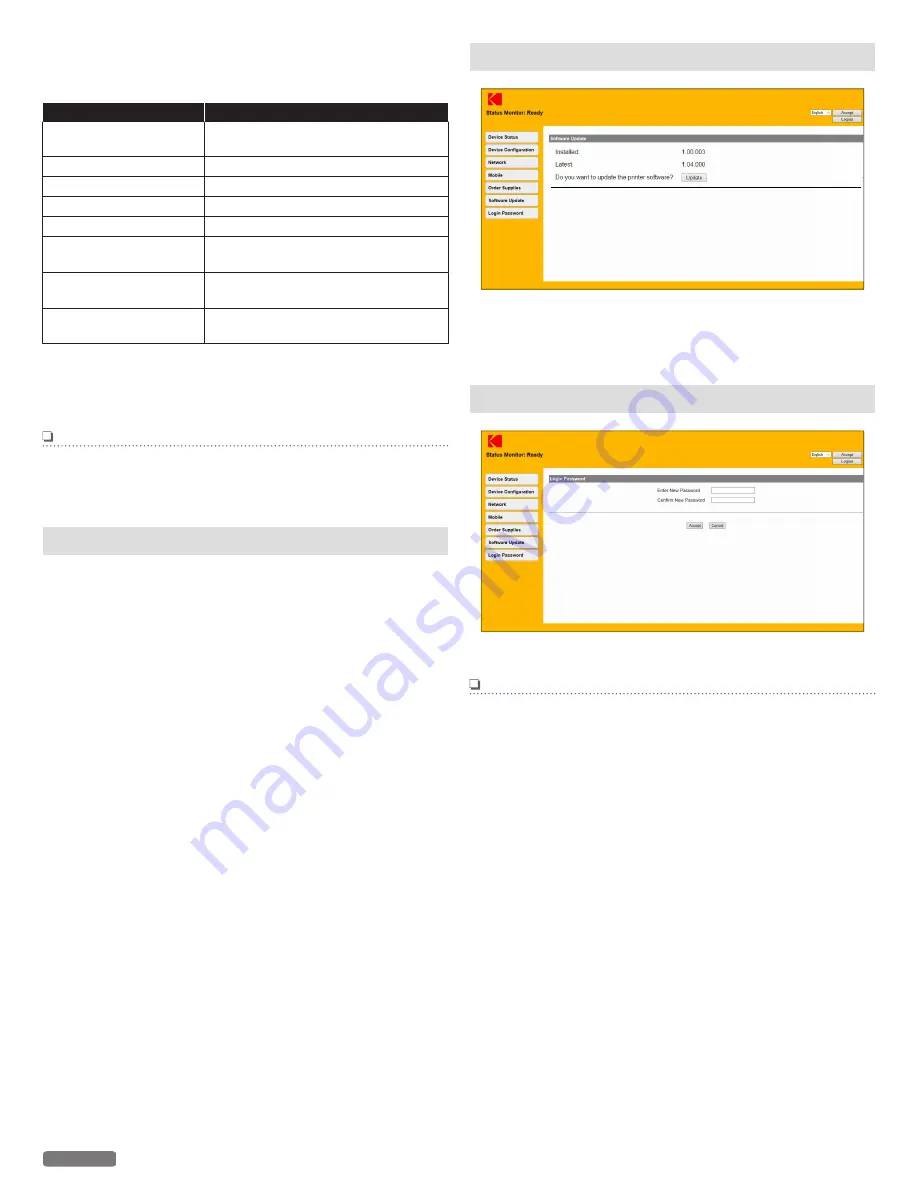
Select Action
You can set the following for the Google Cloud Print™ setting.
After you select the Action, click on
[Accept]
.
Select Action
Action
Register to Google
Cloud Print
Register to Google Cloud Print™
Disable Cloud Print
Disable Google Cloud Print™
Suspend Cloud Print
Suspend Google Cloud Print™
Enable Cloud Print
Enable Google Cloud Print™
Resume Cloud Print
Resume Google Cloud Print™
Unregister from Google
Unregister from the Google Cloud
Print™
Register Cancel
Cancel the Google Cloud Print™
registration
Set XMPP Ping Interval
Set the interval time to communicate
with the Google Cloud Print™ service.
*
Usually, set the XMPP Ping Interval to 5 minutes (default).
To change this setting, select
[Set XMPP Ping Interval]
in
[Select
Action]
and choose the communication interval from 1 minute to
10 minutes.
Note(s)
●
When you select
[Register to Google Cloud Print]
, then
ensure plain Letter or A4-size paper is loaded.
Order Supplies
If you would like to purchase consumable material, visit the following
website at
www.kodakverite.com/support
Software Update
●
If the Software Update for this unit is available, the Update button
is displayed. Click it and start to update the Software.
●
When the Software is the latest version, the Update button is not
displayed.
Login Password
●
Once you have logged in to the Web interface using “admin”, it is
recommended that you change the Password.
Note(s)
●
Record the Password in case you forget it.
●
If you have forgotten the Password, you can perform
[Restore Factory Default]
to reset all settings, including
the Password, to their factory default. After resetting the
unit, you can login with the default Password “admin”.
●
Passwords may only contain alphanumeric characters and
are from 1 to 32 characters in length.
●
The default Password “admin” provides you with full
access to all setup functions, but can allow access by an
unauthorized third party. It is recommended that you
change the Password.
65
English