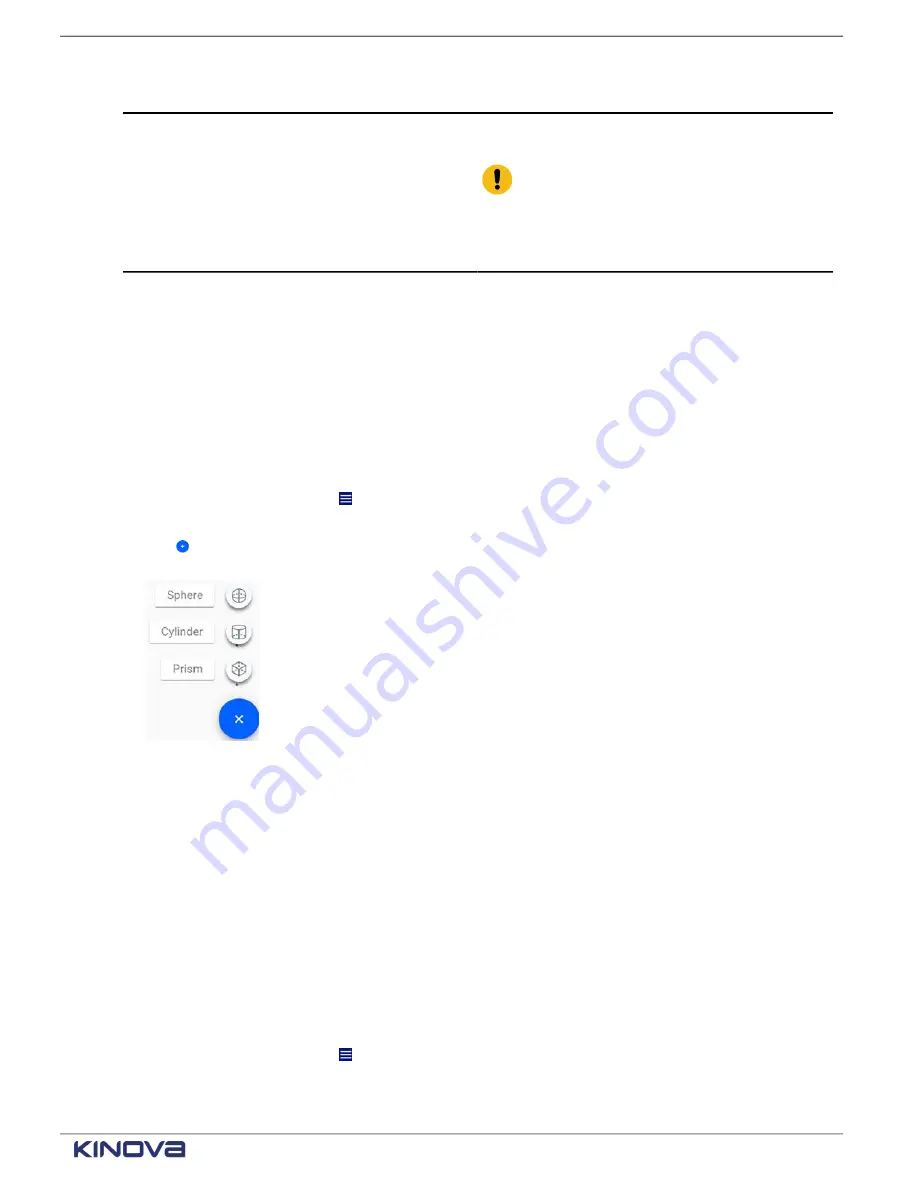
EN UG-020 Link 6 user guide r1.0
73
Selected zone actions
Description
Export JSON
Export the currently save configuration of the
selected zone as a JSON file.
Important:
Export is available on
the teach pendant only when a
is connected in the USB port on the
controller. It is available from a web
browser when there is no USB stick.
Adding a safety zone
Safety zones are areas where the robot cannot enter.
About this task
Create one safety zone for each object or area that the robot must avoid. Up to eight zones
can be active and monitored by the robot at one time. However, more than eight zones can be
created; zones can be left inactive.
Procedure
1.
Tap the hamburger menu ( ) to expand the menu.
2.
Tap
Safety
>
Protection Zones
.
3.
Tap in the Zones pane of the
Protection Zones
page.
A menu of zone shapes launches.
4.
Tap one of the three shapes.
The new zone with its shape is highlighted in the Visualization pane.
The default values of the zone is launched in the Configuration pane.
5.
Enter the desired values in the Configuration pane.
6.
Tap
Activate Zone
to make the zone active.
Manipulating existing safety zones
Deleting, duplicating, and renaming zones are all ways of manipulating existing zones.
About this task
The entire operation is performed within the Zones pane.
Procedure
1.
Tap the hamburger menu ( ) to expand the menu.
2.
Tap
Safety
>
Protection Zones
.
+1 514-277-3777
kinovarobotics.com
© 2022 Kinova inc. All rights reserved.
Содержание Link 6
Страница 1: ...Link 6 user guide Optional gripper shown ...
Страница 8: ......






























