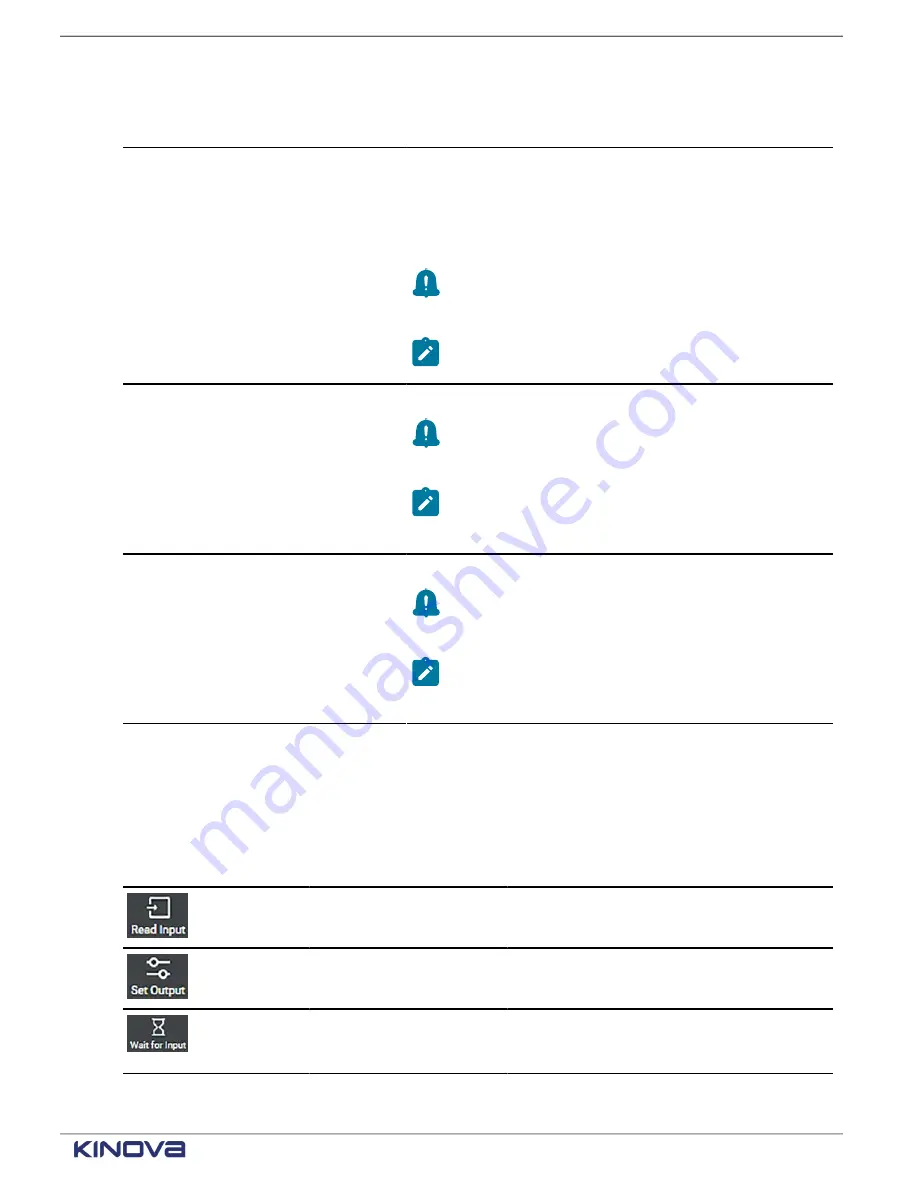
EN UG-020 Link 6 user guide r1.0
206
Table 84: Core robot Matrix entities on the Coordinates sub-pane
Item
Description
Origin
The origin is the selected
Starting point
on the
Parameters
sub-pane.
Tap the
X
,
Y
,
Z
,
Theta X
,
Theta Y
,
Theta Z
text boxes, or
the
(X)
beside them, to select or create a variable that
has the associated values.
Remember:
Tap
UPDATE
when you change the
values in the text boxes. Tap
CLEAR
to undo
changes you made.
Note:
You can also use the snapshot button on
the wrist of the robot to set the origin.
Other end of first row
Enter values for
X
,
Y
, and
Z
.
Remember:
Tap
UPDATE
when you change the
values in the text boxes. Tap
CLEAR
to undo
changes you made.
Note:
You can also use the snapshot button on
the wrist of the robot to set the end of the first
row.
Other end of the first column
Enter values for
X
,
Y
, and
Z
.
Remember:
Tap
UPDATE
when you change the
values in the text boxes. Tap
CLEAR
to undo
changes you made.
Note:
You can also use the snapshot button on
the wrist of the robot to set the the end of the first
column.
Industrial I/O: tiles
The Industrial I/O plugin has a few tiles that can be used in programs.
Table 85: Tiles that belong to Industrial I/O
Tile
Tile name
Description
Read Input
Reads a signal from an Industrial input channel
and stores it in a variable for later use.
Set Output
Sends a signal on a desired industrial output
channel.
Wait for Input
Pauses a program until a signal is received
ona specific input channel or until a timeout is
triggered.
+1 514-277-3777
kinovarobotics.com
© 2022 Kinova inc. All rights reserved.
Содержание Link 6
Страница 1: ...Link 6 user guide Optional gripper shown ...
Страница 8: ......











































